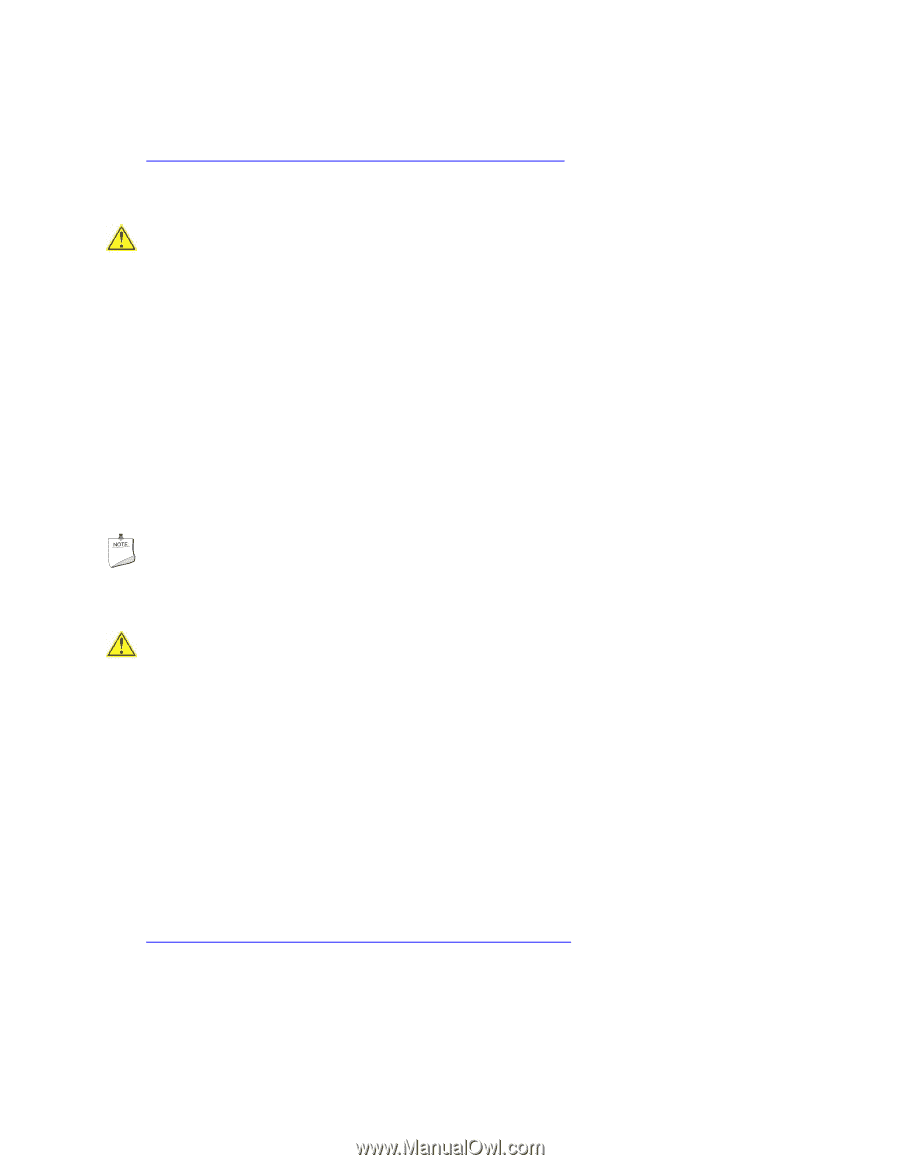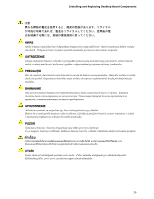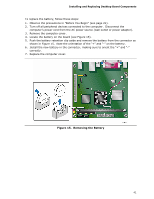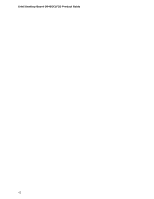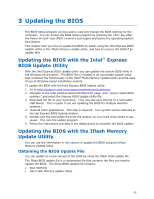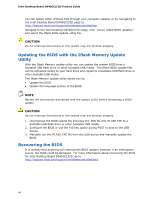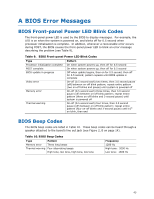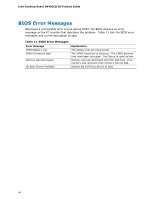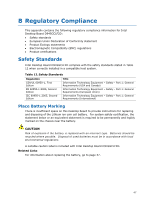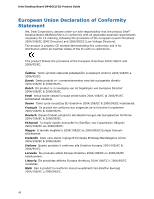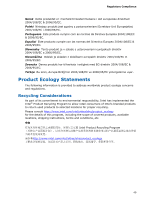Intel D945GCLF2D Product Guide - Page 44
Updating the BIOS with the Iflash Memory Update Utility, Recovering the BIOS - review
 |
View all Intel D945GCLF2D manuals
Add to My Manuals
Save this manual to your list of manuals |
Page 44 highlights
Intel Desktop Board D945GCLF2D Product Guide You can obtain either of these files through your computer supplier or by navigating to the Intel Desktop Board D945GCLF2D page at http://support.intel.com/support/motherboards/desktop. Navigate to the Intel Desktop D945GCLF2D page, click "[view] Latest BIOS updates," and select the Iflash BIOS Update utility file. CAUTION Do not interrupt the process or the system may not function properly. Updating the BIOS with the Iflash Memory Update Utility With the Iflash Memory update utility you can update the system BIOS from a bootable USB flash drive or other bootable USB media. The Iflash BIOS update files can be extracted locally to your hard drive and copied to a bootable USB flash drive or other bootable USB media. The Iflash Memory update utility allows you to: • Update the BIOS • Update the language section of the BIOS NOTE Review the instructions distributed with the update utility before attempting a BIOS update. CAUTION Do not interrupt the process or the system may not function properly. 1. Uncompress the BIOS update file and copy the .BIO file and IFLASH.EXE to a bootable USB flash drive or other bootable USB media. 2. Configure the BIOS or use the F10 key option during POST to boot to the USB device. 3. Manually run the IFLASH.EXE file from the USB device and manually update the BIOS. Recovering the BIOS It is unlikely that anything will interrupt the BIOS update; however, if an interruption occurs, the BIOS could be damaged. For more information about recovering the BIOS for Intel Desktop Board D945GCLF2D, go to http://support.intel.com/support/motherboards/desktop/. 44