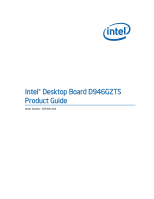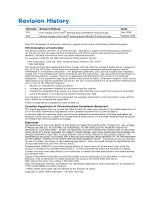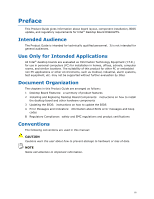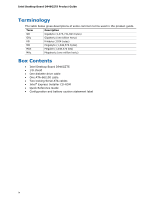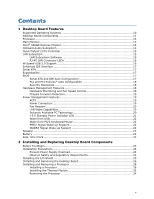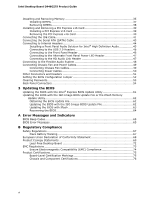Intel D946GZTS Product Guide
Intel D946GZTS - Desktop Board Motherboard Manual
 |
UPC - 735858183536
View all Intel D946GZTS manuals
Add to My Manuals
Save this manual to your list of manuals |
Intel D946GZTS manual content summary:
- Intel D946GZTS | Product Guide - Page 1
Intel® Desktop Board D946GZTS Product Guide Order Number: D55583-002 - Intel D946GZTS | Product Guide - Page 2
Intel® Desktop Board D946GZTS Product Guide Second release of the Intel® Desktop Board D946GZTS Product Guide Date July 2006 October 2006 If an FCC declaration of conformity marking is present on the board and used in accordance with the instructions, may cause harmful interference to radio - Intel D946GZTS | Product Guide - Page 3
equipment, etc. may not be supported without further evaluation by Intel. Document Organization The chapters in this Product Guide are arranged as follows: 1 Desktop Board Features: a summary of product features 2 Installing and Replacing Desktop Board Components: instructions on how to install the - Intel D946GZTS | Product Guide - Page 4
,576 bits) MHz Megahertz (one million hertz) Box Contents • Intel Desktop Board D946GZTS • I/O shield • One diskette drive cable • One ATA-66/100 cable • Two locking Serial ATA cables • Intel® Express Installer CD-ROM • Quick Reference Guide • Configuration and battery caution statement label iv - Intel D946GZTS | Product Guide - Page 5
Desktop Board Features Supported Operating Systems 10 Desktop Board Components 11 Processor ...13 Main Memory ...13 Intel® 946GZ Express Chipset 14 Onboard Audio Subsystem 14 Input/Output (I/O) Controller 15 LAN Subsystem 15 LAN Subsystem Software 15 RJ-45 LAN Connector LEDs 16 Hi-Speed USB - Intel D946GZTS | Product Guide - Page 6
Intel Desktop Board D946GZTS Product Guide Installing and Removing Memory 35 Audio Link Header 47 Connecting to the Flexible Audio System 48 Connecting Chassis Fan and Power Cables 49 Connecting Chassis Fan Cables 49 Connecting Power Cables 50 Other Connectors and Headers 51 Setting the BIOS - Intel D946GZTS | Product Guide - Page 7
Removing the Battery 59 Tables 1. Feature Summary 9 2. Desktop Board D946GZTS Components 12 3. LAN Connector LED States 16 4. Front Panel Audio Header Signal Names for Intel High Definition Audio 45 5. AC '97 Audio Header Signal Names 45 6. USB 2.0 Header Signal Names 46 7. Front Panel Header - Intel D946GZTS | Product Guide - Page 8
Intel Desktop Board D946GZTS Product Guide viii - Intel D946GZTS | Product Guide - Page 9
Features This chapter briefly describes the main features of Intel® Desktop Board D946GZTS. Table 1 summarizes the major features of the desktop board. Table 1. Feature Summary Form Factor Processor Main Memory Chipset Graphics Audio Expansion Capabilities Peripheral Interfaces microBTX (264.16 - Intel D946GZTS | Product Guide - Page 10
about Desktop Board D946GZTS, including the Technical Product Specification (TPS), BIOS updates, and device drivers, go to: http://support.intel.com/support/motherboards/desktop/ Supported Operating Systems The desktop board supports the following operating systems: • Microsoft Windows* XP - Intel D946GZTS | Product Guide - Page 11
Desktop Board Features Desktop Board Components Figure 1 shows the approximate location of the major components on Desktop Board D946GZTS. Figure 1. Desktop Board D946GZTS Components 11 - Intel D946GZTS | Product Guide - Page 12
for more information about: • Desktop Board D946GZTS • Supported processors • Audio software and utilities • LAN software and drivers http://www.intel.com/design/motherbd http://support.intel.com/support/motherboards/desktop http://www.intel.com/go/findCPU http://www.intel.com/design/motherbd http - Intel D946GZTS | Product Guide - Page 13
socket. The supported processors list for Desktop Board D946GZTS is located on the web at: http://www.intel.com/go/findCPU Related Links: Go to the following links or pages for more information about: • Instructions on installing or upgrading the processor, page 28 in Chapter 2 Main Memory NOTE To - Intel D946GZTS | Product Guide - Page 14
Intel Desktop Board D946GZTS Product Guide Related Links: Go to the following links or pages for more information about: • SDRAM specifications, http://www.intel.com/technology/memory/ • Installing memory, page 35 in Chapter 2 Intel® 946GZ Express Chipset The Intel 946GZ Express Chipset consists of - Intel D946GZTS | Product Guide - Page 15
Audio drivers and utilities http://support.intel.com/support/motherboards/desktop/ • Installing the front panel audio solution, page 45 • The location of audio ) and Enhanced Parallel Port (EPP) support • Serial IRQ interface compatible with serialized IRQ support for PCI systems • PS/2-style mouse - Intel D946GZTS | Product Guide - Page 16
USB device. The desktop board supports up to eight USB 2.0 ports via ICH7 (four ports routed to the back panel and four ports routed to two internal USB 2.0 headers). USB 2.0 ports are backward compatible with USB 1.1 devices. USB 1.1 devices will function normally at USB 1.1 speeds. USB 2.0 support - Intel D946GZTS | Product Guide - Page 17
Features Enhanced IDE Interface The desktop board's IDE interface handles the exchange of information between the processor and peripheral devices such as hard disk drives and CD-ROM drives. The interface supports: • Up to two IDE devices (such as hard drives) • ATAPI-style devices (such as CD-ROM - Intel D946GZTS | Product Guide - Page 18
. Related Links: For instructions on resetting the password, see Clearing Passwords on page 53. Hardware Management Features The hardware management features of Desktop Board D946GZTS enable the board to be compatible with the Wired for Management (WfM) specification. The board has several hardware - Intel D946GZTS | Product Guide - Page 19
Wake from USB ― Wake from PS/2 keyboard/mouse ― Power Management Event signal (PME#) wakeup support ― WAKE# signal wake-up support ACPI ACPI gives the operating system direct control over the power management and Plug and Play functions of a computer. The use of ACPI with the desktop board requires - Intel D946GZTS | Product Guide - Page 20
Intel Desktop Board D946GZTS Product Guide Fan Headers The function/operation of the fans is as follows: • The fans are on when the computer is in the ACPI S0 state. • The fans are off when the computer is in the ACPI S3, S4, or S5 state. • Each fan header is wired to a tachometer input of the - Intel D946GZTS | Product Guide - Page 21
Desktop Board Features The desktop board supports the PCI Bus Power Management Interface Specification. Add-in cards that support this specification can participate in power management and can be used to wake the computer. +5 V Standby Power Indicator LED CAUTION If the AC power has been switched - Intel D946GZTS | Product Guide - Page 22
requirements for the desktop board, refer to the Technical Product Specification by going to the following link, finding the product, and selecting Product Documentation from the left-hand menu: http://support.intel.com/support/motherboards/desktop/ Wake from USB NOTE Wake from USB requires the use - Intel D946GZTS | Product Guide - Page 23
remove the desktop board • Install and remove a processor • Install and remove memory • Install and remove a PCI Express x16 card • Connect the IDE and Serial ATA cables • Connect to the internal headers • Connect the flexible audio system • Connect the chassis fan and power cables • Set the BIOS - Intel D946GZTS | Product Guide - Page 24
Intel Desktop Board D946GZTS Product Guide Installation Precautions When you install and test the Intel desktop board, observe all warnings and cautions in the installation instructions. To avoid injury, be careful of: • Sharp pins on connectors • Sharp pins on printed circuit assemblies • Rough - Intel D946GZTS | Product Guide - Page 25
transmissions, protects internal components from dust and foreign objects, and promotes correct airflow within the chassis. Install the I/O shield before installing the desktop board in the chassis. Place the shield inside the chassis as shown in Figure 4. Press the shield into place so that it fits - Intel D946GZTS | Product Guide - Page 26
Intel Desktop Board D946GZTS Product Guide Installing and Removing the Desktop Board CAUTION Only desktop board by the chipset heatsink. Handling may damage the thermal interface material that resides between the heatsink and the chipset silicon. Refer to your chassis manual for instructions - Intel D946GZTS | Product Guide - Page 27
Installing and Replacing Desktop Board Components Figure 5 shows the location of the mounting screw holes for Desktop Board D946GZTS. Figure 5. Desktop Board D946GZTS Mounting Screw Hole Locations 27 - Intel D946GZTS | Product Guide - Page 28
Intel Desktop Board D946GZTS Product Guide Installing and Removing a Processor Instructions on how to install the processor on the desktop board are given below. Installing a Processor CAUTION Before installing or removing the processor, make sure the AC power has been removed by unplugging the - Intel D946GZTS | Product Guide - Page 29
Installing and Replacing Desktop Board Components 3. Lift the load plate (Figure 7, A). Do not touch the socket contacts (Figure 7, B). discard the protective socket cover. Always replace the socket cover if the processor is removed from the socket. Figure 8. Remove the Protective Socket Cover 29 - Intel D946GZTS | Product Guide - Page 30
Intel Desktop Board D946GZTS Product Guide 5. Remove the processor from the protective processor cover. Hold the processor only at the edges, being careful not to touch the bottom of the processor (see Figure 9). Do not discard the protective processor cover. Always replace the processor cover if - Intel D946GZTS | Product Guide - Page 31
Installing and Replacing Desktop Board Components 7. Pressing down on the load plate (Figure 11, A) close and engage the socket lever (Figure 11, B). Figure 11. Close the Load Plate 31 - Intel D946GZTS | Product Guide - Page 32
Intel Desktop Board D946GZTS Product Guide Installing the Thermal Module Desktop board D946GZTS has four mounting holes for a BTX Thermal Module. The board will accept either a Type I or Type II Thermal Module. Use the correct Thermal Module for your chassis. To install the Thermal Module, use the - Intel D946GZTS | Product Guide - Page 33
Components 3. Make sure not to pinch the Thermal Module Fan cable between the Thermal Module and the desktop board or SRM (see Figure 13). Figure 13. Use Care Routing the Thermal Module Fan Cable 4. Tighten the captive screw at each corner of the Thermal Module (see Figure 14). The screws may be - Intel D946GZTS | Product Guide - Page 34
Intel Desktop Board D946GZTS Product Guide 5. Connect the Thermal Module Fan cable to the 4-pin processor fan header on the desktop board (see Figure 15). Figure 15. Connect the Thermal Module Fan Cable For complete instructions on how to attach the Thermal Module to the desktop board and the SRM, - Intel D946GZTS | Product Guide - Page 35
all applicable Intel SDRAM memory specifications, the board requires DIMMs that support the Serial Presence Detect (SPD) data structure. You can access the PC Serial Presence Detect Specification at: http://www.intel.com/technology/memory/ddr/specs/dda18c32_64_128x72ag_a.pdf The desktop board has - Intel D946GZTS | Product Guide - Page 36
Intel Desktop Board D946GZTS Product Guide To make sure you have the correct DIMM, place it on the illustration of the DDR2 DIMM in Figure 17. All the notches should match with the DDR2 DIMM. Figure 17. Use DDR2 DIMMs 36 - Intel D946GZTS | Product Guide - Page 37
Installing and Replacing Desktop Board Components Installing DIMMs To install a DIMM, follow these steps: 1. Observe the precautions in "Before You Begin" on page 23. 2. Turn off all peripheral devices connected - Intel D946GZTS | Product Guide - Page 38
Intel Desktop Board D946GZTS Product Guide Removing DIMMs To remove a DIMM, follow these steps: 1. Observe the precautions in "Before You Begin" on page 23. 2. Turn off all peripheral devices connected to - Intel D946GZTS | Product Guide - Page 39
connector, an electrical short may result across the PCI Express connector pins. Depending on the over-current protection of the power supply, certain desktop board components and/or traces may be damaged. Installing a PCI Express x16 Card 1. Observe the precautions in "Before You Begin" on page 23 - Intel D946GZTS | Product Guide - Page 40
Intel Desktop Board D946GZTS Product Guide Removing the PCI Express x16 Card Follow these instructions to remove the PCI Express x16 card from the connector: 1. Observe the precautions in "Before You Begin" on page 23. 2. Remove the screw (Figure 20, A) - Intel D946GZTS | Product Guide - Page 41
desktop board. The cable supports the ATA-66/100 transfer protocol. Figure 21 shows the correct installation of the cable. NOTES ATA-66/100 compatible cables are backward compatible the cable end with the single connector (blue) to the Intel desktop board (Figure 21, A). 3. Attach the cable end with - Intel D946GZTS | Product Guide - Page 42
Intel Desktop Board D946GZTS Product Guide Figure 21. Connecting the IDE Cable 42 - Intel D946GZTS | Product Guide - Page 43
ATA (SATA) Cable The SATA cable supports the Serial ATA protocol and connects a single drive to the desktop board. For correct cable function: 1. Observe the precaution in "Before You Begin" on page 23. 2. Attach the locking cable end to the connector on the board (Figure 22, A). 3. Attach the cable - Intel D946GZTS | Product Guide - Page 44
Intel Desktop Board D946GZTS Product Guide Connecting to Internal Headers Before connecting cables to the internal headers, observe the precautions in "Before You Begin" on page 23. Figure 23 shows the location of the internal headers. Item Description A Front panel audio B USB 2.0 C - Intel D946GZTS | Product Guide - Page 45
and Replacing Desktop Board Components Installing a Front Panel Audio Solution for Intel® High Definition Audio Figure 23, A on page 44 shows the location of the yellow front panel audio header. Table 4 shows the pin assignments for the front panel audio header. Table 4. Front Panel Audio Header - Intel D946GZTS | Product Guide - Page 46
Intel Desktop Board D946GZTS Product Guide To restore back panel audio, follow these steps: 1. Observe Remove the cover. 4. Remove the front panel audio cable. 5. Replace the cover. Connecting to the USB 2.0 Headers Before connecting to the USB 2.0 headers, observe the precautions in "Before You - Intel D946GZTS | Product Guide - Page 47
Installing and Replacing Desktop Board Components Connecting to the Alternate Front Panel Out Connecting to the HD Audio Link Header See Figure 23, E for the location of the HD Audio Link header. Table 9 shows the pin assignments for the header. Table 9. HD Audio Link Header Signal Names Pin - Intel D946GZTS | Product Guide - Page 48
Intel Desktop Board D946GZTS Product Guide Connecting to the Flexible Audio System After installing the SigmaTel audio driver, the multi-channel audio feature can be enabled. Figure 24 shows the back panel audio connectors. The default connector assignments are shown in the table. The connectors are - Intel D946GZTS | Product Guide - Page 49
and Replacing Desktop Board Components Connecting Chassis Fan and Power Cables Connecting Chassis Fan Cables Connect the chassis fan cables to the two chassis fan headers on the desktop board. Figure 25 shows the location of the chassis fan headers. Figure 25. Location of Chassis Fan Headers 49 - Intel D946GZTS | Product Guide - Page 50
Intel Desktop Board D946GZTS Product Guide Connecting Power Cables CAUTION Failure to use the appropriate power supply and/or not connecting the 12 V (2 x 2 pin) power connector to the desktop board may result in damage to the board or the system may not function properly. The 2 x 12 pin main power - Intel D946GZTS | Product Guide - Page 51
Components Other Connectors and Headers Figure 27 shows the location of the other connectors and headers on the desktop board. Item Description A Chassis intrusion header B PCI Express x1 connector C PCI bus connector 1 D PCI bus connector 2 E Diskette drive connector Figure 27. Location - Intel D946GZTS | Product Guide - Page 52
Intel Desktop Board D946GZTS Product Guide Setting the BIOS Configuration Jumper NOTE Always turn off the power and unplug the power cord from the computer before moving the jumper. Moving the jumper with the - Intel D946GZTS | Product Guide - Page 53
Installing and Replacing Desktop Board Components The three-pin BIOS jumper block enables all board configurations to be done in the BIOS Setup program. Table 10 shows the jumper settings for the BIOS Setup program modes. Table 10. Jumper Settings for the BIOS Setup Program Modes Jumper Setting - Intel D946GZTS | Product Guide - Page 54
Intel Desktop Board D946GZTS Product Guide Back Panel Connectors NOTE The line out connector, located on the back panel, is designed to power either headphones or amplified speakers only. Poor audio quality may occur if passive (nonamplified) speakers are connected to this output. Figure 29 shows - Intel D946GZTS | Product Guide - Page 55
and Replacing Desktop Board Components Replacing the Battery A coin-cell battery (CR2032) powers the real-time clock and CMOS memory. When ºC with 3.3 VSB applied. When the voltage drops below a certain level, the BIOS Setup program settings stored in CMOS RAM (for example, the date and time) might - Intel D946GZTS | Product Guide - Page 56
Intel Desktop Board D946GZTS Product Guide VORSICHT Bei falschem Einsetzen einer neuen Batterie besteht Explosionsgefahr. Die Batterie darf nur durch denselben oder einen entsprechenden, vom Hersteller empfohlenen Batterietyp ersetzt werden. Entsorgen - Intel D946GZTS | Product Guide - Page 57
Installing and Replacing Desktop Board Components VIGYAZAT Ha a telepet nem a megfelelő típusú telepre cseréli, az felrobbanhat. A telepeket lehetőség szerint újra kell hasznosítani. A használt telepeket a helyi környezetvédelmi - Intel D946GZTS | Product Guide - Page 58
Intel Desktop Board D946GZTS Product Guide UYARI Yanlış türde pil takıldığında patlama riski vardır. Piller mümkün olduğunda geri dönüştürülmelidir. Kullanılmış piller, yerel çevre yasalarına uygun olarak atılmalıdır. O 58 - Intel D946GZTS | Product Guide - Page 59
Installing and Replacing Desktop Board Components To replace the battery, follow these steps: 1. Observe source (wall outlet or power adapter). 3. Remove the computer cover. 4. Locate the battery on the board (see Figure 30). 5. With a medium flat-bladed screwdriver, gently pry the battery free from - Intel D946GZTS | Product Guide - Page 60
Intel Desktop Board D946GZTS Product Guide 60 - Intel D946GZTS | Product Guide - Page 61
of the Intel® Flash Memory Update Utility and the ease of use of Windows-based installation wizards. To update the BIOS with the Intel Express BIOS Update utility: 1. Go to the Intel World Wide Web site: http://support.intel.com/support/motherboards/desktop/ 2. Navigate to the D946GZTS page, click - Intel D946GZTS | Product Guide - Page 62
Flash Memory Update Utility You can obtain either of these files through your computer supplier or by navigating to the Desktop Board D946GZTS page on the Intel World Wide Web site at: http://support.intel.com/support/motherboards/desktop Navigate to the D946GZTS page, click "[view] Latest BIOS - Intel D946GZTS | Product Guide - Page 63
to your hard drive and copied to a bootable USB flash drive or other bootable USB media. The Iflash Memory update utility allows you to: • Update the BIOS in flash memory • Update the language section of the BIOS NOTE Review the instructions distributed with the update utility before attempting - Intel D946GZTS | Product Guide - Page 64
an interruption occurs, the BIOS could be damaged. Due to BIOS size and recovery requirements, a CD-R with the .BIO file in the root directory will be required. For more information about recovering the BIOS for desktop board D946GZTS, go to: http://support.intel.com/support/motherboards/desktop/ 64 - Intel D946GZTS | Product Guide - Page 65
A Error Messages and Indicators Desktop Board D946GZTS reports POST errors in two ways: • By sounding a beep code • By displaying an error message on the monitor BIOS Beep Codes The BIOS also issues a beep code (one long tone followed by two short tones) during POST if the video configuration - Intel D946GZTS | Product Guide - Page 66
Intel Desktop Board D946GZTS Product Guide 66 - Intel D946GZTS | Product Guide - Page 67
statements • Electromagnetic Compatibility (EMC) regulations • Product certifications Safety Regulations Desktop Board D946GZTS complies with the Place Battery Marking There is insufficient space on this desktop board to provide instructions for replacing and disposing of the Lithium ion coin - Intel D946GZTS | Product Guide - Page 68
Intel Desktop Board D946GZTS Product Guide European Union Declaration of Conformity Statement We, Intel Corporation, declare under our sole responsibility that the product Intel Desktop Board D946GZTS is in conformity with all applicable essential requirements necessary for CE marking, following the - Intel D946GZTS | Product Guide - Page 69
the http://www.intel.com/intel/other/ehs/product_ecology/Recycling_Program.htm for the details of this program, including the scope of covered products, available locations, shipping instructions, terms and conditions, etc. Intel Product Recycling Program http://www.intel.com/intel/other/ehs - Intel D946GZTS | Product Guide - Page 70
Intel Desktop Board D946GZTS Product Guide Deutsch Als Teil von Intels Engagement für den Umweltschutz hat das Unternehmen das Intel Produkt-Recyclingprogramm implementiert, das Einzelhandelskunden von Intel Markenprodukten ermöglicht, gebrauchte Produkte an ausgewählte Standorte für ordnungsgemäßes - Intel D946GZTS | Product Guide - Page 71
usados para locais selecionados, onde esses produtos são reciclados de maneira adequada. Consulte o site http://www.intel.com/intel/other/ehs/product_ecology/Recycling_Program.htm (em Inglês) para obter os detalhes sobre este programa, inclusive o escopo dos produtos cobertos, os locais disponíveis - Intel D946GZTS | Product Guide - Page 72
Intel Desktop Board D946GZTS Product Guide Türkçe Intel, çevre sorumluluğuna bağımlılığının bir parçası olarak, perakende tüketicilerin Intel markalı kullanılmış ürünlerini belirlenmiş merkezlere iade edip uygun şekilde geri dönüştürmesini amaçlayan Intel Ürünleri Geri Dönüşüm Programı'nı - Intel D946GZTS | Product Guide - Page 73
Regulatory Compliance EMC Regulations Desktop Board D946GZTS complies with the EMC regulations stated in Table 15 when correctly installed in a compatible host system. Table 15. EMC Regulations Regulation FCC interference. Install and use the equipment according to the instruction manual. 73 - Intel D946GZTS | Product Guide - Page 74
Intel Desktop Board D946GZTS Product Guide Korean Class B statement translation: This is household equipment that is certified to comply with EMC requirements. You may use this equipment in residential environments and other non-residential environments. Ensure Electromagnetic Compatibility (EMC) - Intel D946GZTS | Product Guide - Page 75
number for Intel desktop boards: E210882. Mark FCC Declaration of Conformity logo mark for Class B equipment. Includes Intel name and D946GZTS model certification number: CPU-D946GZTS. For information about MIC certification, go to http://support.intel.com/support/motherboards/desktop/ Taiwan BSMI - Intel D946GZTS | Product Guide - Page 76
Intel Desktop Board D946GZTS Product Guide Chassis and Component Certifications Ensure that the chassis and certain components; such as the power with safety requirements. The Industry Canada statement at the front of this product guide demonstrates compliance with Canadian EMC regulations. 76
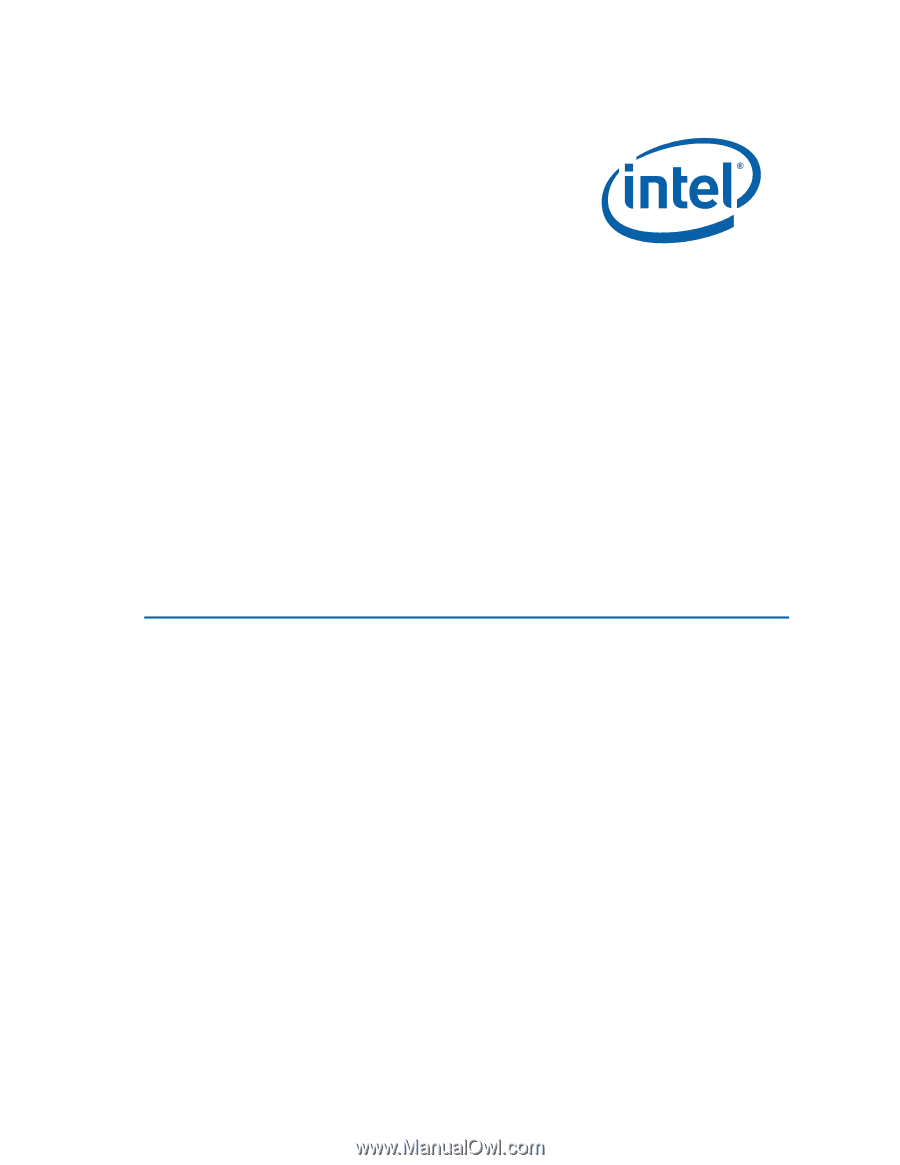
Intel
®
Desktop Board D946GZTS
Product Guide
Order Number:
D55583-002