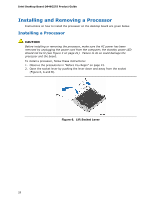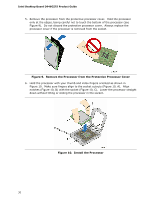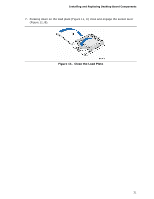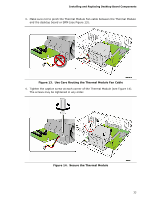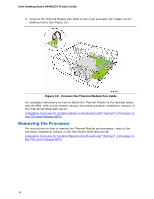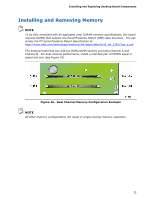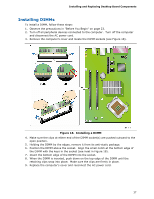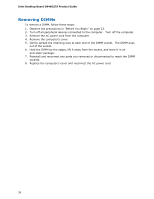Intel D946GZTS Product Guide - Page 33
Use Care Routing the Thermal Module Fan Cable, Secure the Thermal Module
 |
UPC - 735858183536
View all Intel D946GZTS manuals
Add to My Manuals
Save this manual to your list of manuals |
Page 33 highlights
Installing and Replacing Desktop Board Components 3. Make sure not to pinch the Thermal Module Fan cable between the Thermal Module and the desktop board or SRM (see Figure 13). Figure 13. Use Care Routing the Thermal Module Fan Cable 4. Tighten the captive screw at each corner of the Thermal Module (see Figure 14). The screws may be tightened in any order. Figure 14. Secure the Thermal Module 33
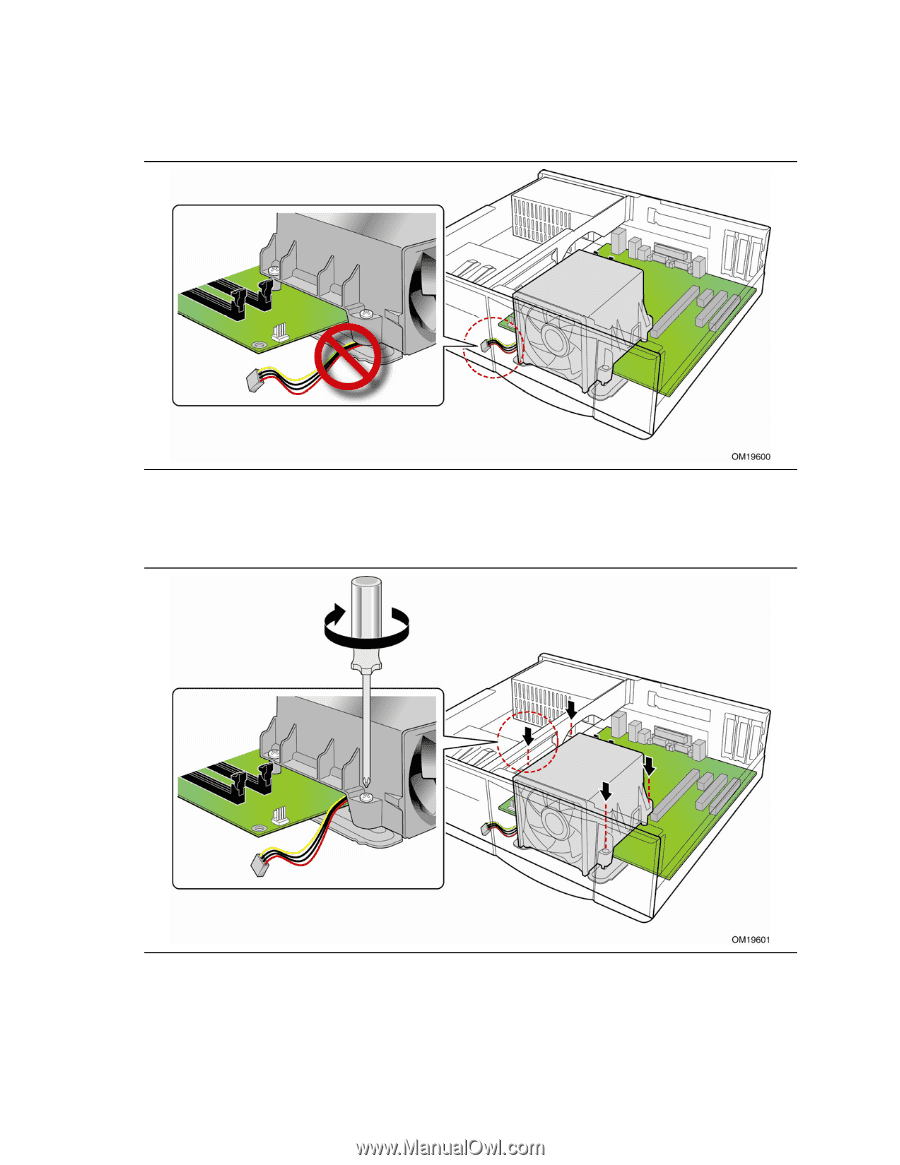
Installing and Replacing Desktop Board Components
33
3.
Make sure not to pinch the Thermal Module Fan cable between the Thermal Module
and the desktop board or SRM (see Figure 13).
Figure 13.
Use Care Routing the Thermal Module Fan Cable
4.
Tighten the captive screw at each corner of the Thermal Module (see Figure 14).
The screws may be tightened in any order.
Figure 14.
Secure the Thermal Module