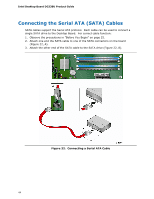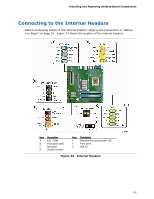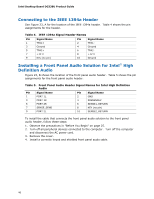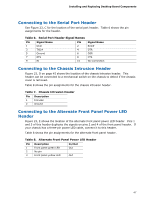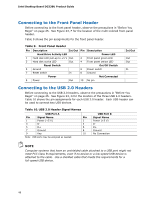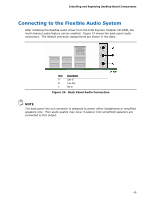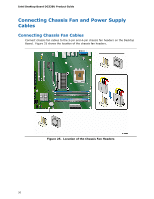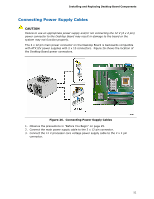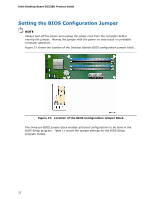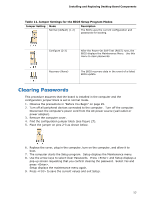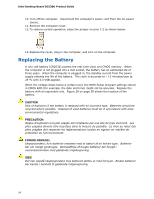Intel DG33BU Product Guide - Page 49
Connecting to the Flexible Audio System - drivers for
 |
UPC - 735858192095
View all Intel DG33BU manuals
Add to My Manuals
Save this manual to your list of manuals |
Page 49 highlights
Installing and Replacing Desktop Board Components Connecting to the Flexible Audio System After installing the RealTek audio driver from the Intel Express Installer CD-ROM, the multi-channel audio feature can be enabled. Figure 24 shows the back panel audio connectors. The default connector assignments are shown in the table. Item Description A Line In B Line Out C Mic In Figure 24. Back Panel Audio Connectors NOTE The back panel line out connector is designed to power either headphones or amplified speakers only. Poor audio quality may occur if passive (non-amplified) speakers are connected to this output. 49
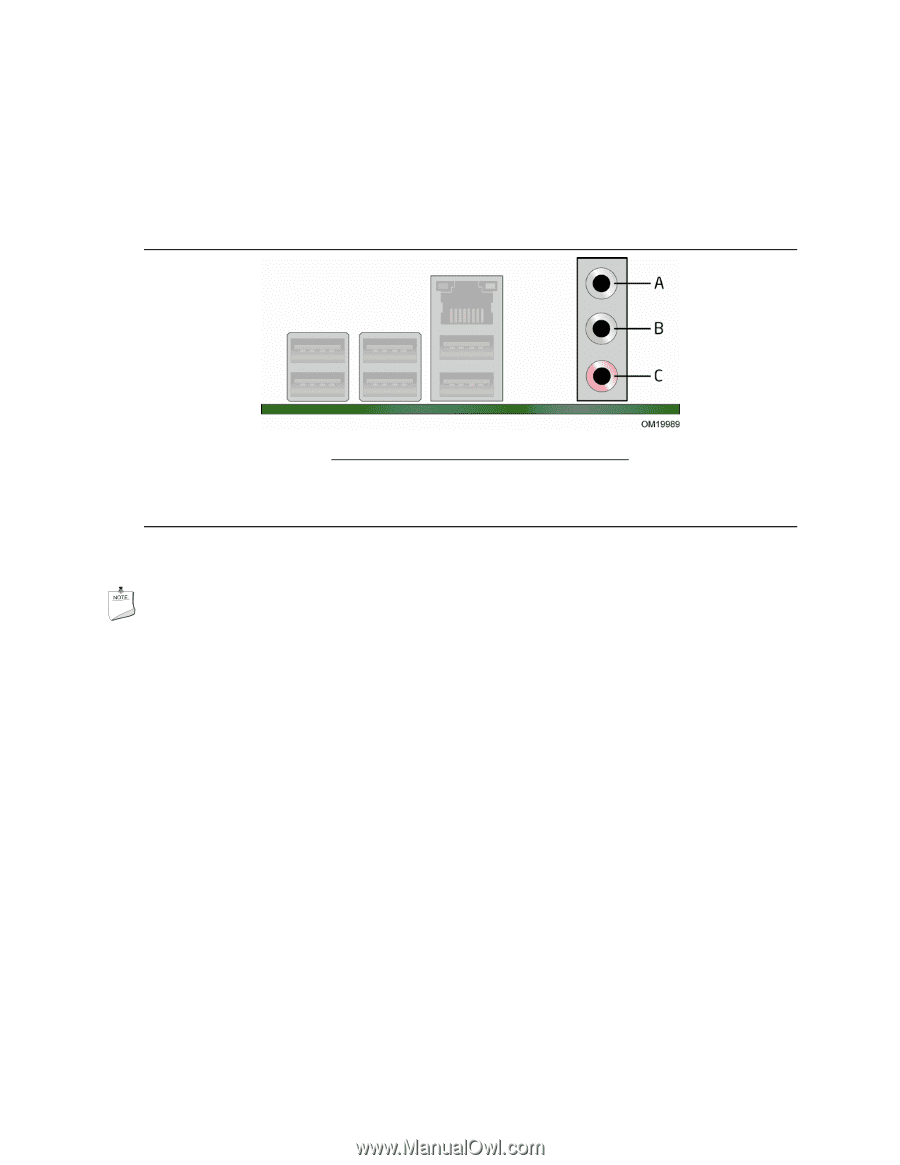
Installing and Replacing Desktop Board Components
49
Connecting to the Flexible Audio System
After installing the RealTek audio driver from the Intel Express Installer CD-ROM, the
multi-channel audio feature can be enabled.
Figure 24 shows the back panel audio
connectors.
The default connector assignments are shown in the table.
Item
Description
A
Line In
B
Line Out
C
Mic In
Figure 24.
Back Panel Audio Connectors
NOTE
The back panel line out connector is designed to power either headphones or amplified
speakers only.
Poor audio quality may occur if passive (non-amplified) speakers are
connected to this output.