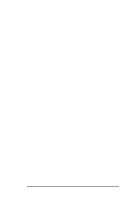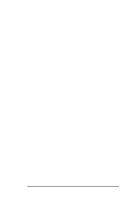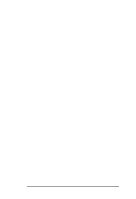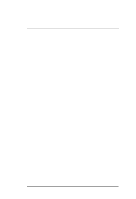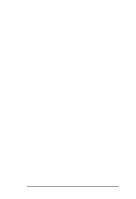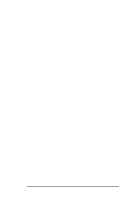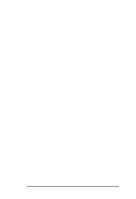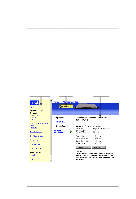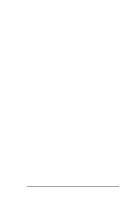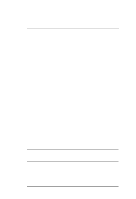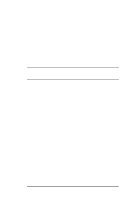Intel ISP1100 Quick Start Guide - Page 11
Uninstalling ASM, Removing ASM Using the Setup Program, asmsetup.exe, Uninstall ASM Components
 |
View all Intel ISP1100 manuals
Add to My Manuals
Save this manual to your list of manuals |
Page 11 highlights
Uninstalling ASM There are two ways to uninstall ASM: using the setup program, and using Add/Remove Programs in the Windows control panel. Removing ASM Using the Setup Program 1 Double-click asmsetup.exe. 2 In the ASM Setup screen select Uninstall ASM Components, then click OK. 3 Follow the steps in the ASM Setup wizard to uninstall ASM. 4 After you uninstall ASM, reboot the server. Removing ASM Using Add/Remove Programs 1 Open the Control Panel and double-click Add/Remove Programs. 2 Select ASM Full Uninstall, then click OK. 3 After you uninstall ASM, reboot the server. ASM for the ISP1100 Internet Server 11
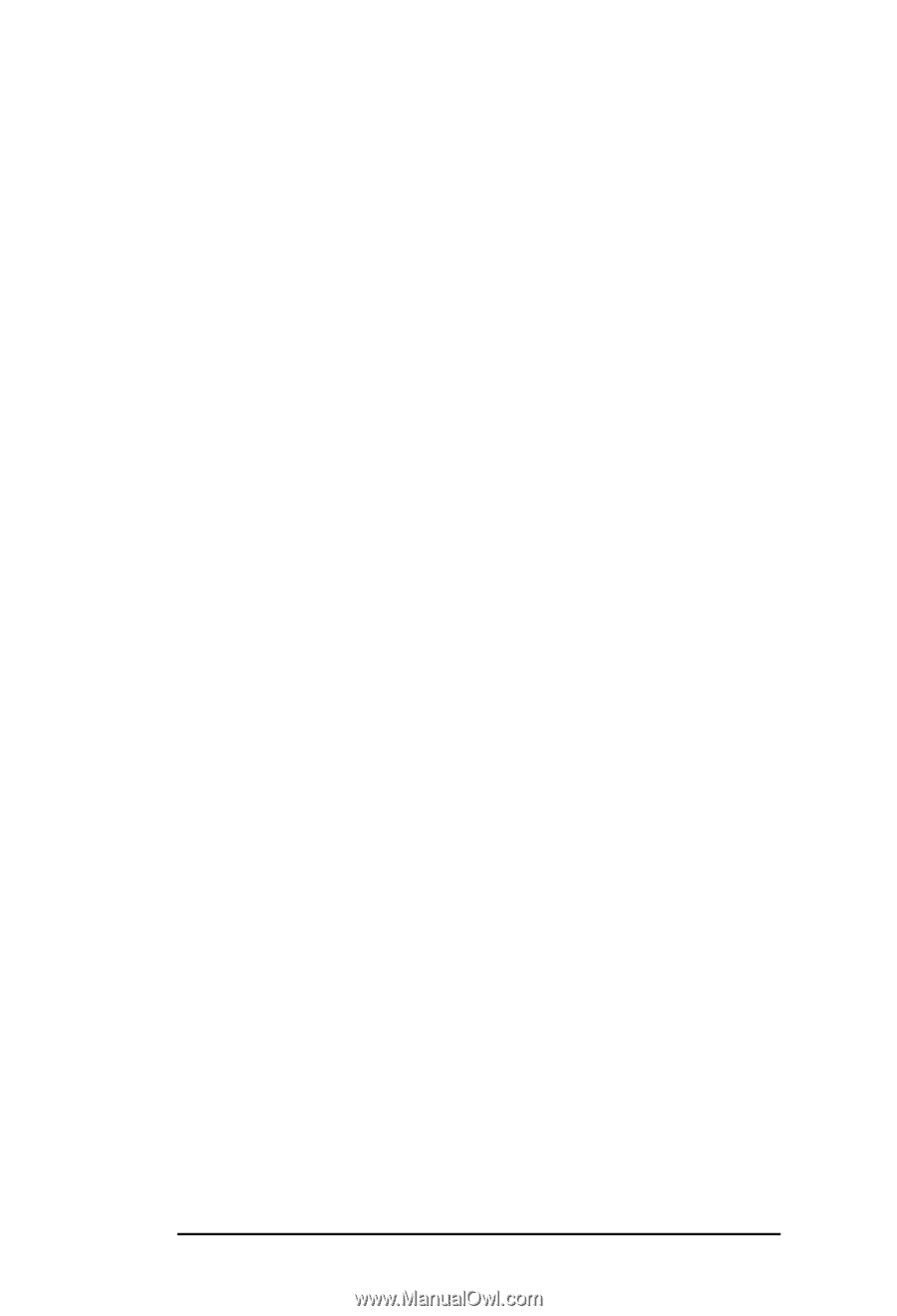
ASM for the ISP1100 Internet Server
11
Uninstalling ASM
There are two ways to uninstall ASM: using the setup program, and using
Add/Remove Programs in the Windows control panel.
Removing ASM Using the Setup Program
1
Double-click
asmsetup.exe
.
2
In the ASM Setup screen select
Uninstall ASM Components
, then
click
OK
.
3
Follow the steps in the ASM Setup wizard to uninstall ASM.
4
After you uninstall ASM, reboot the server.
Removing ASM Using Add/Remove Programs
1
Open the Control Panel and double-click
Add/Remove Programs
.
2
Select
ASM Full Uninstall
, then click
OK
.
3
After you uninstall ASM, reboot the server.