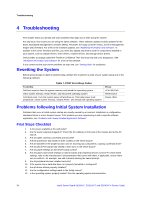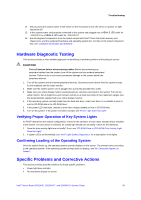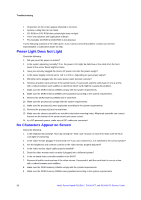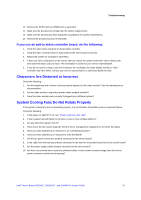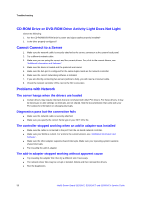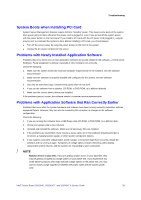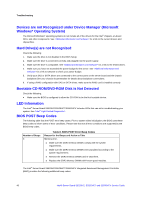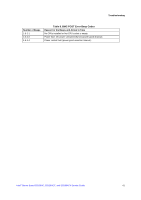Intel S5520HC Service Guide - Page 48
Power Light Does Not Light, No Characters Appear on Screen - lock up
 |
UPC - 735858207485
View all Intel S5520HC manuals
Add to My Manuals
Save this manual to your list of manuals |
Page 48 highlights
Troubleshooting ƒ Characters on the screen appear distorted or incorrect. ƒ System cooling fans do not rotate. ƒ CD-ROM or DVD-ROM drive activity light does not light. ƒ There are problems with application software. ƒ The bootable CD-ROM or DVD-ROM is not detected. Try the following solutions in the order given. If you cannot correct the problem, contact your service representative or authorized dealer for help. Power Light Does Not Light Check the following: 1. Did you press the power-on button? 2. Is the system operating normally? If so, the power LED might be defective or the cable from the front panel to the server board might be loose. 3. Have you securely plugged the server AC power cord into the power supply? 4. Is the power supply correctly set to 110 V or 235 V, depending on your power output? 5. Will other items plugged into the same power outlet function correctly? 6. Remove all add-in cards and see if the system boots. If successful, add the cards back in one at a time with a reboot between each addition to determine which card might be causing the problem. 7. Make sure the DDR3 memory DIMMs comply with the system requirements. 8. Make sure the DDR3 memory DIMMs were populated according to the system requirements. 9. Remove the DDR3 memory DIMMs and re-seat them. 10. Make sure the processor(s) comply with the system requirements. 11. Make sure the processor(s) were populated according to the system requirements. 12. Remove the processor(s) and re-seat them. 13. Make sure the chassis standoffs are installed only below mounting holes. Misplaced standoffs can contact the pins on the bottom of the server board and cause a short. 14. In a DC-powered system, make sure all DC cables are connected. No Characters Appear on Screen Check the following: 1. Is the keyboard functioning? Test it by turning the "Num Lock" function on and off to make sure the Num Lock light is functioning. 2. Is the video monitor plugged in and turned on? If you use a switch box, is it switched to the correct system? 3. Are the brightness and contrast controls on the video monitor properly adjusted? 4. Is the video monitor signal cable properly installed? 5. Does this video monitor work correctly if plugged into a different system? 6. Is the on-board video controller enabled in the BIOS? 7. Remove all add-in cards and see if the video returns. If successful, add the cards back in one at a time with a reboot between each addition. 8. Make sure the DDR3 memory DIMMs comply with the system requirements. 9. Make sure the DDR3 memory DIMMs were populated according to the system requirements. 36 Intel® Server Board S5520HC, S5520HCT and S5500HCV Service Guide