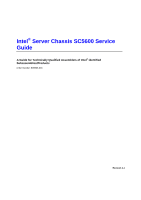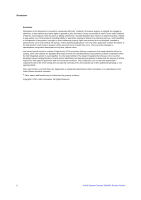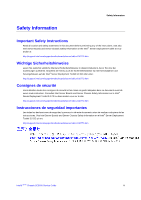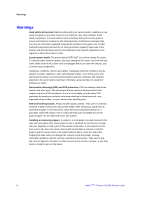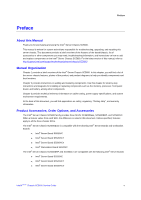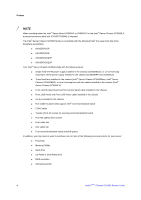Intel SC5600BRP Service Guide
Intel SC5600BRP Manual
 |
View all Intel SC5600BRP manuals
Add to My Manuals
Save this manual to your list of manuals |
Intel SC5600BRP manual content summary:
- Intel SC5600BRP | Service Guide - Page 1
Intel® Server Chassis SC5600 Service Guide A Guide for Technically Qualified Assemblers of Intel® identified Subassemblies/Products Order Number: E39533-003 Revision 1.1 - Intel SC5600BRP | Service Guide - Page 2
Xeon are trademarks or registered trademarks of Intel Corporation or its subsidiaries in the United States and other countries. * Other names and brands may be claimed as the property of others. Copyright © 2010, Intel Corporation. All Rights Reserved ii Intel® Server Chassis SC5600 Service Guide - Intel SC5600BRP | Service Guide - Page 3
este documento antes de realizar cualquiera de las instrucciones. Vea Intel Server Boards and Server Chassis Safety Information en el Intel® Server Deployment Toolkit 3.0 CD y/o en: http://support.intel.com/support/motherboards/server/sb/cs-010770.htm Intel® Server Chassis SC5600 Service Guide iii - Intel SC5600BRP | Service Guide - Page 4
the contacts inside the jumper, causing intermittent problems with the function controlled by that jumper. Take care to grip with, but not squeeze, the pliers or other tool you use to remove a jumper, or you may bend or break the pins on the board. iv Intel® Server Chassis SC5600 Service Guide - Intel SC5600BRP | Service Guide - Page 5
you may need, troubleshooting information, and instructions on how to add and replace components on the Intel® Server Chassis SC5600. For the latest version of this manual, refer to: http://support.intel.com/support/motherboards/server/chassis/SC5600/ Manual Organization Chapter 1 provides - Intel SC5600BRP | Service Guide - Page 6
swap redundant 750-W power supply installed in the chassis (SC5600BRP and SC5600LX) „ Three fixed fans installed in the chassis (Intel® Server Chassis SC5600Base, Intel® Server Chassis SC5600BRP), or four hot-swap fans with fan cables installed in the chassis (Intel® Server Chassis SC5600LX) „ Front - Intel SC5600BRP | Service Guide - Page 7
power budget For software to manage your Intel® server For firmware and drivers Use this Document or Software Intel® Server Chassis SC5600 Technical Product Specification See the section on the web page titled, "Technical Specifications". Intel® Server Chassis SC5600 Quick Start User's Guide - Intel SC5600BRP | Service Guide - Page 8
Preface viii Intel® Server Chassis SC5600 Service Guide - Intel SC5600BRP | Service Guide - Page 9
and Installing Hot Swap Drive(s 39 Removing Hot Swap Drive(s 39 Installing Hot Swap Drive(s 41 Removing and Installing PCI Add-in Board(s 43 Removing PCI Add-in Board(s 43 Installing PCI Add-in Board(s 44 Replacing a Hot Swap Power Supply 48 Intel® Server Chassis SC5600 Service Guide ix - Intel SC5600BRP | Service Guide - Page 10
Mount Warnings 69 Electrostatic Discharge (ESD 69 Other Hazards...70 Deutsch ...71 Sicherheitshinweise für den Server 71 Sicherheitshinweise und Vorsichtsmaßnahmen 71 Zielbenutzer der Anwendung 72 Standortauswahl ...72 Handhabung von Geräten 72 x Intel® Server Chassis SC5600 Service Guide - Intel SC5600BRP | Service Guide - Page 11
Server Issue Report Form 98 Appendix F: Warranty 103 Limited Warranty for Intel® Chassis Subassembly Products 103 Extent of Limited Warranty 103 Warranty Limitations and Exclusions 103 Limitations of Liability 104 How to Obtain Warranty Service 104 Intel® Server Chassis SC5600 Service Guide - Intel SC5600BRP | Service Guide - Page 12
Intel® Server Chassis SC5600 1 Figure 2. Intel® Server Chassis SC5600Base Components Location 5 Figure 3. Intel® Server Chassis SC5600LX Components Location 6 Figure 4. Front Control Panel ...7 Figure 5. Intel® Local Control Panel Features 9 Figure 6. Server Chassis Back ...10 Figure 7. Optional - Intel SC5600BRP | Service Guide - Page 13
Supply Output Capability 57 Table 6. 750-W Hot Swap Power Supply Output Capability 58 Table 7. Environmental Specification 58 Table 8. Power Usage Worksheet 59 Table 9. Power Usage Worksheet 2 60 Table 10. Product Regulatory Compliance Markings 63 Intel® Server Chassis SC5600 Service Guide - Intel SC5600BRP | Service Guide - Page 14
- Intel SC5600BRP | Service Guide - Page 15
six drives, depending on peripheral choices ƒ One fixed drive bay for up to six fixed SAS or SATA drives ƒ Optional hot-swap drive bays: • Six-drive SAS/SATA (AXX6DRV3GR or AXX6DRV3GEXP) ƒ Three multi-mount 5.25-inch peripheral bays ƒ Front Control Panel Intel® Server Chassis SC5600 Service Guide - Intel SC5600BRP | Service Guide - Page 16
(AXX6DRV3GR or AXX6DRV3GEXP) • 4-drive SAS/SATA (AXX4DRV3GR or AXX4DRV3GEXP) ƒ Three multi-mount 5.25 peripheral bays ƒ Front Control Panel ƒ Intel® Local Control Panel (Optional) ƒ With Front Control Panel • NIC1 Activity • NIC2 Activity • Power/Sleep 2 Intel® Server Chassis SC5600 Service Guide - Intel SC5600BRP | Service Guide - Page 17
features of the Intel® Server Chassis SC5600LX SKU. Table 3. Intel® Server Chassis SC5600LX Features Feature Dimensions Hard Drives Peripherals Control Panel (dependent on option selected) LEDs and displays (dependent on option selected) Power Supply Description ƒ 17 inches high (Rack: 16.6 inches - Intel SC5600BRP | Service Guide - Page 18
) is required when used with compatible Intel® server/workstation board ƒ Supports up to 95-W processor ƒ Two front panel USB ports with Front Control Panel ƒ Four back panel USB ports (depending on server/workstation board) ƒ One rear panel video port 4 Intel® Server Chassis SC5600 Service Guide - Intel SC5600BRP | Service Guide - Page 19
Identification Server Chassis Features 1. Fixed Power Supply 7. Front Control Panel 2. Rear Serial B Connector 8. 5.25-inch Device Bays (optional optical drive shown) 3. PCI Add-in Card Panel 9. Front Panel USB/Serial B 4. Air Duct and Rear Fixed Fan 10. Fixed Drive Cage 4-Drive (accessory - Intel SC5600BRP | Service Guide - Page 20
Server Chassis Features 1. Hot-swap Power Supply #2 8. Hard Disk Drive Cage Release Mechanism (2) 2. Hot-swap Power Supply #1 9. Front Control Panel 3. Rear Serial B Connector 10. 5.25-inch Device Bays (optional optical drive shown) 4. PCI Add-in Card Panel 11. Front Panel USB/Serial B 5. - Intel SC5600BRP | Service Guide - Page 21
Chassis Features A. ID LED Toggle Switch B. Reset Button C. NIC1 Activity LED (green) D. Power Button E. Hard Drive Activity LED (green) F. NIC2 Activity LED (green) G. ID LED (blue) H. Status LED (bi-color) I. NMI Button Figure 4. Front Control Panel Intel® Server Chassis SC5600 Service Guide - Intel SC5600BRP | Service Guide - Page 22
Intel® Local Control Panel provides enhanced system control by using a LCD display, which provides additional controls and indicators beyond the standard control panel. The following figure shows the features available on the Intel® Local Control Panel. 8 Intel® Server Chassis SC5600 Service Guide - Intel SC5600BRP | Service Guide - Page 23
Callout Function A LCD display (variable content) B LCD up navigation button C LCD down navigation button D LCD backup level navigation button E LCD command enter button Figure 5. Intel® Local Control Panel Features Back Panel Features Intel® Server Chassis SC5600 Service Guide 9 - Intel SC5600BRP | Service Guide - Page 24
-in Card Slots PCI Card Latch Rear Serial B Connector (optional) AC Power Connector / NOTE I/O ports vary, depending on the server/workstation board installed. See your server board documentation for port identification. Figure 6. Server Chassis Back 10 Intel® Server Chassis SC5600 Service Guide - Intel SC5600BRP | Service Guide - Page 25
figure shows the available options. Callout A. B. C. D. Function DVD-ROM drive/CD-ROM drive (Optional) Front USB ports (2) 4-Bay hot-swap hard disk drive bay (optional) 6-Bay hot-swap hard disk drive bay (optional) Figure 7. Optional Peripherals Intel® Server Chassis SC5600 Service Guide 11 - Intel SC5600BRP | Service Guide - Page 26
Server Chassis SC5600 does not support all SAS/SATA hard drives. See "Additional Information and Software" on page vii for an Internal link to a list of supported hardware. See "Drive Cage Upgrade Kit Installation Guide: Intel® Server Chassis SC5400 and SC5600" for installing hotswap hard drive bays - Intel SC5600BRP | Service Guide - Page 27
Board S5520HC/S5500HCV into the Intel® Server Chassis SC5600LX. Two tower heat sinks are required for dualprocessor installation. This tower passive heat sink is NOT required for other Intel® Server Chassis in the Intel® Server Chassis SC5600 families. Intel® Server Chassis SC5600 Service Guide 13 - Intel SC5600BRP | Service Guide - Page 28
." This document provides instructions for adding and replacing chassis components. For instructions on replacing components on the server board, such as the processor and memory DIMMs, see the instructions provided with the server/workstation board. Tools and Supplies Needed ƒ Phillips* (cross - Intel SC5600BRP | Service Guide - Page 29
cover screw (see letter "A" in the following figure). While holding in the blue button at the top of the chassis (see letter "B"), slide the top cover back until it stops. Lift the cover outward to remove it. Figure 8. Removing the Chassis Cover Intel® Server Chassis SC5600 Service Guide 15 - Intel SC5600BRP | Service Guide - Page 30
. / NOTE The bezel assembly consists of two components: a front door and a sub-bezel. 1. Observe the safety and ESD precautions at the beginning of this book. 2. Power down the server and unplug all peripheral devices and the AC power cable. 16 Intel® Server Chassis SC5600 Service Guide - Intel SC5600BRP | Service Guide - Page 31
(Pedestal Configuration Only) CAUTION This step applies to a pedestal configuration chassis only. For instructions on installing a bezel in a rack-mount configuration, refer to the Rack Conversion Kit Installation Guide: Intel® Server Chassis SC5400 and SC5600. 1. Open the outer bezel door of the - Intel SC5600BRP | Service Guide - Page 32
at the beginning of this book. See "Appendix B: Safety Information". 2. Power down the server and unplug all peripheral devices and the AC power cable. 3. Remove the chassis cover. For instructions, see "Removing the Chassis Cover" on page 26. 18 Intel® Server Chassis SC5600 Service Guide - Intel SC5600BRP | Service Guide - Page 33
remove (see letter "B"). Figure 12. Removing the Air Duct Installing the Air Duct Installing the Air Duct in Intel® Server Chassis SC5600Base and SC5600BRP 1. If your system has two processors, remove the inner plastic inlet filler board from the inside of the air duct (see the following figure for - Intel SC5600BRP | Service Guide - Page 34
13. Installing the Air Duct into Intel® Server Chassis SC5600Base and SC5600BRP / NOTE Use care to avoid pinching the cables. Installing the Air Duct in the Intel® Server Chassis SC5600LX 1. Install the air duct. Make sure to align the air duct and chassis rear fan bracket alignment rails (see - Intel SC5600BRP | Service Guide - Page 35
to the Intel® Server Chassis SC5600Base and Intel® Server Chassis SC5600BRP configurations. 1. Observe the safety and ESD precautions at the beginning of this book. 2. Power down the server and unplug all peripheral devices and the AC power cable. 3. Remove the chassis cover. For instructions, see - Intel SC5600BRP | Service Guide - Page 36
Connect the fan power cable to the server/workstation board. See the Quick Start User's Guide or Service Guide provided with your Intel® server/workstation board for the appropriate connection location. 9. Install the air duct if it was removed in a previous step. For instructions, see "Installing - Intel SC5600BRP | Service Guide - Page 37
to the Intel® Server Chassis SC5600LX configurations. The Intel® Server Chassis SC5600Base and Intel® Server Chassis SC5400BRP configurations ship with fixed fans. You cannot use the hot-swap fans from the Intel® Server Chassis SC5400LX or SC5400LXi in the Intel® Server Chassis SC5600LX. 1. Observe - Intel SC5600BRP | Service Guide - Page 38
pressing in on the slide release latches (see letter "A" in Figure 18). Remove the slides from the DVD or CD-ROM drive by pulling the slides away from the drive (see letter "B"). A gentle pull should release the slide from the side dimple on the drive. 24 Intel® Server Chassis SC5600 Service Guide - Intel SC5600BRP | Service Guide - Page 39
from the upper device bay by pressing the two slide assembly latches inward (see letter "A" in Figure 20). Remove the slides from the EMI shield by pulling the slides away from the EMI shield to release them from the EMI shield (see letter "B"). Intel® Server Chassis SC5600 Service Guide 25 - Intel SC5600BRP | Service Guide - Page 40
. For instructions, see "Removing and Installing the Front Bezel." 10. Install the chassis cover. For instructions, see "Installing the Chassis Cover." 11. Plug all peripheral devices and the AC power cable into the server. 12. Power up the server. 26 Intel® Server Chassis SC5600 Service Guide - Intel SC5600BRP | Service Guide - Page 41
the drive cage from its drive bay slot in the chassis. Take care, however, to position the drive cage horizontally before opening the drive cage doors or the drive rails will spill out. Figure 22. Removing Six-drive Fixed Drive Cage from Chassis Intel® Server Chassis SC5600 Service Guide 27 - Intel SC5600BRP | Service Guide - Page 42
Open the upper door of the drive cage (see letter "B"). Figure 23. Unlocking and Opening Upper Door of Fixed Drive Cage 9. Open the lower door. Figure 24. Opening Lower Door of Fixed Drive Cage 10. Remove the drive/slide assembly from the drive cage. 28 Intel® Server Chassis SC5600 Service Guide - Intel SC5600BRP | Service Guide - Page 43
Drive Cage 11. Remove the device slides from the hard drive. If not replacing the hard drive, insert the empty device slides into the drive cage. Figure 26. Inserting Empty Device Slides into Fixed Drive Cage 12. Close the lower door of the drive cage. Intel® Server Chassis SC5600 Service Guide - Intel SC5600BRP | Service Guide - Page 44
Hardware Installations and Upgrades Figure 27. Closing Lower Door of Fixed Drive Cage 13. Close the upper door. Figure 28. Closing Upper Door of Fixed Drive Cage 14. Tighten the captive screw. 30 Intel® Server Chassis SC5600 Service Guide - Intel SC5600BRP | Service Guide - Page 45
drive cage. / NOTE As an alternative, you may also fully remove the drive cage from its drive bay slot in the chassis. Take care, however, to position the drive cage horizontally before opening the drive cage doors or the drive rails will spill out. Intel® Server Chassis SC5600 Service Guide 31 - Intel SC5600BRP | Service Guide - Page 46
Figure 30. Removing Six-drive Fixed Drive Cage from Chassis 6. Loosen the captive screw (see letter "A" in Figure 31). Open the upper door (see letter "B"). Figure 31. Unlocking and Opening the Upper Door of Fixed Drive Cage 7. Open the lower door. 32 Intel® Server Chassis SC5600 Service Guide - Intel SC5600BRP | Service Guide - Page 47
less operation. Insert pins on device slides into mounting holes on the hard drive. Press firmly to secure device slides to the hard drive. Ensure the metal tabs on the device slides are facing the front of the hard drive and facing towards each other. Intel® Server Chassis SC5600 Service Guide 33 - Intel SC5600BRP | Service Guide - Page 48
hard drive faces towards the rear of the drive cage. Figure 35. Inserting Drive/Slide Assembly into Drive Cage 11. For installation of additional hard drives into the drive cage, repeat the previous steps. 12. Close the lower door of the drive cage. 34 Intel® Server Chassis SC5600 Service Guide - Intel SC5600BRP | Service Guide - Page 49
Hardware Installations and Upgrades Figure 36. Closing Lower Door of Fixed Drive Cage 13. Close the upper door. Figure 37. Closing Upper Door of Fixed Drive Cage 14. Tighten the captive screw. Intel® Server Chassis SC5600 Service Guide 35 - Intel SC5600BRP | Service Guide - Page 50
, see "Removing and Installing the Front Bezel." 18. Install the chassis cover. For instructions, see "Installing the Chassis Cover" on page 27. 19. Plug all peripheral devices and the AC power cable into the server. 20. Power up the server. 36 Intel® Server Chassis SC5600 Service Guide - Intel SC5600BRP | Service Guide - Page 51
Hardware Installations and Upgrades Routing Power Cables to Fixed Drives Route the longest power cables to the 6-drive bay and shorter cables to the 4-drive bay and upper device bay. Figure 39. Routing Power Cables to Fixed Drives Intel® Server Chassis SC5600 Service Guide 37 - Intel SC5600BRP | Service Guide - Page 52
supplied with the fixed drive bay kit. ƒ Route SAS/SATA data cables through the chassis openings located near the bottom of the drive cage. ƒ Connect data cables to the respective fixed drive and to the appropriate connector on the server board. Figure 40. Routing SAS/SATA Data Cables 38 Intel - Intel SC5600BRP | Service Guide - Page 53
the drive cage (see letter "C"). Figure 41. Removing Drive Carrier from Hot Swap Cage 2. Remove the four screws securing the hard drive to the drive carrier. Remove the hard drive from the drive carrier. Figure 42. Removing Hard Drive from Drive Carrier Intel® Server Chassis SC5600 Service Guide - Intel SC5600BRP | Service Guide - Page 54
Air Baffle in Drive Carrier 4. With the black lever open, insert the drive carrier into the drive cage. Once inserted, rotate the black lever upwards to latch the drive carrier into position. Figure 44. Inserting Drive Carrier into Hot Swap Cage 40 Intel® Server Chassis SC5600 Service Guide - Intel SC5600BRP | Service Guide - Page 55
drive to the drive carrier using the four screws previously attached to the plastic air baffle. Ensure the connector end of the hard drive is facing the back of the drive carrier. The label side of the hard drive should be facing up in the drive carrier. Intel® Server Chassis SC5600 Service Guide - Intel SC5600BRP | Service Guide - Page 56
Hard Drive to Drive Carrier 4. With the black lever open, insert the drive carrier into the drive cage. Once inserted, rotate the black lever upwards to latch the drive carrier into position. Figure 48. Inserting Drive Carrier into Hot Swap Cage 42 Intel® Server Chassis SC5600 Service Guide - Intel SC5600BRP | Service Guide - Page 57
to release the card from the card guide. 1. Observe the safety and ESD precautions at the beginning of this book. 2. Power down the server and unplug all peripheral devices and the AC power cable. 3. Remove the chassis cover. For instructions, see "Removing the Chassis Cover." 4. If it is installed - Intel SC5600BRP | Service Guide - Page 58
to release the card from the card guide. 1. Observe the safety and ESD precautions at the beginning of this book. 2. Power down the server and unplug all peripheral devices and the AC power cable. 3. Remove the chassis cover. For instructions, see "Removing the Chassis Cover." 4. If it is installed - Intel SC5600BRP | Service Guide - Page 59
. 7. Hold the PCI add-in board by its top edge or upper corners. Firmly press the add-in board into an expansion slot on the server board (see letter "A" in the following figure). Close the back panel PCI add-in card retention device (see letter "B"). Intel® Server Chassis SC5600 Service Guide 45 - Intel SC5600BRP | Service Guide - Page 60
Hardware Installations and Upgrades Figure 51. Installing PCI Add-in Board 8. Repeat steps 2 through 10 until all PCI add-in cards are installed. 9. Reinstall the PCI Add-in Card Retainer. 46 Intel® Server Chassis SC5600 Service Guide - Intel SC5600BRP | Service Guide - Page 61
. For instructions, see "Removing and Installing the Front Bezel." 12. Install the chassis cover. For instructions, see "Installing the Chassis Cover." 13. Plug all peripheral devices and the AC power cable into the server. 14. Power up the server. Intel® Server Chassis SC5600 Service Guide 47 - Intel SC5600BRP | Service Guide - Page 62
into the chassis, and make sure the green latch (see letter "B" in Figure 54) secures the hot swap power supply to the power supply cage. Figure 54. Installing Hot Swap Power Supply into Chassis 4. Connect the power cable to the replaced power supply. 48 Intel® Server Chassis SC5600 Service Guide - Intel SC5600BRP | Service Guide - Page 63
P4 cables to the server/workstation board. See the Intel® server/workstation board Quick Start User's Guide or User Guide for connection locations. 10. Reconnect the power cables to other chassis components as appropriate. 11. Re-install the chassis air duct. For instructions, see "Installing the - Intel SC5600BRP | Service Guide - Page 64
this step for the second power supply. Figure 56. Removing Hot Swap Power Supply from Chassis 6. Disconnect all internal power cables from the chassis components and server/workstation board. See the Quick Start User's Guide or Service Guide provided with your Intel server/workstation board for the - Intel SC5600BRP | Service Guide - Page 65
Hot Swap Power Supply Cage from Chassis 10. Remove the screws (see letter "A" and "B" in the following figure) securing the power distribution board to the hot swap supply cage, and detach the distribution board from the hot swap power supply cage. Intel® Server Chassis SC5600 Service Guide 51 - Intel SC5600BRP | Service Guide - Page 66
Figure 61. Attaching Power Distribution Board to Hot Swap Power Supply Cage 12. Re-insert the hot swap power supply cage into the chassis power supply bay. Try to route the power cables to the appropriate area at the time of insertion (see Step 13). 52 Intel® Server Chassis SC5600 Service Guide - Intel SC5600BRP | Service Guide - Page 67
board, and install the screws to secure the filler panel board to the chassis (see letters "A" and "B" in Figure 64). Figure 64. Installing Filler Panel board on the Chassis 15. Insert the hot swap power supplies into the chassis (see Figure 65). Intel® Server Chassis SC5600 Service Guide 53 - Intel SC5600BRP | Service Guide - Page 68
Hot Swap Power Supplies into Chassis 16. Re-install the air duct. For instructions, see "Installing the Air Duct." 17. Re-install the chassis cover. For instructions, see "Installing the Chassis Cover." 18. Plug all peripheral devices and the AC power cable into the server. 19. Power up the - Intel SC5600BRP | Service Guide - Page 69
refer to the Service Guide and/or Quick Start User's Guide that shipped with your Intel® server/workstation board for installation instructions. Use the mounting screws, bumpers, and standoffs (if necessary) that came with your chassis to secure the server/workstation board to the chassis. Make sure - Intel SC5600BRP | Service Guide - Page 70
1. If your server has a hot swap power supply, remove the cables (that route toward the server/workstation board) to the chassis. 2. See your Intel® Server/Workstation Board Service Guide or Quick Start User's Guide for cable connection locations. 56 Intel® Server Chassis SC5600 Service Guide - Intel SC5600BRP | Service Guide - Page 71
the power subsystem for each voltage. If you configure your system heavily, ensure your loads do not exceed the combined total wattage of 725 Watts. For information about calculating the power usage for your configuration, see "Calculating Power Usage." Intel® Server Chassis SC5600 Service Guide - Intel SC5600BRP | Service Guide - Page 72
power supplies to overheat and malfunction. The expansion slots on the server board are rated for no more than 25 W for any one slot. The average current usage per slot should not exceed 13 W. System Environmental Specification kV); no component damage 58 Intel® Server Chassis SC5600 Service Guide - Intel SC5600BRP | Service Guide - Page 73
Drive Expansion Board 1 Expansion Board 2 Expansion Board 3 Expansion Board 4 Expansion Board 5 Expansion Board 6 Intel® Remote Management Module Table 8. Power Usage Worksheet Current (maximum) at voltage level +3.3 V +5 V -5 V +12 V -12 V 5 V Standby Intel® Server Chassis SC5600 Service Guide - Intel SC5600BRP | Service Guide - Page 74
W Total Combined Wattage ________ W CAUTION Do not exceed a combined power output of 170 W for the +5 V and +3.3 V outputs. Exceeding a combined 170 W will overload the power subsystem and may cause the power supplies to overheat and malfunction. 60 Intel® Server Chassis SC5600 Service Guide - Intel SC5600BRP | Service Guide - Page 75
adhere to the assembly instructions in this guide to ensure and maintain make sure that the chassis, power supply, and other modules have passed EMC testing using a server board with a microprocessor 73/23/EEE (Europe) • IRAM Certification (Argentina) Intel® Server Chassis SC5600 Service Guide 61 - Intel SC5600BRP | Service Guide - Page 76
of Conformity (New Zealand) • BSMI Certification (Taiwan) • GOST R Certification/License (Russia) • Belarus Certification/License (Belarus) • RRL Certification (Korea) • IRAM Certification (Argentina) • Ecology Declaration (International) 62 Intel® Server Chassis SC5600 Service Guide - Intel SC5600BRP | Service Guide - Page 77
Regulatory and Compliance Information Product Regulatory Compliance Markings This Intel® server chassis product bears the following regulatory marks. Table 10. Canada Japan BSMI Certification Number and Class A Warning GOST R Marking Taiwan Russia Intel® Server Chassis SC5600 Service Guide 63 - Intel SC5600BRP | Service Guide - Page 78
related to the EMC performance of this product, contact: Intel Corporation 5200 N.E. Elam Young Parkway Hillsboro, OR 97124-6497 if not installed and used in accordance with the instructions, may cause harmful interference to radio communications. However 64 Intel® Server Chassis SC5600 Service Guide - Intel SC5600BRP | Service Guide - Page 79
to the instruction manual. BSMI (Taiwan intel.com/go/serverbuilder If you do not have access to Intel's Web address, please contact your local Intel representative. • Server Chassis: (base chassis is provided with power supply and fans) - UL listed. Intel® Server Chassis SC5600 Service Guide - Intel SC5600BRP | Service Guide - Page 80
Maximum power rating of any one device is 19 watts. Total server configuration is not to exceed the maximum loading conditions of the power supply. Restriction of Hazardous Substances (RoHS) Compliance Intel has on product recycling and/or take back. 66 Intel® Server Chassis SC5600 Service Guide - Intel SC5600BRP | Service Guide - Page 81
in serious injury or death if safety instructions are not followed. Indicates hot components or surfaces. Indicates do not touch fan blades, may result in injury. Indicates to unplug all AC power cord(s) to disconnect AC power Please recycle battery Intel® Server Chassis SC5600 Service Guide 67 - Intel SC5600BRP | Service Guide - Page 82
following criteria: ƒ The power cord must have an electrical rating that is greater than that of the electrical current rating marked on the product. ƒ The power cord must have safety ground pin or contact that is suitable for the electrical outlet. 68 Intel® Server Chassis SC5600 Service Guide - Intel SC5600BRP | Service Guide - Page 83
the product, refasten access cover with original screws or fasteners. • Do not access the inside of the power supply. There are no serviceable parts in the power supply. Return to manufacturer for servicing. • Power down the server and disconnect all power cords before adding or replacing any non - Intel SC5600BRP | Service Guide - Page 84
instructions. Laser Peripherals or Devices Caution: To avoid risk of radiation exposure and/or personal injury: • Do not open the enclosure of any laser peripheral or device. • Laser peripherals or devices are not user serviceable. • Return to manufacturer for servicing. 70 Intel® Server Chassis - Intel SC5600BRP | Service Guide - Page 85
Deutsch Sicherheitshinweise für den Server Das vorliegende Dokument bezieht sich auf Intel® Serverplatinen, Intel® Servergehäuse (Standfuß und Rack) sowie installierte Peripheriegeräte ät von der Netzspannung zu trennen. Bereiten Sie bitte Batterie auf. Intel® Server Chassis SC5600 Service Guide 71 - Intel SC5600BRP | Service Guide - Page 86
trennen Sie vor dem Öffnen des Geräts das Netzkabel sowie alle an den Server angeschlossene Telekommunikationssysteme, Netzwerke und Modems. Hinweis für Netzkabel Wenn kein Netzkabel mit dem Produkt geliefert wurde, kaufen Sie ein Kabel, das für die 72 Intel® Server Chassis SC5600 Service Guide - Intel SC5600BRP | Service Guide - Page 87
steuert und nicht nur zu den Servern. Zur Vermeidung von Stromschlaggefahr müssen das Rack selbst und alle darin eingebauten Geräte ordnungsgemäß geerdet sein. Elektrostatische Entladungen Arbeiten an einer ESD-Workstation ausführen. Steht ein solcher Intel® Server Chassis SC5600 Service Guide 73 - Intel SC5600BRP | Service Guide - Page 88
de sécurité sur le serveur Ce document s'applique aux cartes serveur Intel®, au châssis de serveur Intel® (sur pieds et sur rack) et aux périphériques installés. Pour réduire les risques de intégré et entretenu uniquement par des techniciens qualifiés. 74 Intel® Server Chassis SC5600 Service Guide - Intel SC5600BRP | Service Guide - Page 89
Appendix B: Safety Information Vous devez suivre les informations de ce guide et les instructions d'assemblage des manuels de serveur pour vérifier et maintenir la d'alimentation secteur pour déconnecter l'alimentation. Veuillez réutiliser la batterie Intel® Server Chassis SC5600 Service Guide 75 - Intel SC5600BRP | Service Guide - Page 90
d'ajouter ou de supprimer un composant non connectable à chaud. Les alimentations de certains serveurs Intel sont munies de doubles fusibles pôle/neutre: veuillez observer les précautions d'usage afin modems reliés au système avant d'ouvrir ce dernier. 76 Intel® Server Chassis SC5600 Service Guide - Intel SC5600BRP | Service Guide - Page 91
êtes responsable de l'installation d'un disjoncteur principal d'alimentation pour la totalité du rack. Ce disjoncteur principal doit être rapidement accessible et doit être étiqueté comme contrôlant toute l'unité, et pas uniquement le ou les serveurs. Intel® Server Chassis SC5600 Service Guide 77 - Intel SC5600BRP | Service Guide - Page 92
risque d'électrocution, le rack et chaque élément de l'équipement installé dans le rack doivent être correctement reli és. • Fixez les panneaux au châssis en suivant les instructions du produit. Périphériques laser Attention: Pour éviter tout problème. 78 Intel® Server Chassis SC5600 Service Guide - Intel SC5600BRP | Service Guide - Page 93
irse a las directrices de esta guía y a las instrucciones de montaje de los manuales del servidor para asegurar y mantener el cumplimiento con las certificaciones y homologaciones existentes de los la alimentación de CA Recicle por favor la batería Intel® Server Chassis SC5600 Service Guide 79 - Intel SC5600BRP | Service Guide - Page 94
conexión en funcionamiento. Algunas fuentes de alimentación de electricidad de los servidores de Intel utilizan el polo neutral del fuselaje. Para evitar riesgos de choques electricos use telecomunicaciones, las redes y los módems conectados al mismo. 80 Intel® Server Chassis SC5600 Service Guide - Intel SC5600BRP | Service Guide - Page 95
desde la parte de abajo, con el equipo más pesado en la parte inferior del bastidor. Extraiga las piezas del equipo del bastidor de una a una. Intel® Server Chassis SC5600 Service Guide 81 - Intel SC5600BRP | Service Guide - Page 96
de ningún periférico o dispositivo láser • Los periféricos o dispositivos láser no pueden ser reparados por el usuario • Haga que el fabricante los repare. 82 Intel® Server Chassis SC5600 Service Guide - Intel SC5600BRP | Service Guide - Page 97
Appendix B: Safety Information 简体中文 Intel Intel Intel Web UL 注意 Intel® Server Chassis SC5600 Service Guide 83 - Intel SC5600BRP | Service Guide - Page 98
Appendix B: Safety Information ITE ITE 场地选择 5V 84 Intel® Server Chassis SC5600 Service Guide - Intel SC5600BRP | Service Guide - Page 99
Appendix B: Safety Information Intel® Server Chassis SC5600 Service Guide 85 - Intel SC5600BRP | Service Guide - Page 100
Appendix B: Safety Information ESD) ESD ESD ESD ESD 其他危险 替换电池 86 Intel® Server Chassis SC5600 Service Guide - Intel SC5600BRP | Service Guide - Page 101
Appendix B: Safety Information Intel® Server Chassis SC5600 Service Guide 87 - Intel SC5600BRP | Service Guide - Page 102
the covers to the chassis with the screws removed earlier, and tighten them firmly. 4. Insert and lock the padlock to the system to prevent unauthorized access inside the system. 5. Connect all external cables and the AC power cord(s) to the system. 88 Intel® Server Chassis SC5600 Service Guide - Intel SC5600BRP | Service Guide - Page 103
Instructions A microprocessor and heat sink may be hot if the system has been running. Also, there may be sharp pins and edges on some board and chassis to access the power supply cord(s), because they serve as the product's main power disconnect. Deutsch Intel® Server Chassis SC5600 Service Guide 89 - Intel SC5600BRP | Service Guide - Page 104
Appendix C: Installation/Assembly Safety Instructions SICHERHEISMASSNAHMEN: Immer wenn Sie die Gehäuseabdeckung abnehmen um an das Systeminnere zu gelangen, hrleisten, da der Stromanschluß des Produkts hauptsächlich über die Kabel unterbrochen wird 90 Intel® Server Chassis SC5600 Service Guide - Intel SC5600BRP | Service Guide - Page 105
Appendix C: Installation/Assembly Safety Instructions Français Le bloc d'alimentation de ce produit ne contient aucune pièce pouvant être réparée aiguës des cartes et aux bords tranchants du capot. Nous vous recommandons l'usage de gants de protection. Intel® Server Chassis SC5600 Service Guide 91 - Intel SC5600BRP | Service Guide - Page 106
me type ou d'un type équivalent recommandé par le fabricant. Disposez des piles usées selon les instructions du fabricant. Le système a été conçu pour fonctionner dans un cadre de travail normal. L' tant le seul moyen de mettre le système hors tension). 92 Intel® Server Chassis SC5600 Service Guide - Intel SC5600BRP | Service Guide - Page 107
Español Appendix C: Installation/Assembly Safety Instructions El usuario debe abstenerse de manipular los componentes de la fuente de alimentación de piezas cortantes o punzantes. Por ello, se recomienda precaución y el uso de guantes protectores. Intel® Server Chassis SC5600 Service Guide 93 - Intel SC5600BRP | Service Guide - Page 108
Appendix C: Installation/Assembly Safety Instructions Existe peligro de explosión si la pila no se cambia de forma adecuada. Utilice solamente pilas acceder a los cables de alimentación, ya que éstos hacen de medio principal de desconexión del sistema. 94 Intel® Server Chassis SC5600 Service Guide - Intel SC5600BRP | Service Guide - Page 109
Appendix C: Installation/Assembly Safety Instructions Italiano Rivolgersi ad un tecnico specializzato per la riparazione dei componenti dell'alimentazione di e parti taglienti sulle schede e sul telaio. È consigliabile l'uso di guanti di protezione. Intel® Server Chassis SC5600 Service Guide 95 - Intel SC5600BRP | Service Guide - Page 110
Appendix C: Installation/Assembly Safety Instructions Esiste il pericolo di un esplosione se la pila non viene sostituita in modo corretto. ad accedere ai cavi di alimentazione, i quali rappresentano il mezzo principale di scollegamento del sistema. 96 Intel® Server Chassis SC5600 Service Guide - Intel SC5600BRP | Service Guide - Page 111
, firmware, drivers and utilities • Product documentation, installation and quick start guides • Full product specifications, technical advisories and errata • Compatibility documentation for memory, hardware add-in cards, chassis support matrix, and operating systems • Server and chassis accessory - Intel SC5600BRP | Service Guide - Page 112
support.intel.com/support/motherboards/server/chassis/sc5600/. For the fastest service, please submit your form via the Internet. Customer Contact Information: Customer Support Case#: Intel® Server Board or System: (Example: S55200HC, S5520SC) Server Chassis Intel® Server Chassis SC5600 Service Guide - Intel SC5600BRP | Service Guide - Page 113
Part Number DRAM Part Number On Intel tested list? Add-in adapters (Example: NICs, Management Adapters, Serial Expansion Cards, PCIExpress* Adapters, RAID Controllers, SCSI Controllers, and so on): Type Slot Manufacturer Model Firmware Intel® Server Chassis SC5600 Service Guide 99 - Intel SC5600BRP | Service Guide - Page 114
RAID firmware been tried? (Yes/No): RAID driver version: Has the latest RAID driver been tried? (Yes/No): RAID volumes configuration (disks & RAID level): RAID volume use (Boot device/Data Volume): Is BBU (Battery Backup Unit) installed? (Yes/No): 100 Intel® Server Chassis SC5600 Service Guide - Intel SC5600BRP | Service Guide - Page 115
BBU part number: Detailed description of issue: Appendix E: Intel® Server Issue Report Form Troubleshooting tried: Steps to replicate the issue: Intel® Server Chassis SC5600 Service Guide 101 - Intel SC5600BRP | Service Guide - Page 116
Appendix E: Intel® Server Issue Report Form Issue impact statements: Do you have any potential Intel system, or component purchases that this issue is holding up? If yes, below. *All other brands and names are property of their respective owners. 102 Intel® Server Chassis SC5600 Service Guide - Intel SC5600BRP | Service Guide - Page 117
Intel's publicly available specifications for a period of three (3) years after the date the Product was purchased from an Intel Warranty, Intel, at its option, will: problems with electrical power, usage not in accordance with product instructions Intel® Server Chassis SC5600 Service Guide 103 - Intel SC5600BRP | Service Guide - Page 118
for the product, please go to the following Web site to obtain instructions: http://support.intel.com/support/motherboards/draform.htm • In Europe and in Asia: Contact your original authorized distributor for warranty service. Any replacement Product is warranted under this written warranty and is
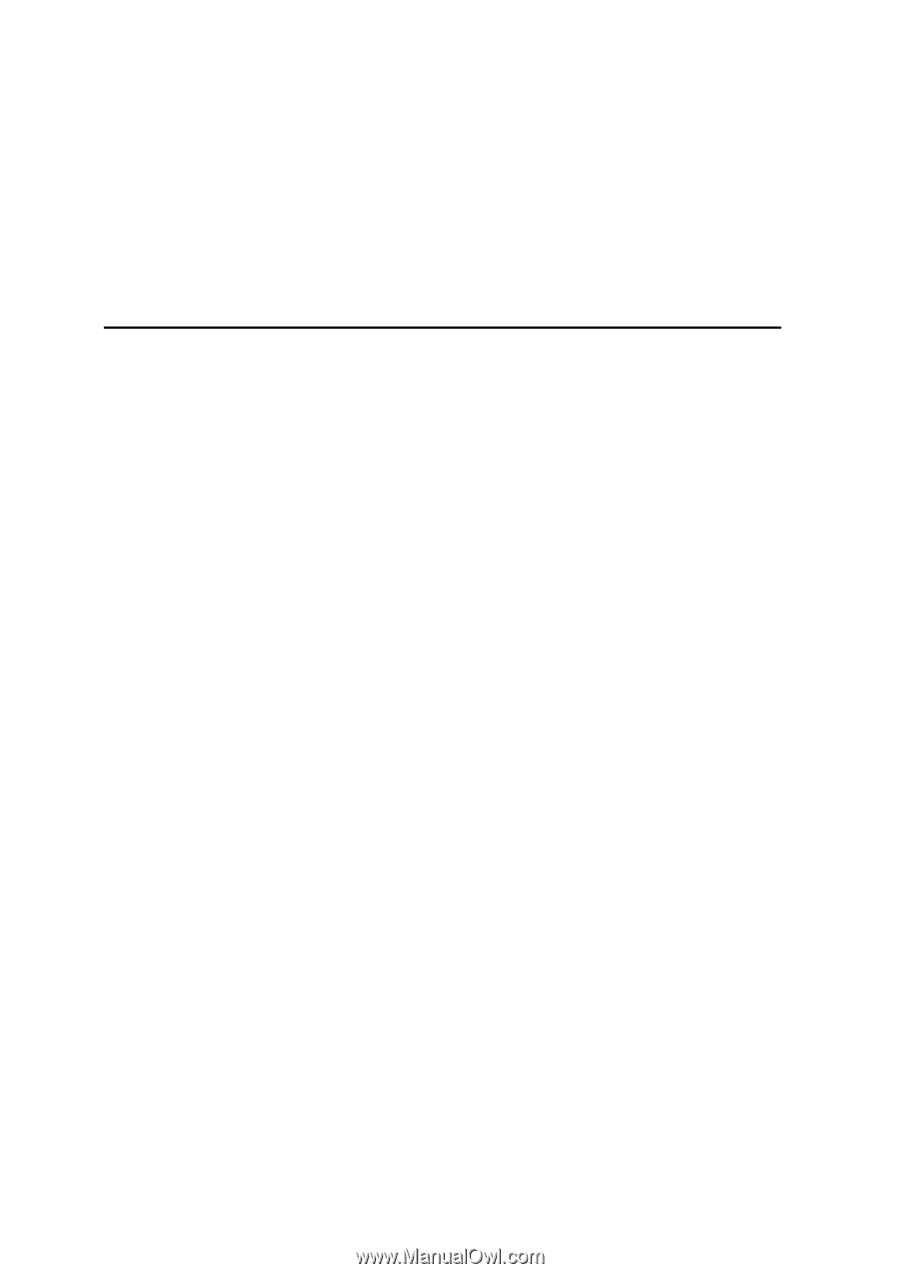
Intel
®
Server Chassis SC5600 Service
Guide
A Guide for Technically Qualified Assemblers of Intel
®
identified
Subassemblies/Products
Order Number: E39533-003
Revision 1.1