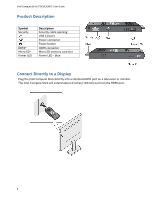Intel STCK1A32WFC Download the English User Guide
Intel STCK1A32WFC Manual
 |
View all Intel STCK1A32WFC manuals
Add to My Manuals
Save this manual to your list of manuals |
Intel STCK1A32WFC manual content summary:
- Intel STCK1A32WFC | Download the English User Guide - Page 1
Intel Compute Stick STCK1A32WFC User Guide Intel® Compute Stick STCK1A32WFC User Guide 1 - Intel STCK1A32WFC | Download the English User Guide - Page 2
the Intel Compute Stick STCK1A32WFC User Guide Date April 2015 Disclaimer INFORMATION IN THIS DOCUMENT IS PROVIDED IN CONNECTION WITH INTEL® PRODUCTS errata are available on request. Intel, the Intel logo, Intel Atom, and Intel Inside are trademarks of Intel Corporation in the United States and/or - Intel STCK1A32WFC | Download the English User Guide - Page 3
Intel Compute Stick STCK1A32WFC User Guide Contents Product Description ...4 Connect Directly to a Display...4 Connect to a Display with the HDMI Extender Cable 5 Powering the Device ...6 Connect a Keyboard and Mouse...7 Use the USB 2.0 Port...9 Connect a USB Hub to the USB 2.0 Port ...10 Use the - Intel STCK1A32WFC | Download the English User Guide - Page 4
Intel Compute Stick STCK1A32WFC User Guide Product Description Symbol Security HDMI* Micro SD* Power LED Description Security cable opening USB 2.0 port Power connector Power button HDMI connector Micro SD memory card slot Power LED - blue Connect Directly to a Display Plug the Intel Compute - Intel STCK1A32WFC | Download the English User Guide - Page 5
Intel Compute Stick STCK1A32WFC User Guide Connect to a Display with the HDMI Extender Cable If there is limited space around the HDMI port of the television or monitor to allow you to plug the Intel Compute Stick directly into the port, use the flexible HDMI extender cable that came in the box. 1. - Intel STCK1A32WFC | Download the English User Guide - Page 6
Intel Compute Stick STCK1A32WFC User Guide Powering the Device Connect the power adapter to the Intel Compute Stick as shown. Note: The Intel Compute Stick will boot up automatically when power is applied. Shut down the Intel Compute Stick using the normal shutdown process for Windows 8.1. - Intel STCK1A32WFC | Download the English User Guide - Page 7
Intel Compute Stick STCK1A32WFC User Guide If the Intel Compute Stick is plugged into the HDMI port of a TV or display that also has a USB port, there MAY be enough power on the USB port to power it. To do this, plug the micro-USB end of the 3-foot USB cable into the Intel Compute Stick and the - Intel STCK1A32WFC | Download the English User Guide - Page 8
Intel Compute Stick STCK1A32WFC User Guide Wireless keyboard and mouse connection example: Bluetooth keyboard and mouse connection example: Note: Keyboard and mouse are not included. For a list of tested keyboards and mice, go to the Tested Peripherals page on the Support site. 8 - Intel STCK1A32WFC | Download the English User Guide - Page 9
Intel Compute Stick STCK1A32WFC User Guide Use the USB 2.0 Port Use the USB 2.0 port to: - Install software from a CD or DVD in a USB optical drive. - Back up or access media files (such as music and photos) on an external USB drive. - Intel STCK1A32WFC | Download the English User Guide - Page 10
Intel Compute Stick STCK1A32WFC User Guide Connect a USB Hub to the USB 2.0 Port Connecting a USB hub to the Intel Compute Stick provides additional USB ports. Note: USB Hub and USB cable are not included. For a list of tested USB hubs, go to the Tested Peripherals page on the Support site. Use the - Intel STCK1A32WFC | Download the English User Guide - Page 11
Intel Compute Stick STCK1A32WFC User Guide Secure the Intel Compute Stick Install a security cable loop in the security opening on the edge of the Intel Compute Stick. The security opening is 3mm x 3mm. Note: Security cable loop is not included. You can build one - insert a length of quality wire - Intel STCK1A32WFC | Download the English User Guide - Page 12
in the security key or passphrase. Operating System Recovery There is a Windows recovery partition on the Intel Compute Stick. You can use this to Refresh, Reset, or Restore Windows. Here is what each of these actions do: Refresh If your PC isn't performing as well as it once did, and you don - Intel STCK1A32WFC | Download the English User Guide - Page 13
Intel Compute Stick STCK1A32WFC User Guide Keep BIOS and Drivers Current BIOS The latest BIOS updates are available on Download Center. Refer to BIOS Update Instructions for information on updating the Intel Compute Stick's BIOS. Drivers Graphics, wireless, and Bluetooth drivers are available on

Intel Compute Stick STCK1A32WFC User Guide
1
Intel®
Compute Stick STCK1A32WFC
User
Guide