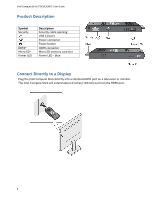Intel STCK1A32WFC Download the English User Guide - Page 3
Contents - computer stick
 |
View all Intel STCK1A32WFC manuals
Add to My Manuals
Save this manual to your list of manuals |
Page 3 highlights
Intel Compute Stick STCK1A32WFC User Guide Contents Product Description ...4 Connect Directly to a Display...4 Connect to a Display with the HDMI Extender Cable 5 Powering the Device ...6 Connect a Keyboard and Mouse...7 Use the USB 2.0 Port...9 Connect a USB Hub to the USB 2.0 Port ...10 Use the MicroSD Card port ...10 Secure the Intel Compute Stick ...11 First Boot-Up...11 Connect to a Wireless Network ...12 Operating System Recovery...12 Keep BIOS and Drivers Current ...13 3

Intel Compute Stick STCK1A32WFC User Guide
3
Contents
Product Description
..........................................................................................................................................
4
Connect Directly to a Display
............................................................................................................................
4
Connect to a Display with the HDMI Extender Cable
.......................................................................................
5
Powering the Device
.........................................................................................................................................
6
Connect a Keyboard and Mouse
.......................................................................................................................
7
Use the USB 2.0 Port
.........................................................................................................................................
9
Connect a USB Hub to the USB 2.0 Port
.........................................................................................................
10
Use the MicroSD Card port
.............................................................................................................................
10
Secure the Intel Compute Stick
......................................................................................................................
11
First Boot-Up
...................................................................................................................................................
11
Connect to a Wireless Network
......................................................................................................................
12
Operating System Recovery
............................................................................................................................
12
Keep BIOS and Drivers Current
.......................................................................................................................
13