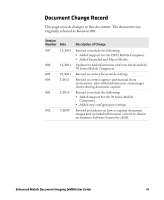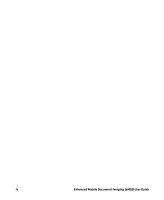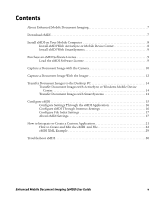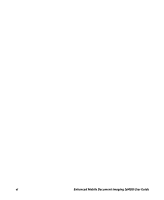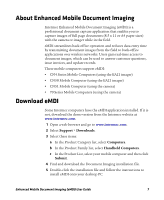Intermec CN51 Enhanced Mobile Document Imaging (eMDI) User Guide - Page 8
Install eMDI on Your Mobile Computer, Install eMDI With ActiveSync or Mobile Device Center
 |
View all Intermec CN51 manuals
Add to My Manuals
Save this manual to your list of manuals |
Page 8 highlights
Install eMDI on Your Mobile Computer Install eMDI by copying it to your mobile computer using one of these applications: • Microsoft® ActiveSync (Windows XP or earlier) • Windows Mobile Device Center (Windows Vista or later) • SmartSystemsTM ActiveSync and Windows Mobile Device Center are available from the Microsoft website at www.microsoft.com, and SmartSystems can be downloaded from the Intermec website at www.intermec.com. Install eMDI With ActiveSync or Mobile Device Center To install eMDI with ActiveSync or Windows Mobile Device Center, you need: • a desktop PC with ActiveSync or Mobile Device Center installed. • a communications dock. • a USB cable connecting your desktop PC to the communications dock. Note: If your mobile computer is using Windows Mobile 6.1, download and install .NET Microsoft® Compact Framework 3.5. This free download is available from the Microsoft website at www.microsoft.com/download. 1 Download and install eMDI onto your desktop PC. 2 Connect your mobile computer to your desktop PC using the communications dock and USB cable. 3 On your desktop PC, find the eMDI .cab file and copy it to a folder on your mobile computer. 4 On your mobile computer, tap the .cab file to install eMDI. 8 Enhanced Mobile Document Imaging (eMDI) User Guide