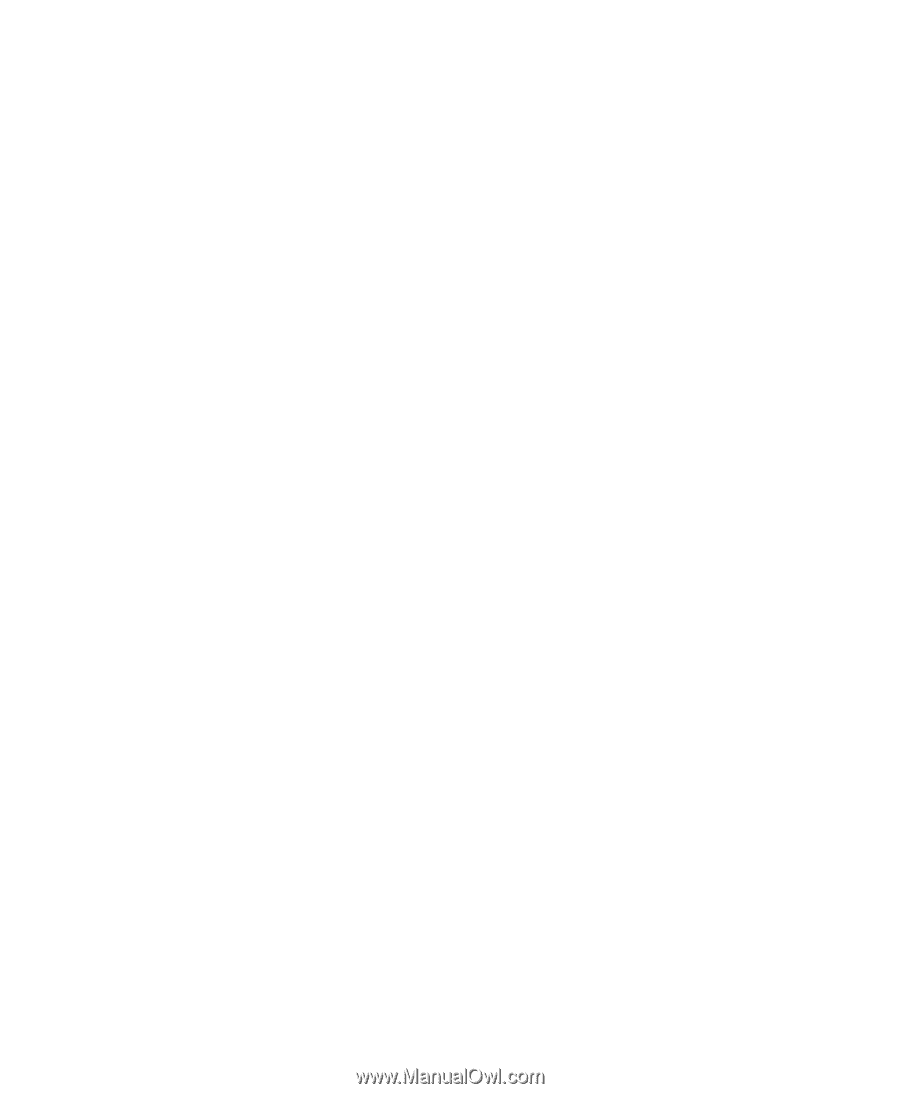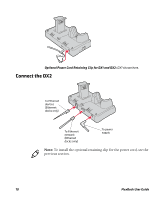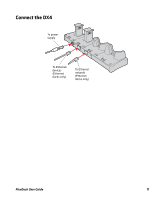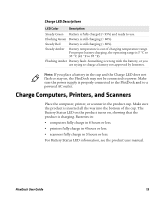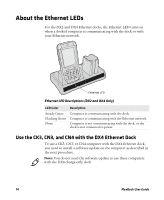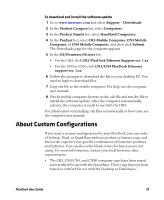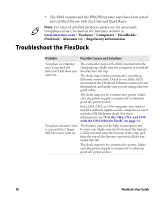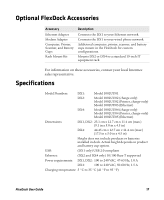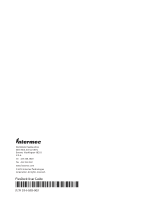Intermec PR3 FlexDock User Guide - Page 15
About Custom Configurations - firmware
 |
View all Intermec PR3 manuals
Add to My Manuals
Save this manual to your list of manuals |
Page 15 highlights
To download and install the software update 1 Go to www.intermec.com and select Support > Downloads. 2 In the Product Category list, select Computers. 3 In the Product Family list, select Handheld Computers. 4 In the Product list, select CK3 Mobile Computer, CN3 Mobile Computer, or CN4 Mobile Computer, and then click Submit. The Downloads page for the computer appears. 5 In the OS/Firmware/Drivers list: • For the CK3, click CK3 FlexDock Ethernet Support ver. 1.xx. • For the CN3 or CN4, click CN3/CN4 FlexDock Ethernet support ver. 1.xx. 6 Follow the prompts to download the file to your desktop PC. You need to login to download files. 7 Copy the file to the mobile computer. For help, see the computer user manual. 8 On the mobile computer, browse to the .cab file and run the file to install the software update. After the computer automatically reboots, the computer is ready to use with the DX4. For information on installing .cab files automatically at boot time, see the computer user manual. About Custom Configurations If you need a custom configuration for your FlexDock, you can order a Desktop, Dual, or Quad Base without product or battery cups, and then order cups for your specific combination of Intermec products and batteries. You can also order blank covers for bays you are not using. For more information, contact your local Intermec sales representative. • The CK3, CN3/CN4, and CN50 computer cups have been tested and certified for use with the Quad Base. These cups have not been tested or certified for use with the Desktop or Dual Bases." FlexDock User Guide 15