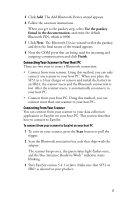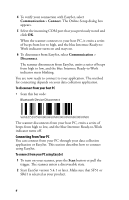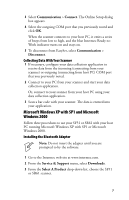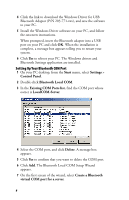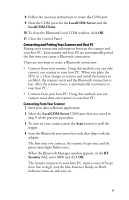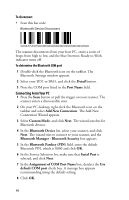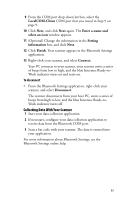Intermec SR61 USB Bluetooth Adapter Instructions - Page 10
Assignment of COM Port Name, Bluetooth Manager - Bluetooth Security
 |
View all Intermec SR61 manuals
Add to My Manuals
Save this manual to your list of manuals |
Page 10 highlights
To disconnect • Scan this bar code: Bluetooth Device Disconnect \60\02\52\05\00\00\06\00\00\00\00\00\00\00\00\00 The scanner disconnects from your host PC, emits a series of beeps from high to low, and the blue Intermec Ready-to-Work indicator turns off. To determine the Bluetooth COM port 1 Double-click the Bluetooth icon on the taskbar. The Bluetooth Settings window appears. 2 Select your SF51 or SR61, and click the Detail button. 3 Note the COM port listed in the Port Name field. Connecting From Your PC 1 Press the Scan button or pull the trigger on your scanner. The scanner enters a discoverable state. 2 On your PC desktop, right-click the Bluetooth icon on the taskbar and select Add New Connection. The Add New Connection Wizard appears. 3 Select Custom Mode, and click Next. The wizard searches for Bluetooth devices. 4 In the Bluetooth Device list, select your scanner, and click Next. The wizard tries to connect to your scanner, and the Bluetooth Manager - Bluetooth Security box appears. 5 In the Bluetooth Passkey (PIN) field, enter the default Bluetooth PIN, which is 0000 and click OK. 6 In the Service Selection list, make sure that Serial Port is selected, and click Next. 7 In the Assignment of COM Port Name box, deselect the Use default COM port check box. A message box appears recommending using the default setting. 8 Click OK. 10