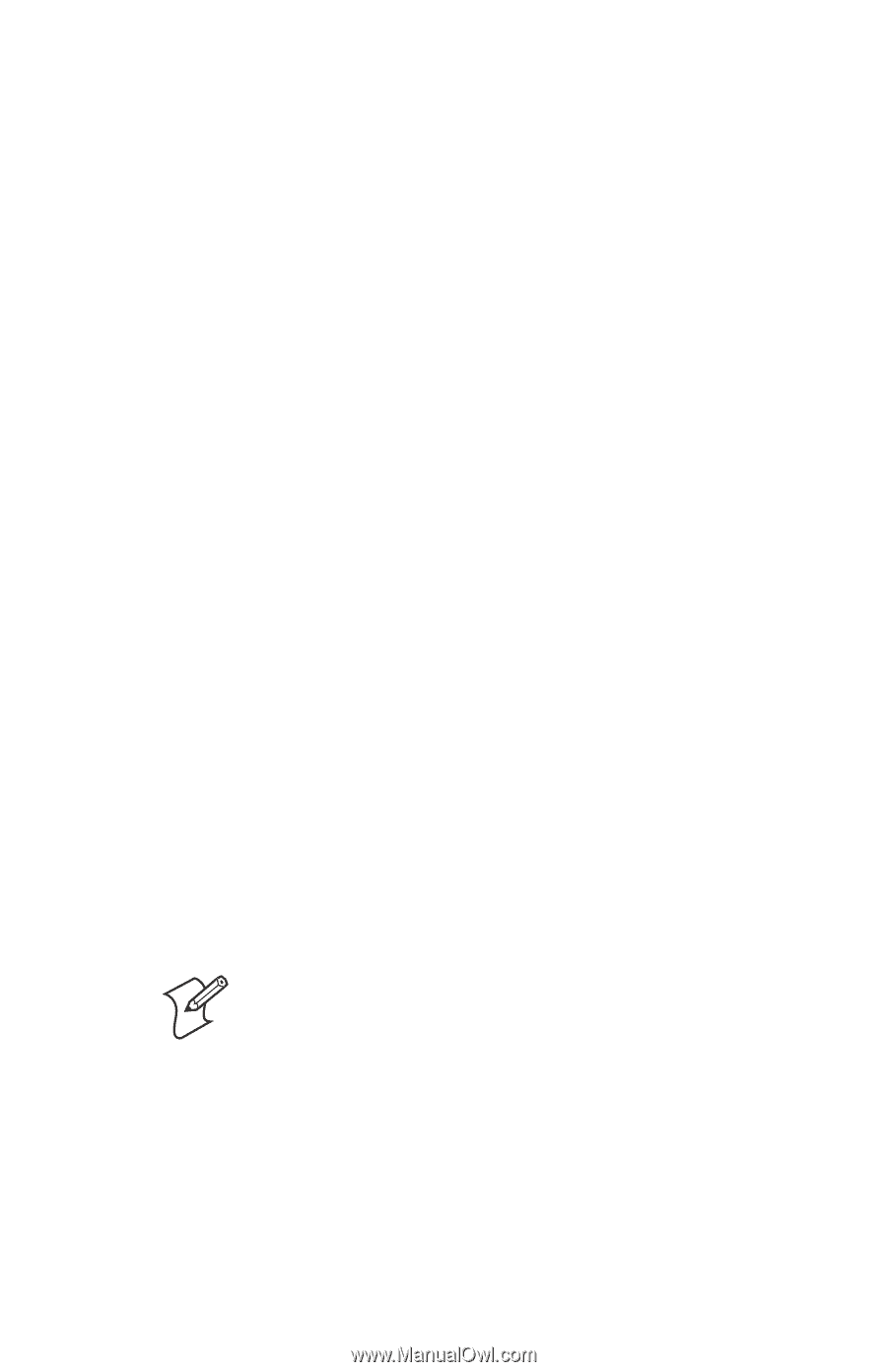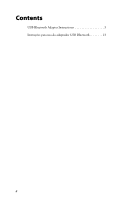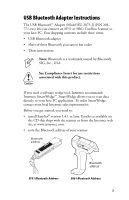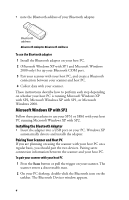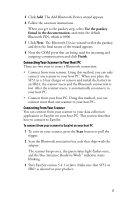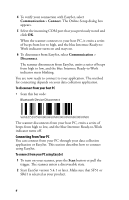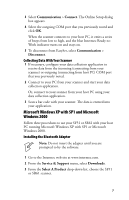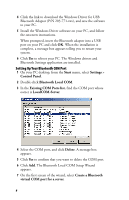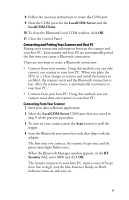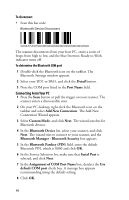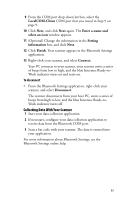Intermec SR61 USB Bluetooth Adapter Instructions - Page 7
Microsoft Windows XP with SP1 and Microsoft, Windows 2000, Collecting Data With Your Scanner - software
 |
View all Intermec SR61 manuals
Add to My Manuals
Save this manual to your list of manuals |
Page 7 highlights
3 Select Communication > Connect. The Online Setup dialog box appears. 4 Select the outgoing COM port that you previously noted and click OK. When the scanner connects to your host PC, it emits a series of beeps from low to high, and the blue Intermec Ready-toWork indicator turns on and stays on. 5 To disconnect from EasySet, select Communication > Disconnect. Collecting Data With Your Scanner 1 If necessary, configure your data collection application to receive data from the incoming (connecting from your scanner) or outgoing (connecting from host PC) COM port that you previously noted. 2 Connect to your PC from your scanner and start your data collection application. Or, connect to your scanner from your host PC using your data collection application. 3 Scan a bar code with your scanner. The data is entered into your application. Microsoft Windows XP with SP1 and Microsoft Windows 2000 Follow these procedures to use your SF51 or SR61 with your host PC running Microsoft Windows XP with SP1 or Microsoft Windows 2000. Installing the Bluetooth Adapter Note: Do not insert the adapter until you are prompted to by the software. 1 Go to the Intermec web site at www.intermec.com. 2 From the Service & Support menu, select Downloads. 3 From the Select A Product drop-down list, choose the SF51 or SR61 scanner. 7