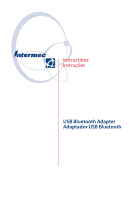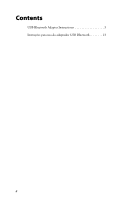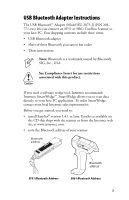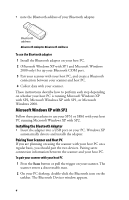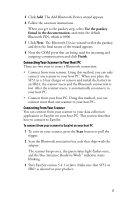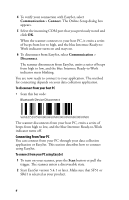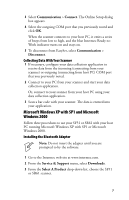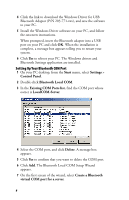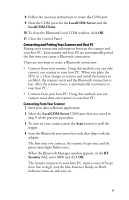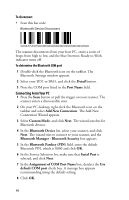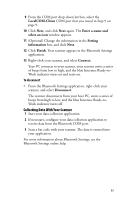Intermec SR61 USB Bluetooth Adapter Instructions - Page 6
Connecting From Your PC, Communication, Connect - setup
 |
View all Intermec SR61 manuals
Add to My Manuals
Save this manual to your list of manuals |
Page 6 highlights
4 To verify your connection with EasySet, select Communication > Connect. The Online Setup dialog box appears. 5 Select the incoming COM port that you previously noted and click OK. When the scanner connects to your host PC, it emits a series of beeps from low to high, and the blue Intermec Ready-toWork indicator turns on and stays on. 6 To disconnect from EasySet, select Communication > Disconnect. The scanner disconnects from EasySet, emits a series of beeps from high to low, and the blue Intermec Ready-to-Work indicator starts blinking. You are now ready to connect to your application. The method for connecting depends on your data collection application. To disconnect from your host PC • Scan this bar code: Bluetooth Device Disconnect \60\02\52\05\00\00\06\00\00\00\00\00\00\00\00\00 The scanner disconnects from your host PC, emits a series of beeps from high to low, and the blue Intermec Ready-to-Work indicator turns off. Connecting From Your PC You can connect from your PC through your data collection application or EasySet. This section describes how to connect using EasySet. To connect from your PC using EasySet 1 To turn on your scanner, press the Scan button or pull the trigger. The scanner enters a discoverable state. 2 Start EasySet version 5.4.1 or later. Make sure that SF51 or SR61 is selected as your product. 6