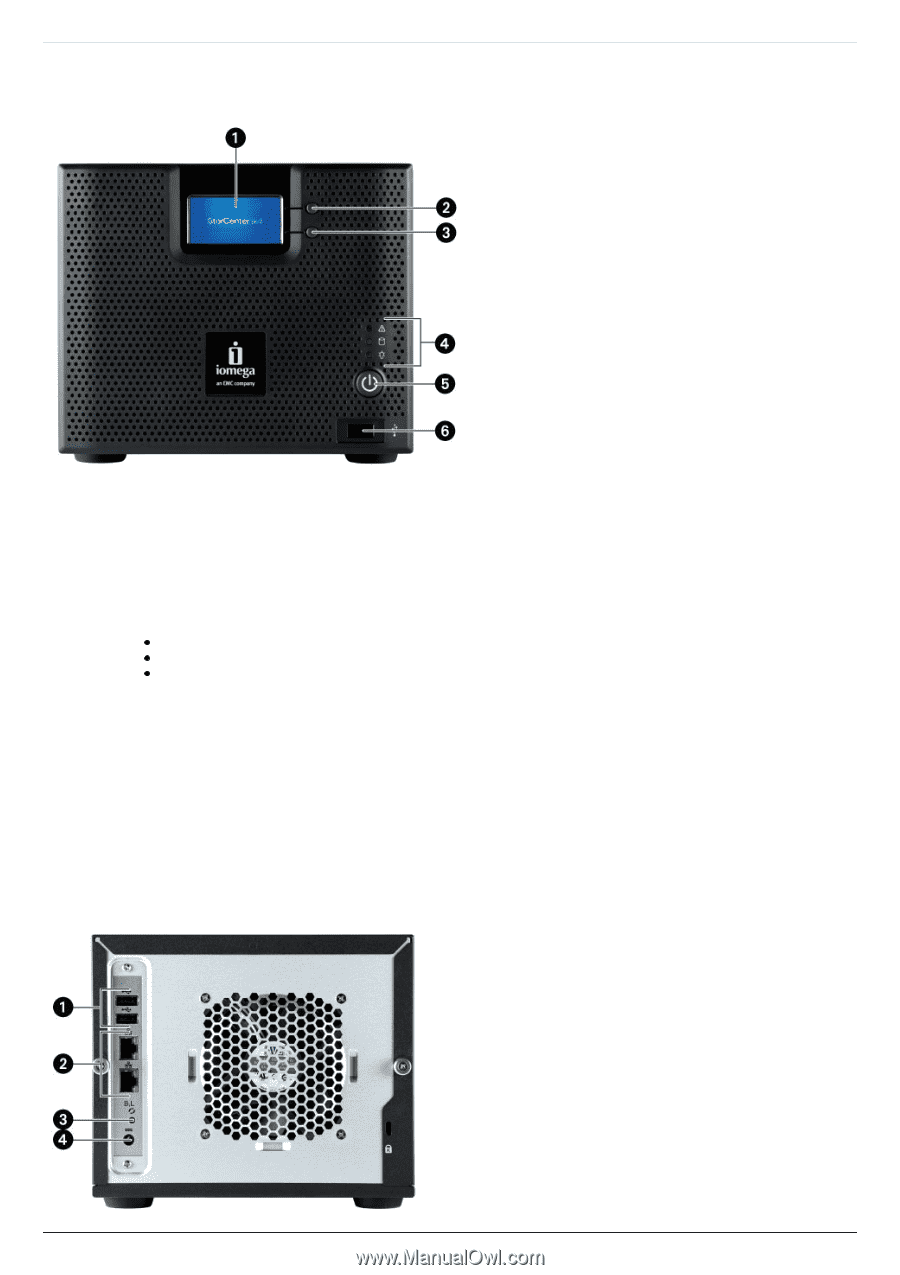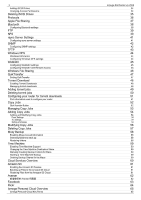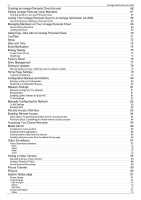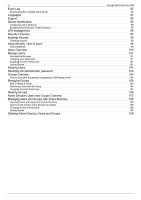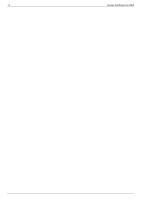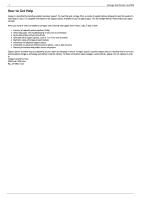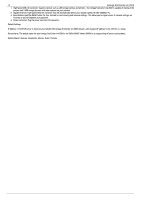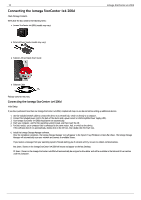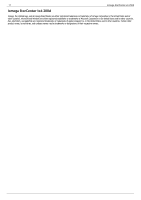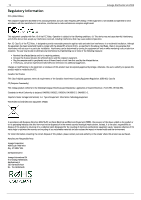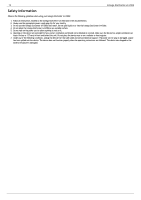Iomega Ix4-200d User Guide - Page 8
About the Iomega StorCenter ix4-200d, System Status Indicator, Drive Activity Indicator - performance
 |
UPC - 742709345630
View all Iomega Ix4-200d manuals
Add to My Manuals
Save this manual to your list of manuals |
Page 8 highlights
8 About the Iomega StorCenter ix4-200d Front Panel Iomega StorCenter ix4-200d 1. LCD: Your Iomega StorCenter ix4-200d has an integrated user-friendly LCD display. Scroll through the display screen to view the device name, free disk space, IP address, and date and time. You can initiate a QuikTransfer Copy Job from the LCD and view or dismiss any errors or warnings without having to turn on your computer. 2. CANCEL Button: Push the CANCEL button to dismiss the current message (works only on messages that have the X icon on the LCD next to the CANCEL button). 3. NEXT Button: Push the NEXT button to scroll to the next information screen. 4. Indicator Lights: System Status Indicator: Displays the current operational status of the Iomega StorCenter ix4-200d. Solid White: Powered up and ready. Flashing White: Data protection is being reconstructed. Flashing Red: System or drive error, performance is degraded. Drive Activity Indicator: Flashes Blue when the drives are in use. Power Indicator: Illuminated when the Iomega StorCenter ix4-200d is running. Flashes when the Iomega StorCenter ix4-200d is starting up or shutting down. 5. Power Button: Use the power button to power the Iomega StorCenter ix4-200d on and off. CAUTION! To power off the Iomega StorCenter ix4-200d, press but do not hold down the power button. It is not recommended to hold down the power button to shut down the Iomega StorCenter ix4-200d. This may result in data loss. 6. High-Speed USB 2.0 Connector:Supports devices such as USB storage devices and printers. The Iomega StorCenter ix4-200d is capable of sharing 3 USB printers and 3 USB storage devices with other systems on your network. Rear Panel