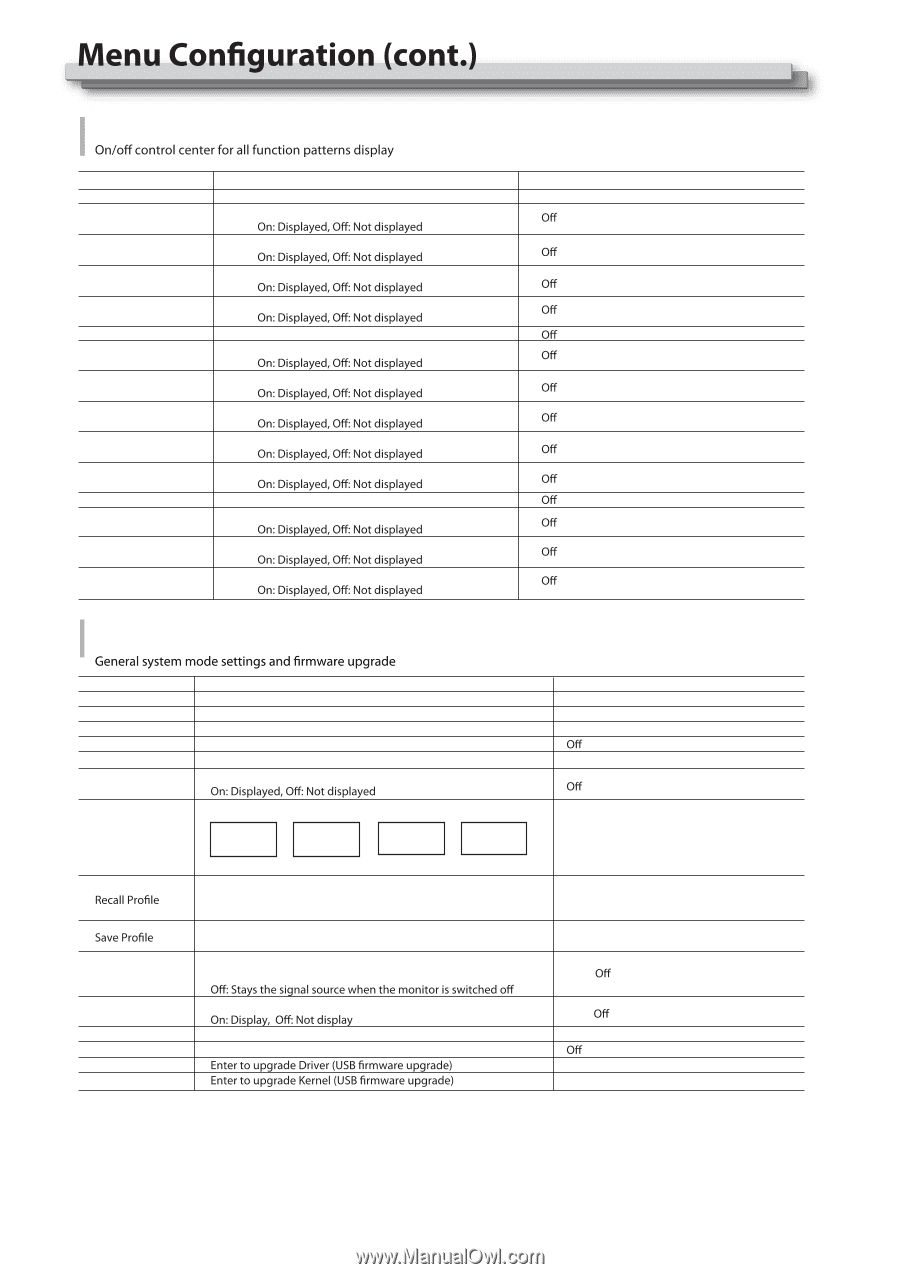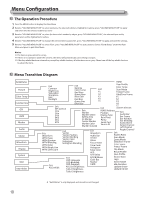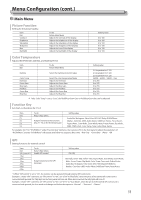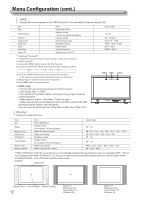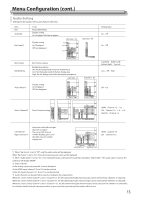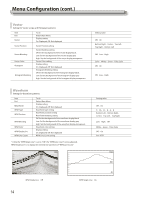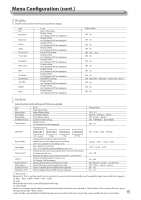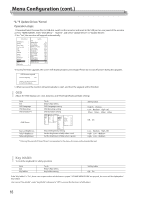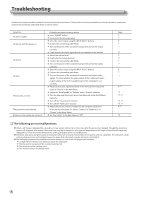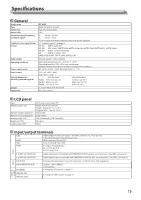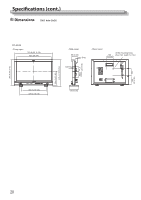JVC DT-N24F Instruction Manual - Page 15
Display, System
 |
View all JVC DT-N24F manuals
Add to My Manuals
Save this manual to your list of manuals |
Page 15 highlights
Display Item Exit Waveform Audio Bar Vector Zebra Focus Assist Time Code Histogram False Color AFD H/V Delay R/G/B/Mono Color Bar Marker UMD System To do Return Main Menu Display setting Display setting Display setting Display setting Focus Assist setting Display setting Display setting Display setting Display setting Display setting R/G/B/Mono setting Display setting Display setting Display setting Setting value aOn aOn aOn aOn aBlueaRed aOn aOn aOn aOn aOn aBlue OnlyaRed OnlyaGreen OnlyaMono aOn aOn aOn Item Exit Aspect Ratio Scan Mode Zoom Mode Odd/Even Frame Freeze Frame Flip Mode Source Scan*1 To do Return Main Menu Aspect Ratio setting Scan Mode setting Zoom Mode setting Odd/Even Mode setting Display setting Flip Mode setting ABCDEF ABCDEF ABCDEF ABCDEF OffčnormalĎ H Flip V Flip H/V Flip Loading Factory settings and User presets Default: Recover all settings to factory setting User 1/2/3: Load the User settings 1/2/3 Save current User settings User 1/2/3: Save the current settings to User 1/2/3 Settings for auto-scan input signals when switch on the monitor On: Automatically scan Setting value 16:9a4:3 NormalaOverScanaNative aZoom1aZoom2 OffaOdd ModeaEven Mode aOn OffaH FlipaV FlipaH/V Flip FactoryaUser1aUser2aUser3 User1aUser2aUser3 Ona Logo*2 Green Mode*3 Idle Duration Update Driver*4 Update Kernel*5 Settings to display Switch on logo or not Display settings when in Energy Save mode Set an idle time to enter Energy Save mode Ona Black BacklightaStandbyaGray Backlight a30Seca2Hoursa4Hours NoaYes NoaYes *1 Source Scan When set to "Yes", next time switch on the monitor, the monitor will automatically scan the available signal source with the sequence of "SDI1¹SDI2¹HDMI¹YPbPr¹VGA¹CVBS". *2 Logo When powered on, the screen will display ProHD logo. *3 Green Mode When no recognized signal is detected and opreation time reaches the time selected in "Idle Duration", the monitor will turn to green energy saving mode: "Green mode". Under standby, Gray Backlight, Blacklight mode, press any button on the front panel, the monitor will be back to normal status. 15