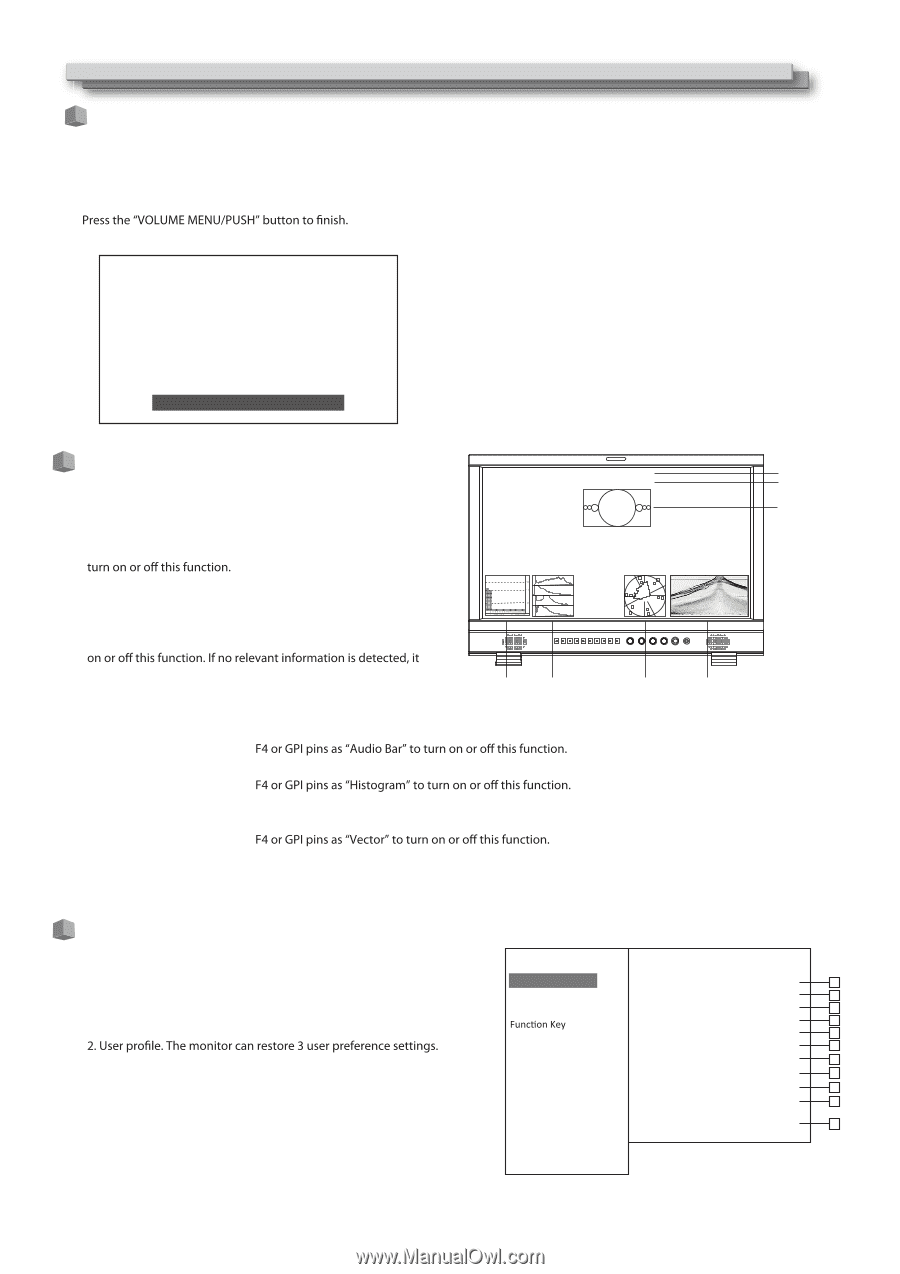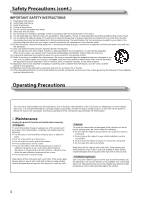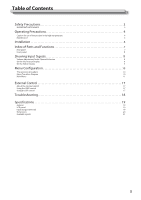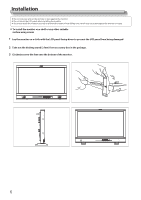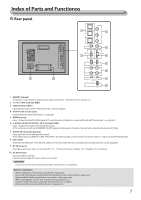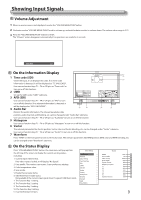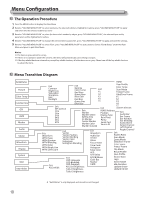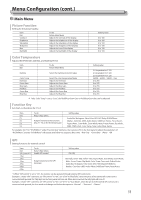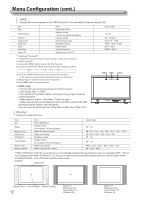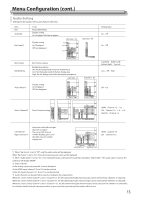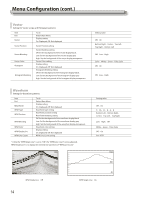JVC DT-N24F Instruction Manual - Page 9
Showing Input Signals
 |
View all JVC DT-N24F manuals
Add to My Manuals
Save this manual to your list of manuals |
Page 9 highlights
Showing Input Signals Volume Adjustment 1 When no menu screen is not displayed, revolve the "VOLUNE MENU/PUSH"button 2 Clockwise revolve "VOLUME MENU/PUSH" knob to volume up, and anticlockwise revolve to volume down. The volume value range is 0-31. 3 The "Volume" screen disappears automatically if no operations are made for 3 seconds. Volume 15 On the Information Display 1 Time code (SDI) Under SDI input, it can display Time code. If no Time code information is detected, it will be displayed as "TC UNLOCKED". User can set function keys F1jF4 or GPI pins as "Time code" to TCğ00:15:13:07 (1) CAMERA 1 (2) (3) 2 UMD Set up the UMD under "UMD" submenu. 3 AFD (SDI) User can set function keys F1jF4 or GPI pins as "AFD" to turn -09 -20 -48 1 2 3 4 5 6 7 8 9 10111213141516 L -20DB 01CH R -22DB 01CH will be displayed as "AFD: UNLOCKED". 4 Audio Bar (4) (5) (6) (7) Monitor the audio information. The relevant parameters like position, audio channels and blending, etc. can be changed under "Audio Bar" submenu. User can set function Keys F1j 5 Histogram User can set function Keys F1j 6 Vector The relevant parameters like Vector position, Vector color and Vector blending, etc. can be changed under "Vector" submenu. User can set function Keys F1j 7 Waveform Press "WFM" on the front panel to turn on/of this function. The relevant parameters like WFM position, WFM color and WFM blending, etc. can be changed under "Waveform" submenu. On the Status Display Press "VOLUME MENU/PUSH" button, the main menu will pop up from Main Menu the left top of the screen, to display the current working status, including: Exit&Status ģ Picture ģ 1. Current input video format. Color Temp ģ If no video input is locked, it will display "No Signal". ģ GPI ģ 3. Color temperature value. UMD ģ Marker ģ 4. Scan mode. Audio ģ 5. Freeze Frame mode status. Vector ģ 6. Odd/Even Frame mode status. Waveform ģ Display ģ Not available if the current input signal doesn't support Odd/Even mode. System ģ 7. The Function Key 1 setting. OSD ģ 8. The Function Key 2 setting. Key Inhibit ģ 9. The Function Key 3 setting. 10. The Function Key 4 setting. 11. Current firmware version. Status HDMI User Profile Color Temp Scan Mode Freeze Frame Odd/Even Frame F1 F2 F3 F4 F5 System Version XXX 1 XX 2 XXXX 3 XXX 4 XXX 5 XXX 6 XXX 7 XXX 8 XXX 9 XXX 10 XXX XXX 11 9