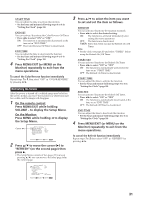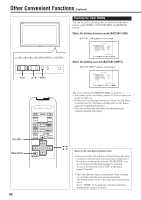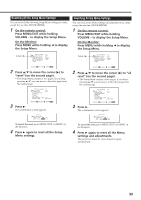JVC GM-V42UG Instructions - Page 30
Setting the Clock and the Power On/Off Timer
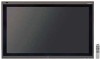 |
View all JVC GM-V42UG manuals
Add to My Manuals
Save this manual to your list of manuals |
Page 30 highlights
Other Convenient Functions (Continued) 2 / 3 VOLUME - MENU/EXIT 5 5 MENU INPUT POWER MENU INPUT POWER 5 / MENU RM-C579 REMOTE CONTROL UNIT OFF POWER ON DISPLAY ASPECT INPUT SELECT A COMPO. /(RGB B) VIDEO B RGB A MUTING VOLUME MENU/EXIT 2 / 3 5 / Setting the Clock and the Power On/Off Timer You can turn the Monitor on and off automatically with the Power On/Off timer. • Since you cannot use the timer functions without setting the clock, set the clock at first. • Setting the Clock You can also adjust the clock with the following procedure. 1 On the remote control: Press MENU/EXIT while holding VOLUME - to display the Setup Menu. On the Monitor: Press MENU while holding 2 to display the Setup Menu. Cursor (3) SET-UP MENU STATUS DISPLAY CONTROL LOCK REMOTE SWITCH HD SIGNAL MODE WHITE BALANCE TIMER 1/2 : OFF : OFF : MODE1 : 1080i ADJUST: SELECT: EXIT: MENU 2 Press 5/∞ to move the cursor (3) to "TIMER," then press 3 to display the Timer Menu. • The Setup Menu consists of two pages. If you keep pressing 5/∞, you can move to the other page from the current page. Before the clock setting After the clock setting TIMER PRESENT TIME POWER-ON SET POWER-ON TIME POWER-OFF SET POWER-OFF TIME reset : --:-- : OFF : --:-- : OFF : --:-- TIMER PRESENT TIME POWER-ON SET POWER-ON TIME POWER-OFF SET POWER-OFF TIME reset : 14:25 : ON : 08:26 : ON : 21:20 ADJUST: SELECT: EXIT: MENU ADJUST: SELECT: EXIT: MENU 3 Press 5/∞ to move the cursor (3) to "PRESENT TIME," then press 3. 4 Press 5/∞ to move the cursor (3) to "HOURS," then press 2/3 repeatedly to adjust the hour (24 hour clock). 5 Press 5/∞ to move the cursor (3) to "MINUTES," then press 2/3 repeatedly to adjust the minute. 6 Press MENU/EXIT (or MENU on the Monitor) three times to exit from the menu operations. 28