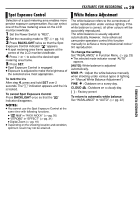JVC GR-D350 Instruction Manual - Page 33
Dubbing To Or From A Video Unit Equipped With A DV Connector (Digital Dubbing), EDITING - dv camcorder
 |
UPC - 046838023248
View all JVC GR-D350 manuals
Add to My Manuals
Save this manual to your list of manuals |
Page 33 highlights
EDITING EN 33 ADVANCED FEATURES Dubbing To Or From A Video Unit Equipped With A DV Connector (Digital Dubbing) It is also possible to copy recorded scenes from the camcorder onto another video unit equipped with a DV connector. Since a digital signal is sent, there is little, if any, image or sound deterioration. To DV IN/OUT Core filter DV cable (optional) To DV IN/OUT Video unit equipped with DV connector To use this camcorder as a player 1 Make sure all units are turned off. 2 Connect this camcorder to a video unit equipped with a DV input connector using a DV cable as shown in the illustration. 3 Start playback on the camcorder. (੬ pg. 20) 4 At the point you want to start dubbing, start recording on the video unit. (Refer to the video unit's instruction manual.) 5 To stop dubbing, stop recording on the video unit, then stop playback on this camcorder. NOTES: ● It is recommended to use the AC Adapter as the power supply instead of the battery pack. (੬ pg. 13) ● If a blank portion or disturbed image is played back on the player during dubbing, the dubbing may stop so that an unusual image is not dubbed. ● Even though the DV cable is connected correctly, sometimes the image may not appear in step 4. If this occurs, turn off the power and make connections again. ● When using a DV cable, be sure to use the optional JVC VC-VDV204U DV cable. To use this camcorder as a recorder 1 Make sure all units are turned off. 2 Connect this camcorder to a video unit equipped with a DV output connector using a DV cable as shown in the illustration. 3 Set the camcorder's Power Switch to "PLAY". 4 Set "REC MODE" to "SP" or "LP". (੬ pg. 25) 5 Press the Recording Start/Stop Button to engage the Record-Pause mode. ● The " DV IN " indication appears on the screen. 6 Start playback on the player. 7 At the point you want to start dubbing, press the Recording Start/Stop Button to start dubbing. The indication rotates. 8 Press the Recording Start/Stop Button again to stop dubbing. The indication stops rotating. 9 Press 7 to return to the normal playback mode. NOTE: Digital Dubbing is performed in the sound mode recorded on the original tape, regardless of the current "SOUND MODE" setting. (੬ pg. 23)