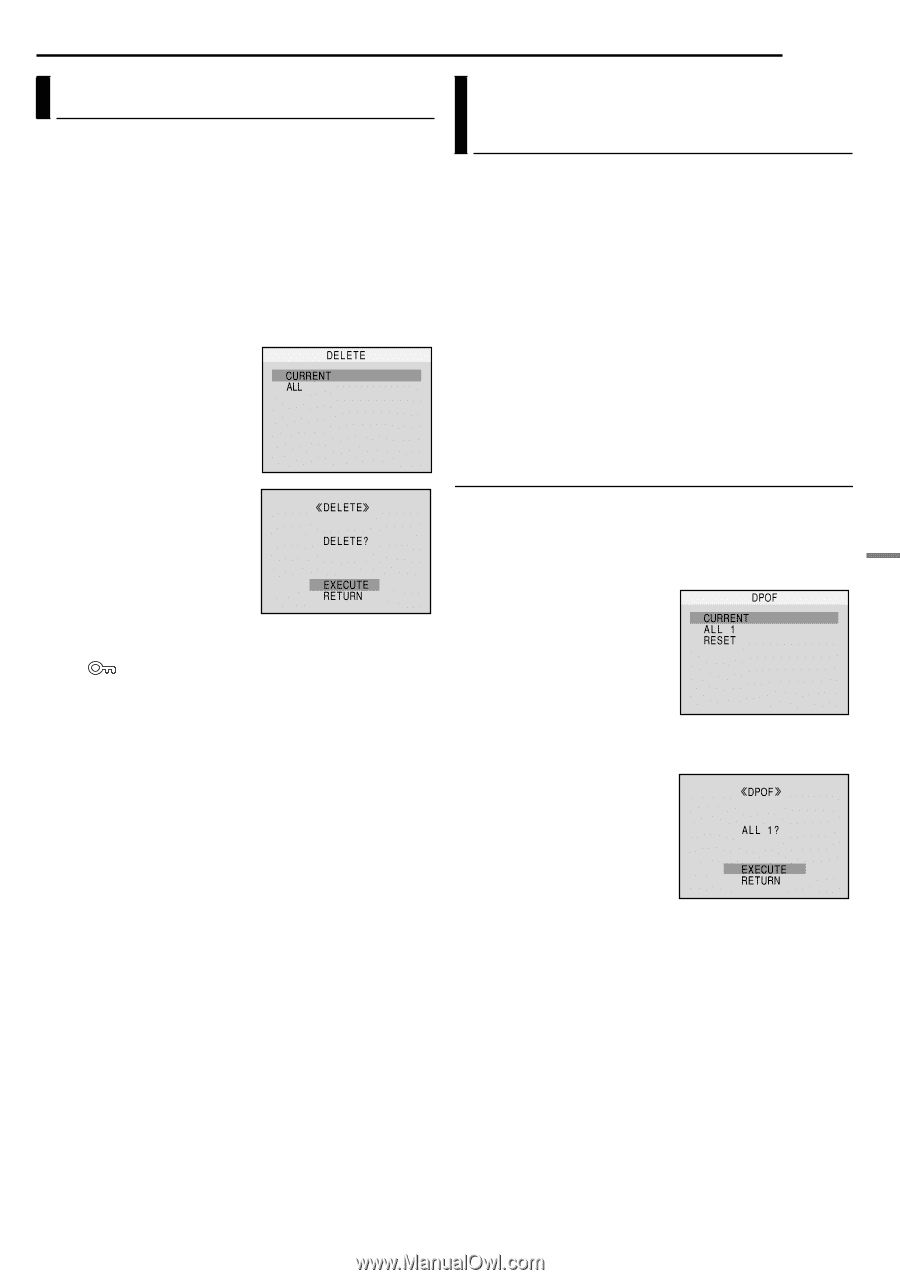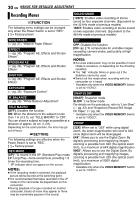JVC GR-D372 Instructions - Page 27
Deleting Files, Setting Print Information (DPOF Setting)
 |
UPC - 046838026935
View all JVC GR-D372 manuals
Add to My Manuals
Save this manual to your list of manuals |
Page 27 highlights
ADDITIONAL FEATURES FOR D.S.C. EN 27 DIGITAL STILL CAMERA (D.S.C.) RECORDING & PLAYBACK Deleting Files Previously stored files can be deleted either one at a time or all at once. 1 Perform steps 1 - 3 in "Normal Playback Of Images" (੬ pg. 24). 2 Press MENU. The Menu Screen appears. 3 Press 4, 3, 1 or 2 to select "DELETE", and press SET. The Menu appears. To delete the currently displayed file 4 Press 4 or 3 to select "CURRENT", and press SET or 2. The DELETE screen appears. 5 Press 1 or 2 to select the desired file. 6 Press 4 or 3 to select "EXECUTE", and press SET. ● To cancel deletion, select "RETURN". ● Repeat steps 5 and 6 for all files you want to delete. NOTE: If the " " mark appears, the selected file is protected and cannot be deleted. To delete all files stored in the memory card 4 Press 4 or 3 to select "ALL", and press SET or 2. The DELETE screen appears. 5 Press 4 or 3 to select "EXECUTE", and press SET. ● To cancel deletion, select "RETURN". NOTES: ● Protected files (੬ pg. 26) cannot be deleted. To delete them, remove protection first. ● Once files are deleted, they cannot be restored. Check files before deleting. CAUTION: Do not remove the memory card or perform any other operation (such as turning off the camcorder) during deletion. Also, be sure to use the provided AC Adapter, as the memory card may be corrupted if the battery becomes exhausted during deletion. If the memory card becomes corrupted, initialize it. (੬ pg. 28) Setting Print Information (DPOF Setting) This camcorder is compatible with the DPOF (Digital Print Order Format) standard in order to support future systems such as automatic printing. You can select one of the 2 print information settings for images stored in the memory card: "To Print All Still Images (One Print For Each)" or "To Print By Selecting Still Images And Number Of Prints". NOTE: If you load a memory card already set as shown below in a printer compatible with DPOF, it will make prints of the selected still images automatically. To Print All Still Images (One Print For Each) 1 Perform steps 1 - 3 in "Normal Playback Of Images". (੬ pg. 24) 2 Press MENU. The Menu Screen appears. 3 Press 4, 3, 1 or 2 to select "DPOF", and press SET. The DPOF Menu appears. 4 Press 4 or 3 to select "ALL 1", and press SET or 2. The DPOF screen appears. 5 Press 4 or 3 to select "EXECUTE", and press SET. The normal playback screen appears. ● To cancel selection, select "RETURN".