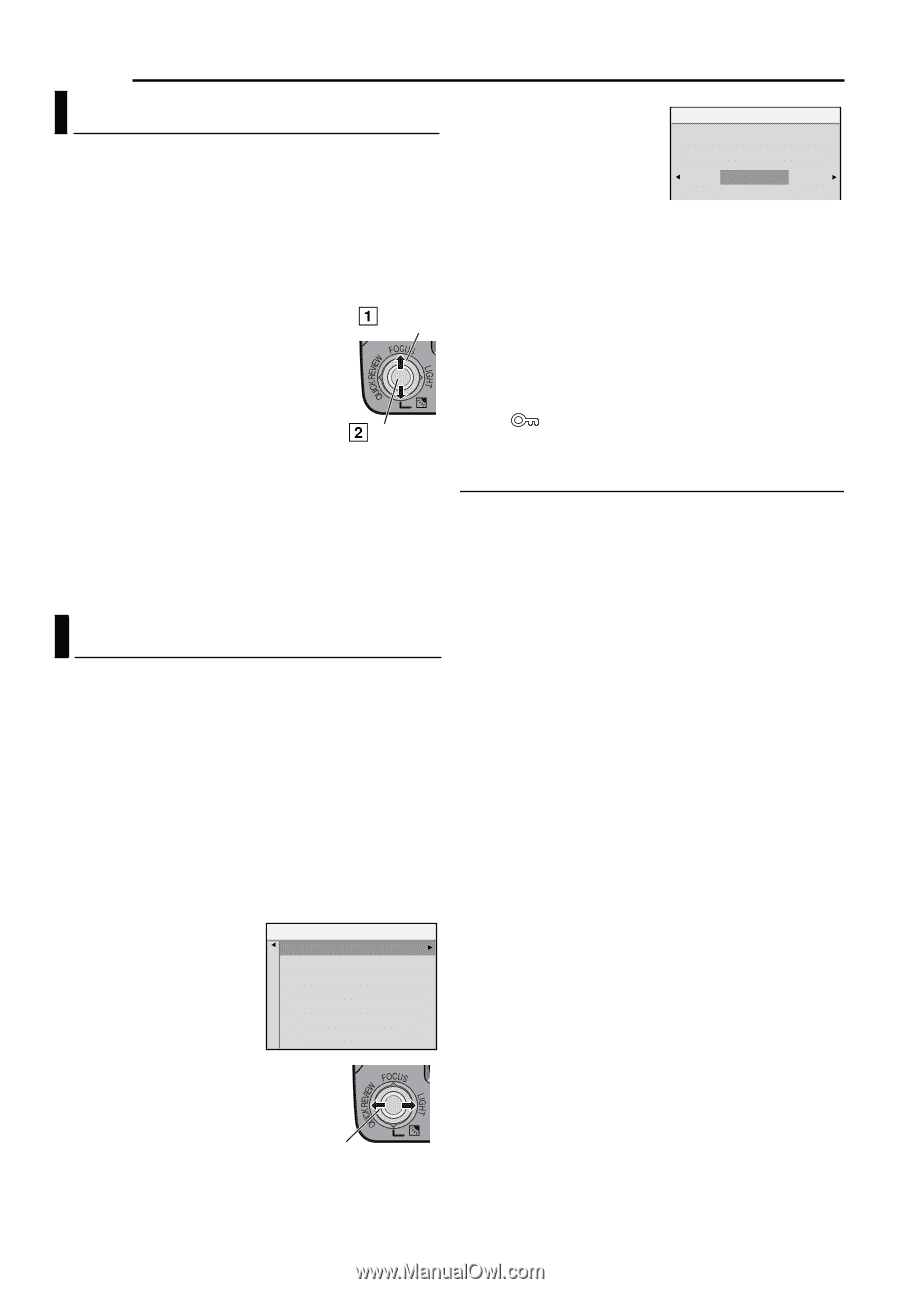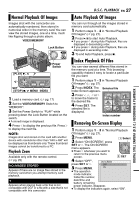JVC GR-D775 Instructions - Page 28
ADDITIONAL FEATURES FOR D.S.C., Resetting The File Name, Protecting Files, To Remove Protection
 |
UPC - 046838028595
View all JVC GR-D775 manuals
Add to My Manuals
Save this manual to your list of manuals |
Page 28 highlights
28 EN ADDITIONAL FEATURES FOR D.S.C. Resetting The File Name By resetting the file name, a new folder will be made. The new files you are going to make will be stored in the new folder. It is convenient to separate the new files from previously made files. 1 Perform steps 1 - 3 in "Normal Playback Of Images" (੬ pg. 27). 2 Press MENU. 3 Select "NO.RESET", press 1 Select SET or 2. The NO. RESET screen appears. 4 Select "EXECUTE", press SET. The new folder (such as 2 SET "101JVCGR") will be made and the file name of the next shot starts from DVC00001. NOTE: If the file name reaches DVC09999, a new folder (such as "101JVCGR") will be made and the file name will start again from DVC00001. Protecting Files The Protect mode helps prevent the accidental erasure of files. 1 Perform steps 1 - 3 in "Normal Playback Of Images" (੬ pg. 27). 2 Press MENU. 3 Select "PROTECT", press SET or 2. The PROTECT menu appears. ● Press 1 whenever you want to return to the previous menu screen. To protect the currently displayed file 4 Select "CURRENT", press SET or 2. The PROTECT screen appears. PROTECT CURRENT PROT.ALL CANC.ALL 6 Select "EXECUTE", press SET. PROTECT PROTECT ? ● To cancel protection, select "RETURN". ● Repeat steps 5 and 6 EXECUTE RETURN for all files you want to protect. To protect all files stored in the memory card 4 Select "PROT.ALL", press SET or 2. The PROTECT screen appears. 5 Select "EXECUTE", press SET. ● To cancel protection, select "RETURN". NOTE: If the " " mark appears, the currently displayed file is protected. To Remove Protection Before doing the following, perform steps 1 - 3 in "Protecting Files". To remove protection from the currently displayed file 4 Select "CURRENT", press SET or 2. The PROTECT screen appears. 5 Press 1 or 2 to select the desired file. 6 Select "EXECUTE", press SET. ● To cancel selection, select "RETURN". ● Repeat steps 5 and 6 for all files you want to remove protection. To remove protection from all files stored in the memory card 4 Select "CANC.ALL", press SET or 2. The PROTECT screen appears. 5 Select "EXECUTE", press SET. ● To cancel selection, select "RETURN". 5 Press 1 or 2 to select the desired file. Select