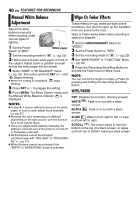JVC GR-D775 Instructions - Page 44
Connection To A Personal Computer, Using USB cable - drivers
 |
UPC - 046838028595
View all JVC GR-D775 manuals
Add to My Manuals
Save this manual to your list of manuals |
Page 44 highlights
44 EN EDITING Connection To A Personal Computer [A] Using USB [B] Using DV cable OR cable To USB USB cable (provided) To USB connector To DV IN/OUT Core filter DV cable (optional) Core filter To DV connector or PC PC with DV connector When connecting the camcorder to a PC using a DV cable, make sure to follow the procedure below. Connecting the cable incorrectly may cause malfunctions to the camcorder and/or the PC. ● Connect the DV cable first to the PC, and then to the camcorder. ● Connect the DV cable (plugs) correctly according to the shape of the DV connector. [A] Using USB cable It is possible to transfer still images stored on a memory card to a PC. [B] Using DV cable It is also possible to transfer still/moving images to a PC with a DV connector by using the provided software, software equipped with the PC or commercially available software. If you are using a Windows® XP, you can use Windows® Messenger to conduct video conferences over the Internet, using a camcorder. For details, refer to the help for the Windows® Messenger. NOTES: ● Refer to "SOFTWARE INSTALLATION AND USB CONNECTION GUIDE" for the bundled software and drivers. ● It is recommended to use the AC Adapter as the power supply instead of the battery pack. (੬ pg. 13) ● Never connect the USB cable and the DV cable simultaneously to the camcorder. Connect only the cable you wish to use to the camcorder. ● When using a DV cable, be sure to use the optional JVC VC-VDV206U or VC-VDV204U DV cable depending on the type of DV connector (4 or 6 pins) on the PC. ● If the PC connected to the camcorder via the USB cable is not powered, the camcorder does not enter the USB mode. ● The date/time information cannot be captured into the PC. ● Refer to the instruction manuals of the PC and Software. ● The still images can also be transferred to a PC with a DV connector-equipped capture board. ● The system may not work properly depending on the PC or capture board you are using. ● If, after connecting a DV cable to the camcoder and it doesn't work, restart the camcoder. ● Do not remove memory card during USB connection between PC and set. "USB" and/or " " appears on the LCD monitor while the PC is accessing data in the camcorder or the camcorder is transferring a file to the PC. NEVER disconnect the USB cable while " " is displayed on the LCD monitor since this can result in product damage.