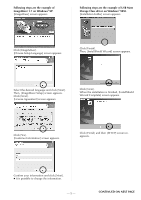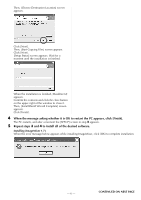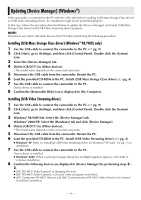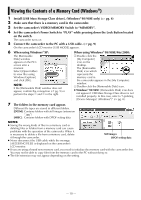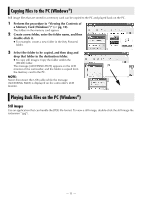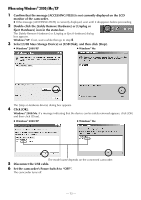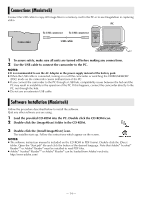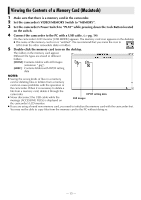JVC GRD72US Installation Manual - Page 10
Viewing the Contents of a Memory Card (Windows®)
 |
UPC - 046838010729
View all JVC GRD72US manuals
Add to My Manuals
Save this manual to your list of manuals |
Page 10 highlights
Viewing the Contents of a Memory Card (Windows®) 1 Install [USB Mass Storage Class driver]. (Windows® 98/98SE only) (੬ pg. 4) 2 Make sure that there is a memory card in the camcorder. 3 Set the camcorder's VIDEO/MEMORY Switch to "MEMORY". 4 Set the camcorder's Power Switch to "PLAY" while pressing down the Lock Button located on the switch. The camcorder turns on. 5 Connect the camcorder to the PC with a USB cable. (੬ pg. 9) On the camcorder's LCD monitor [USB MODE] appears. . 6 When using Windows® XP: When using Windows® 98/98SE/Me/2000: The [Removable 1 Double-click the Disk] window [My Computer] appears on the PC's icon on the screen after a desktop. moment. The [Removable Select [Open folders Disk] icon which to view files using represents the Windows Explorer] memory card in and click [OK]. the camcorder appears in the [My Computer] NOTE: If the [Removable Disk] window does not appear, confirm the connection (੬ pg. 9) or perform the steps 1 and 2 in the right. window. 2 Double-click the [Removable Disk] icon. ● Windows® 98/98SE: [Removable Disk] icon does not appear if USB Mass Storage Class driver is not installed properly. In this case, refer to "Updating [Device Manager] (Windows®)" (੬ pg. 8). 7 The folders in the memory card appear. Different file types are stored in different folders. [DCIM]: Contains folders with still images (extension ".jpg") [MISC]: Contains folders with DPOF setting data NOTES: ● Saving the wrong kinds of files in a memory card or deleting files or folders from a memory card can cause problems with the operation of the camcorder. When it is necessary to delete a file from a memory card, delete Still images it through the camcorder. DPOF setting data ● Never disconnect the USB cable while the message [ACCESSING FILES] is displayed on the camcorder's LCD monitor. ● If you are using a brand new memory card, you need to initialize the memory card with the camcorder first. You may not be able to copy files from the memory card to the PC without doing so. ● The file extension may not appear depending on the setting. - 10 -