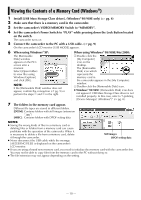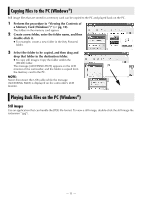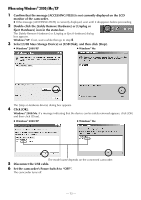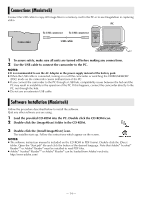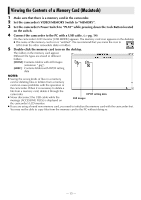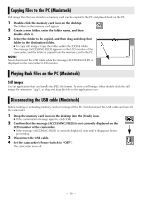JVC GRD72US Installation Manual - Page 15
Viewing the Contents of a Memory Card (Macintosh)
 |
UPC - 046838010729
View all JVC GRD72US manuals
Add to My Manuals
Save this manual to your list of manuals |
Page 15 highlights
Viewing the Contents of a Memory Card (Macintosh) 1 Make sure that there is a memory card in the camcorder. 2 Set the camcorder's VIDEO/MEMORY Switch to "MEMORY". 3 Set the camcorder's Power Switch to "PLAY" while pressing down the Lock Button located on the switch. 4 Connect the camcorder to the PC with a USB cable. (੬ pg. 14) On the camcorder's LCD monitor [USB MODE] appears. The memory card icon appears on the desktop. ● The name of the memory card icon is "untitled". We recommend that you name the icon to tell it from the other removable disks or folders. 5 Double-click the memory card icon on the desktop. The folders in the memory card appear. Different file types are stored in different folders. [DCIM]: Contains folders with still images (extension ".jpg") [MISC]: Contains folders with DPOF setting data NOTES: ● Saving the wrong kinds of files in a memory card or deleting files or folders from a memory card can cause problems with the operation of the camcorder. When it is necessary to delete a file from a memory card, delete it through the camcorder. DPOF setting data ● Never disconnect the USB cable while the message [ACCESSING FILES] is displayed on Still images the camcorder's LCD monitor. ● If you are using a brand new memory card, you need to initialize the memory card with the camcorder first. You may not be able to copy files from the memory card to the PC without doing so. - 15 -