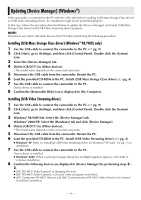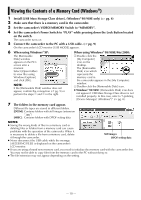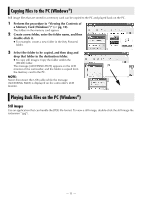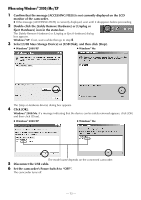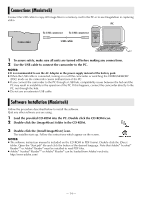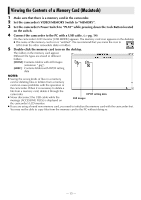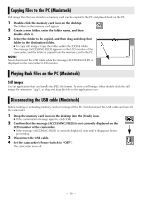JVC GRD72US Installation Manual - Page 13
When using Windows, Me/XP, Select [USB Mass Storage Device] or [USB Disk], and then click [Stop].
 |
UPC - 046838010729
View all JVC GRD72US manuals
Add to My Manuals
Save this manual to your list of manuals |
Page 13 highlights
When using Windows® 2000/Me/XP 1 Confirm that the message [ACCESSING FILES] is not currently displayed on the LCD monitor of the camcorder. ● If the message [ACCESSING FILES] is currently displayed, wait until it disappears before proceeding. 2 Double-click the [Safely Remove Hardware] or [Unplug or Eject Hardware] icon in the status bar. The [Safely Remove Hardware] or [Unplug or Eject Hardware] dialog box appears. Windows® XP: If not, wait a while then go to step 5. 3 Select [USB Mass Storage Device] or [USB Disk], and then click [Stop]. ● Windows® 2000/XP ● Windows® Me The [Stop a Hardware device] dialog box appears. 4 Click [OK]. Windows® 2000/Me: If a message indicating that the device can be safely removed appears, click [OK] and then click [Close]. ● Windows® 2000/XP ● Windows® Me The model name depends on the connected camcorder. 5 Disconnect the USB cable. 6 Set the camcorder's Power Switch to "OFF". The camcorder turns off. - 13 -