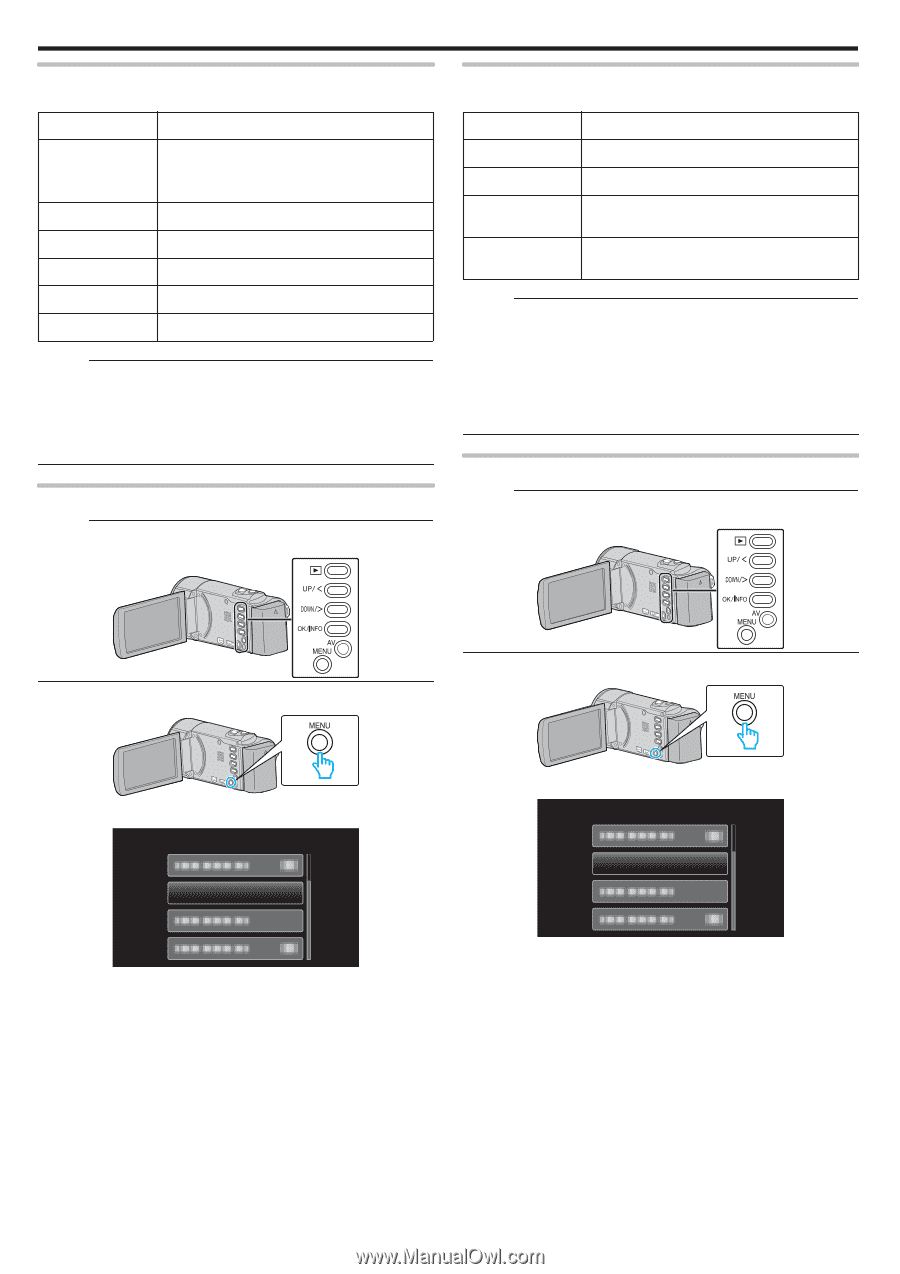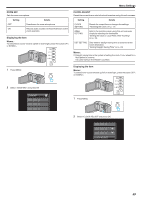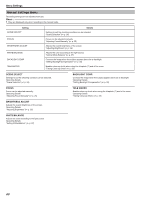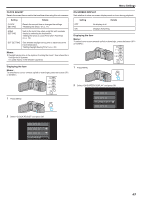JVC GZ-E10 User Manual - English - Page 58
VIDEO QUALITY, Displaying the Item
 |
View all JVC GZ-E10 manuals
Add to My Manuals
Save this manual to your list of manuals |
Page 58 highlights
Menu Settings VIDEO QUALITY Sets the video quality. Setting UXP Details Enables recording in the best picture quality. 0 Applies to Blu-ray discs only. Videos taken in high-definition quality cannot be saved to DVDs. XP SP EP SSW SEW Enables recording in high picture quality. Enables recording in standard quality. Enables long recordings. Enables recording in the best picture quality. Enables recording in the best picture quality. Memo : 0 Set to "UXP" or "XP" mode when recording fast-moving scenes or scenes with extreme changes of brightness to avoid noise. 0 You can change the video quality from the remaining recording time display. Select the video quality with the UP/< and DOWN/> buttons and press OK. Displaying the Item Memo : To select/move cursor towards up/left or down/right, press the button UP/< or DOWN/>. ZOOM Sets the maximum zoom ratio. Setting 40x 80x/DIGITAL 200x/DIGITAL (GZ-E10) 999x/DIGITAL (GZ-HM40) Details Enables zooming up to 40x. Enables zooming up to 80x. Enables zooming up to 200x. Enables zooming up to 999x. Memo : 0 When digital zoom is used, the image becomes grainy as it is digitally enlarged. 0 When "40x" is selected, the optical zoom ratio varies according to the image stabilizer mode. - DIS OFF: Enables optical zooming up to 40x. - DIS ON: Enables zooming up to 40x, but only up to 31x for optical zoom. - AIS ON: Enables zooming up to 40x, but only up to XXx for optical zoom. 0 The angle of view changes when the image stabilizer is turned on or off. Displaying the Item Memo : To select/move cursor towards up/left or down/right, press the button UP/< or DOWN/>. . 1 Press MENU. . 2 Select "VIDEO QUALITY" and press OK. VIDEO QUALITY . . 1 Press MENU. . 2 Select "ZOOM" and press OK. ZOOM . 58