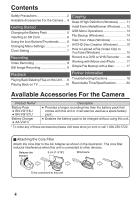JVC GZ-E505B User Guide - Page 9
Still Image Recording, Playback
 |
View all JVC GZ-E505B manuals
Add to My Manuals
Save this manual to your list of manuals |
Page 9 highlights
Still Image Recording Check if the recording mode is B still image. If the mode is A video, tap A on the touch screen, then tap B to switch. Set the focus on the subject. Press halfway Lights up in green when focused Take a still image. Press fully Lights up during still image recording 0 Image stabilization only starts when the button is pressed halfway. 0 You can also tap Q on the touch screen to record. However, focus cannot be set by pressing halfway. . Playing Back/Deleting Files on this Unit Select and play back the recorded videos or still images from an index screen (thumbnail display). Tap A or B to select the video or still image mode. Tap F on the touch screen to select the playback mode. Tap E to return to the recording mode. Volume adjustment during playback Turn down the volume Turn up the volume Tap on the file to play back. To delete unwanted files Tap R. Tap on the files to delete. DELETE A delete mark appears on the selected file. To remove the delete mark, tap again. ≪REC PLAY Tap e to pause playback. Tap u to return to the index screen. . SEL ALL REL ALL SET QUIT Tap [SET]. Tap [EXECUTE] when the confirmation message appears. Tap [OK]. o To capture a still image during playback Pause the playback and press the SNAPSHOT button. NOTE 0 While this unit may be used with the LCD monitor reversed and closed, the temperature rises more easily. Leave the LCD monitor open when using this unit. 0 The power may turn off to protect the circuit if the temperature of this unit rises too much. 9