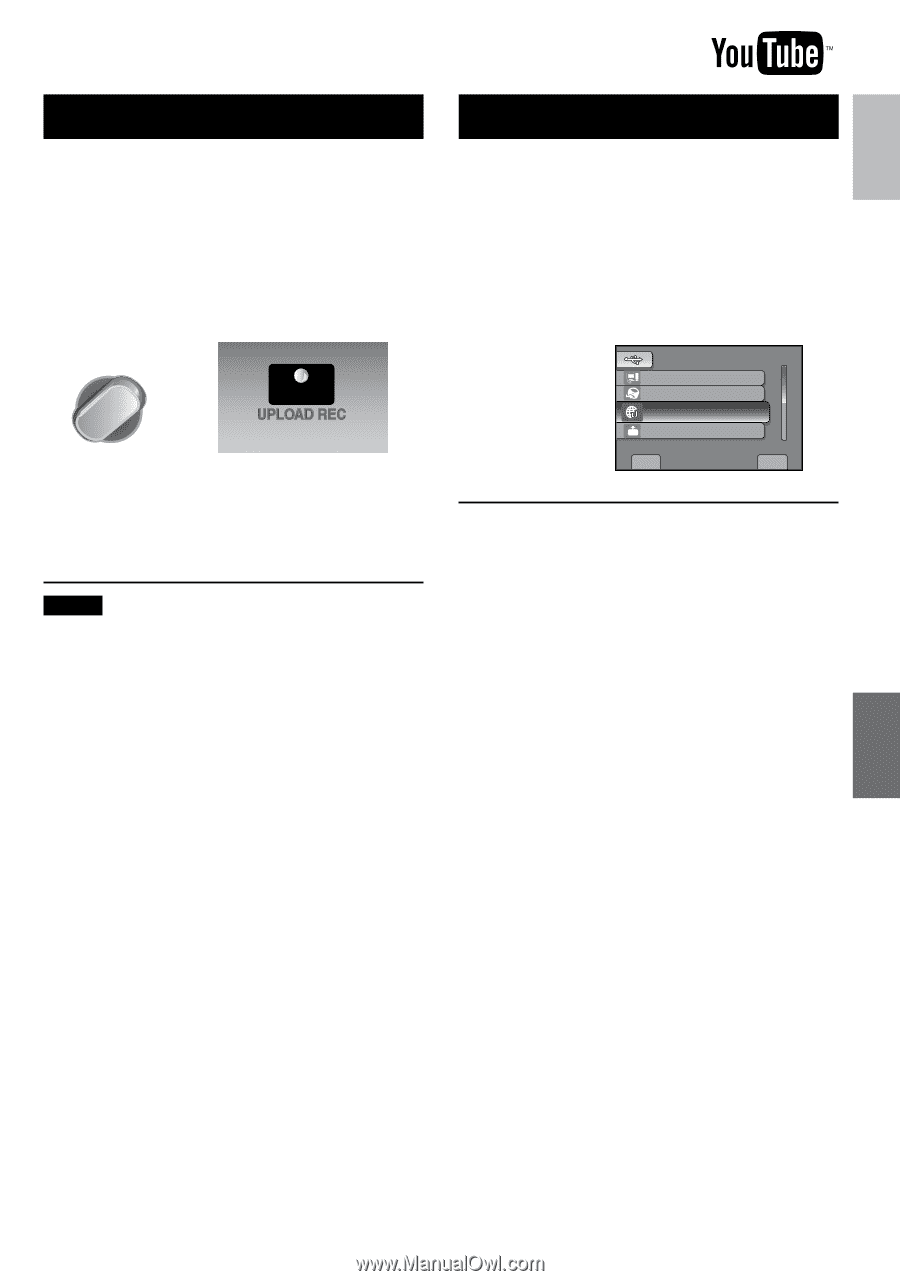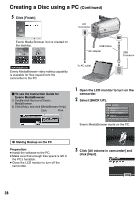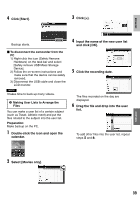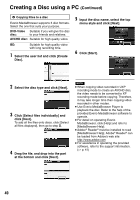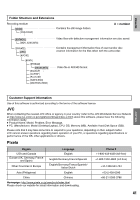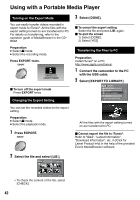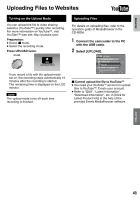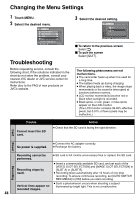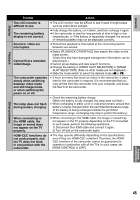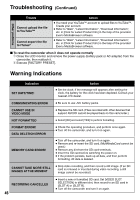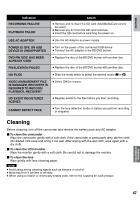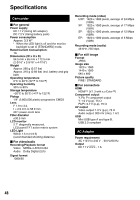JVC GZ-HM200BUS Instructions - Page 43
Uploading Files to Websites, Turning on the Upload Mode, Uploading Files
 |
UPC - 046838037788
View all JVC GZ-HM200BUS manuals
Add to My Manuals
Save this manual to your list of manuals |
Page 43 highlights
ENGLISH Uploading Files to Websites Turning on the Upload Mode You can upload the file to video sharing websites (YouTube™) quickly after recording. For more information on YouTube™, visit YouTube™ web site: http://youtube.com/ Preparation: • Select ! mode. • Select the recording mode. Press UPLOAD twice. UPLOAD ON If you record a file with the upload mode set on, the recording stops automatically 10 minutes after the recording is started. The remaining time is displayed on the LCD monitor. NOTE The upload mode turns off each time recording is finished. Uploading Files For details on uploading files, refer to the operation guide of MediaBrowser in the CD-ROM. 1 Connect the camcorder to the PC with the USB cable. 2 Select [UPLOAD]. USB MENU PLAYBACK ON PC CREATE DISC UPLOAD LIB. EXPORT TO LIBRARY EASY UPLOAD TO VIDEO SET QUIT Cannot upload the file to YouTubeTM • You need your YouTubeTM account to upload files to YouTubeTM. Create your account. • Refer to "Q&A", "Latest Information", "Download Information", etc. in [Click for Latest Product Info] in the help of the provided Everio MediaBrowser software. COPYING 43