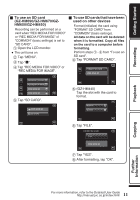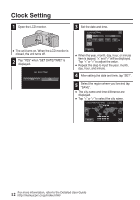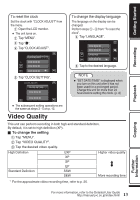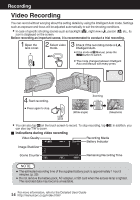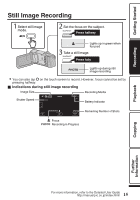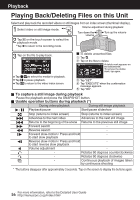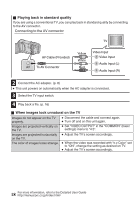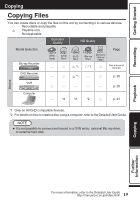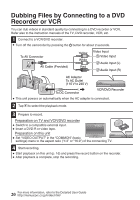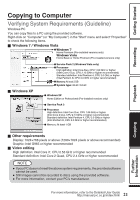JVC GZ-HM440US Basic User Guide - Page 16
Playback, Playing Back/Deleting Files on this Unit
 |
View all JVC GZ-HM440US manuals
Add to My Manuals
Save this manual to your list of manuals |
Page 16 highlights
Playback Playing Back/Deleting Files on this Unit Select and play back the recorded videos or still images from an index screen (thumbnail display). Select video or still image mode. Volume adjustment during playback Turn down the volume Turn up the volume Tap L on the touch screen to select the playback mode. Tap R to return to the recording mode. Tap on the file to play back. 2011 To delete unwanted files Tap A. Tap on the files to delete. DELETE 2011 A delete mark appears on the selected file. To remove the delete mark, tap again. Tap I/J to select the media for playback. SEL ALL REL ALL SET Tap e to pause playback. Tap "SET". Tap u to return to the video index screen. Tap "EXECUTE" when the confirmation message appears. . Tap "OK". o To capture a still image during playback Pause the playback and press the SNAPSHOT button. o Usable operation buttons during playback (*) During video playback During still image playback d / e Playback/pause Start/pause slideshow u Stop (returns to index screen) Stop (returns to index screen) g Advances to the next video Advances to the next still image h Returns to the beginning of the scene Returns to the previous still image i Forward search - j Reverse search - k Forward slow-motion / Press and hold - to start slow playback l Reverse slow-motion / Press and hold - to start reverse slow playback U Volume adjustment - R - Rotates 90 degrees counterclockwise S - Rotates 90 degrees clockwise T - Continuous playback of images taken by continuous shooting * The buttons disappear after approximately 3 seconds. Tap on the screen to display the buttons again. 16 For more information, refer to the Detailed User Guide http://manual.jvc.co.jp/index.html/