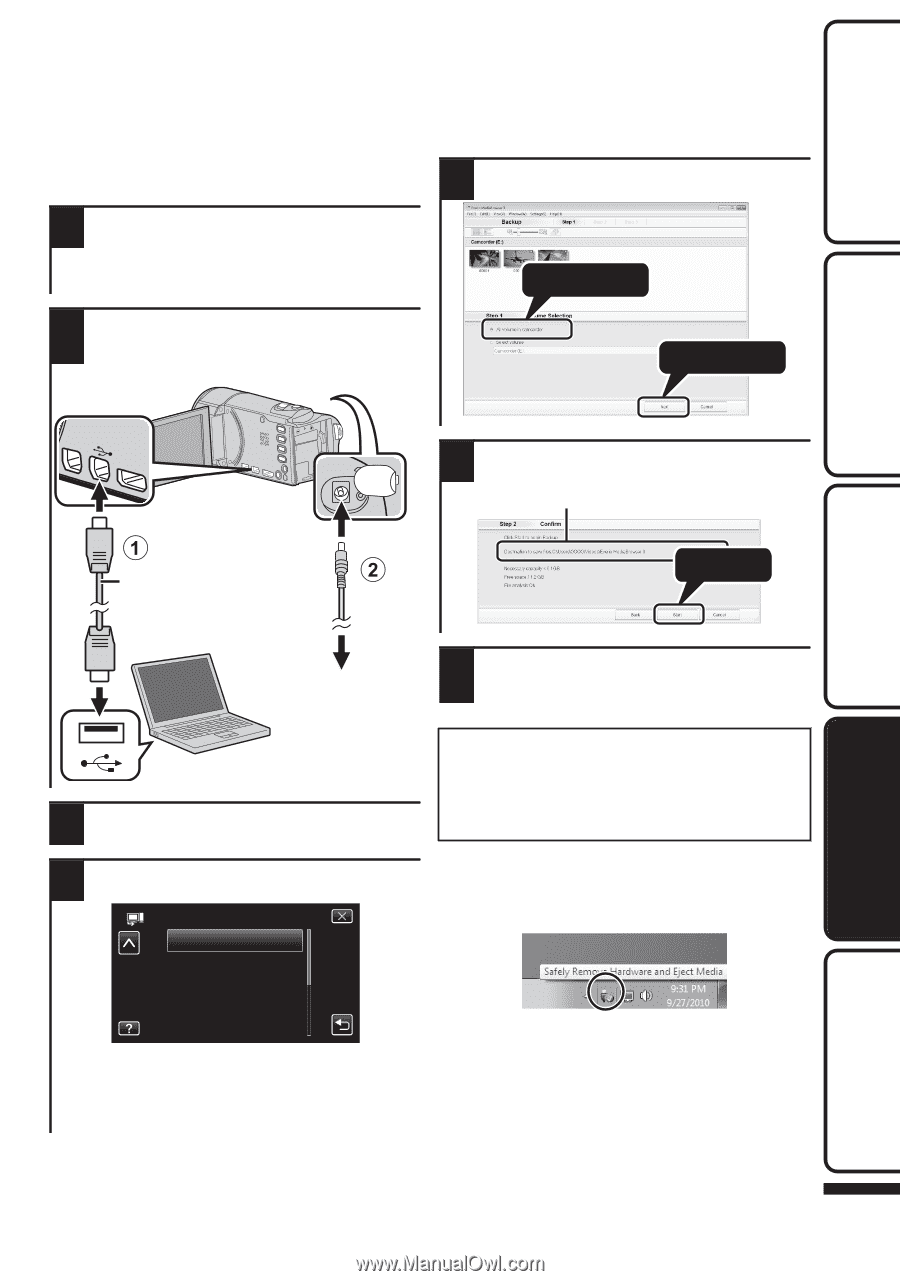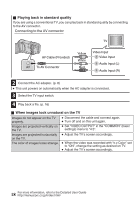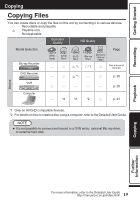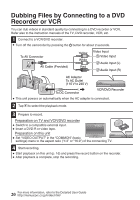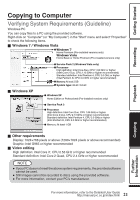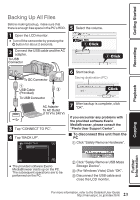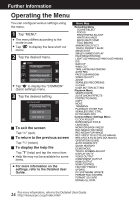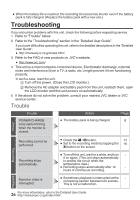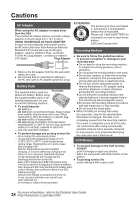JVC GZ-HM440US Basic User Guide - Page 23
Backing Up All Files, Getting Started, Recording, Playback, Further, Information
 |
View all JVC GZ-HM440US manuals
Add to My Manuals
Save this manual to your list of manuals |
Page 23 highlights
Getting Started Recording Backing Up All Files Before making backup, make sure that there is enough free space in the PC's HDD. 1 Open the LCD monitor. 0 Turn off the camcorder by pressing the M button for about 2 seconds. 2 Connect the USB cable and the AC adapter. To USB Connector To DC Connector 5 Select the volume. 1 Click 2 Click . 6 Start backup. Saving destination (PC) USB Cable (Provided) To USB Connector AC Adapter To AC Outlet (110 V to 240 V) . 3 Tap "CONNECT TO PC". 4 Tap "BACK UP". CONNECT TO PC BACK UP Click . 7 After backup is complete, click "OK". If you encounter any problems with the provided software Everio MediaBrowser, please consult the "Pixela User Support Center". o To disconnect this unit from the PC A Click "Safely Remove Hardware". Playback Copying Further Information . . 0 The provided software Everio MediaBrowser starts up on the PC. The subsequent operations are to be performed on the PC. B Click "Safely Remove USB Mass Storage Device". C (For Windows Vista) Click "OK". D Disconnect the USB cable and close the LCD monitor. 23 For more information, refer to the Detailed User Guide http://manual.jvc.co.jp/index.html/