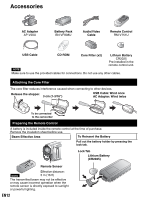JVC GZ-MS120BU Instructions - Page 17
Tripod Mounting, Language Setting, Open the LCD monitor to turn on the, camcorder., Touch MENU.
 |
UPC - 046838037719
View all JVC GZ-MS120BU manuals
Add to My Manuals
Save this manual to your list of manuals |
Page 17 highlights
GETTING STARTED Language Setting The language on the display can be changed. 1 Open the LCD monitor to turn on the camcorder. 2 Touch MENU. 3 Select [DISPLAY SETTINGS]. VIDEO WIND CUT AUTO SWITCH REC MEDIA DISPLAY SETTINGS > BASIC SETTINGS CONFIGURE ON-SCREEN DISPLAY SET > QUIT 4 Select [LANGUAGE]. DISPLAY SETTINGS LANGUAGE CLOCK ADJUST DATE DISPLAY STYLE MONITOR BRIGHT ON-SCREEN DISPLAY LANGUAGE SET QUIT 5 Select the desired language. - To return to the previous screen Select !. - To quit the screen Select [QUIT] Tripod Mounting Align the camcorder stud hole with the tripod stud, and the mounting socket with the screw, and then rotate the camcorder clockwise to mount it to the tripod. Bottom of the Camcorder NOTE Do not use a tripod on unsteady or unlevel surfaces. It could tip over, causing serious damage to the camcorder. EN17