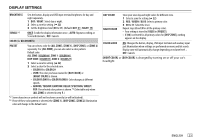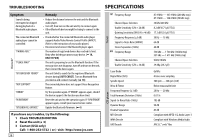JVC KD-R960BTS Instruction Manual - Page 28
Troubleshooting
 |
View all JVC KD-R960BTS manuals
Add to My Manuals
Save this manual to your list of manuals |
Page 28 highlights
TROUBLESHOOTING Symptom Remedy Sound cannot be heard. • Adjust the volume to the optimum level. • Check the cords and connections. General "MISWIRING CHECK WIRING THEN PWR ON" appears. Turn the power off, then check to be sure the terminals of the speaker wires are insulated properly. Turn the power on again. "PROTECTING SEND SERVICE" appears. Send the unit to the nearest service center. Source cannot be selected. Check the [SRC SELECT] setting. ( 4) Radio • Radio reception is poor. • Connect the antenna firmly. • Static noise while • Pull the antenna out all the way. listening to the radio. Disc cannot be ejected. Press and hold to forcibly eject the disc. Be careful not to drop the disc when it is ejected. "IN DISC" appears. Make sure nothing is blocking the loading slot when you eject the disc. "PLEASE" and "EJECT" appear alternately. Press , then insert the disc correctly. CD / USB / iPod Playback order is not as intended. The playback order is determined by the file name (USB) or the order in which files were recorded (disc). Elapsed playing time is not This depends on the recording process earlier. correct. "NOT SUPPORT" appears and track skips. Check whether the track is a playable format. ( 24) "READING" keeps flashing. "CANNOT PLAY" flashes and/or connected device cannot be detected. • Do not use too many hierarchical levels and folders. • Reload the disc or reattach the USB device. • Check whether the connected device is compatible with this unit and ensure the files are in supported formats. ( 24) • Reattach the device. CD / USB / iPod Symptom The iPod/iPhone does not turn on or does not work. Remedy • Check the connection between this unit and iPod/iPhone. • Detach and reset the iPod/iPhone using hard reset. Correct characters are not displayed. This unit can only display uppercase letters, numbers, and a limited number of symbols. ANDROID • Sound cannot be heard during playback. • Sound output only from the Android device. • Reconnect the Android device. • If in [AUDIO MODE], launch any media player application on the Android device and start playback. • If in [AUDIO MODE], relaunch the current media player application or use another media player application. • Restart the Android device. • If this does not solve the problem, the connected Android device is unable to route the audio signal to unit. ( 24) Cannot playback at [AUTO • Make sure JVC MUSIC PLAY APP is installed on the MODE]. Android device. ( 5) • Reconnect the Android device and select the appropriate control mode. ( 6) • If this does not solve the problem, the connected Android device does not support [AUTO MODE]. ( 24) "NO DEVICE" or "READING" • Switch off the developer options on the Android device. keeps flashing. • Reconnect the Android device. • If this does not solve the problem, the connected Android device does not support [AUTO MODE]. ( 24) Playback is intermittent or Turn off the power saving mode on the Android device. sound skips. "CANNOT PLAY" • Make sure Android device contains playable audio files. • Reconnect the Android device. • Restart the Android device. "ADD ERROR" "SEARCH ERR" New station creation is unsuccessful. "CHK DEVICE" Check the Pandora application on your device. "NO SKIPS" The skip limit has been reached. Pandora 26