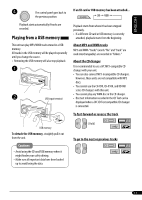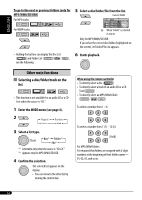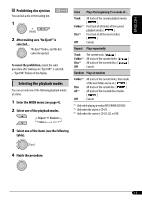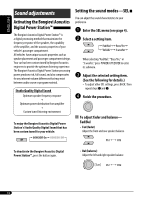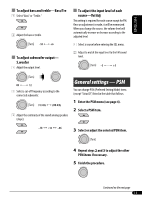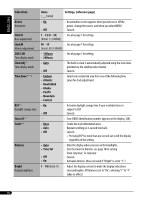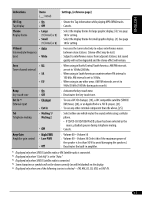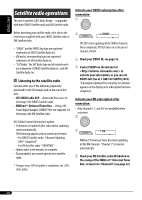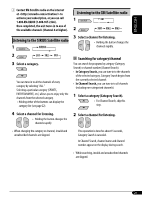JVC KD-S100 Instructions - Page 16
English
 |
UPC - 046838026553
View all JVC KD-S100 manuals
Add to My Manuals
Save this manual to your list of manuals |
Page 16 highlights
ENGLISH Indications Anime Animation Clock H Hour adjustment Clock M Minute adjustment 24H/12H Time display mode Clock Adj *1 Time display mode Time Zone *1, *2 DST *1 Daylight savings time Sirius ID *3 Scroll *4 Dimmer Bright Display brightness Items ( : Initial) Settings, [reference page] • On : An animation screen appears when you turn on or off the power, change the source, and when you select MENU. • Off : Cancels. 1 - 12 (0 - 23) : See also page 7 for setting. [Initial: 1 (1:00AM)] 00 - 59 : See also page 7 for setting. [Initial: 00 (1:00AM)] • 12Hours • 24Hours : See also page 7 for setting. • Auto • Off : The built-in clock is automatically adjusted using the clock data provided via the satellite radio channel. : Cancels. • Eastern • Atlantic • Newfndlnd • Alaska • Pacific • Mountain • Central : Select your residential area from one of the following time zones for clock adjustment. • On : Activates daylight savings time if your residential area is subject to DST. • Off : Cancels. - : Your SIRIUS identification number appears on the display, [20]. • Once • Auto • Off : Scrolls the track information once. : Repeats scrolling (at 5-second intervals). : Cancels. • Pressing DISP for more than one second can scroll the display regardless of the setting. • Auto • Time Set • Off • On : Dims the display when you turn on the headlights. : Sets the timer for dimmer, see page 18 for setting. From: Any hour; To: Any hour : Cancels. : Activates dimmer. (Does not work if "Bright" is set to "1.") 1 - 10 [Initial: 8] : Adjust the display contrast to make the display indications clear and legible. (If Dimmer is set to "On", selecting "1" to "4" takes no effect.) 16