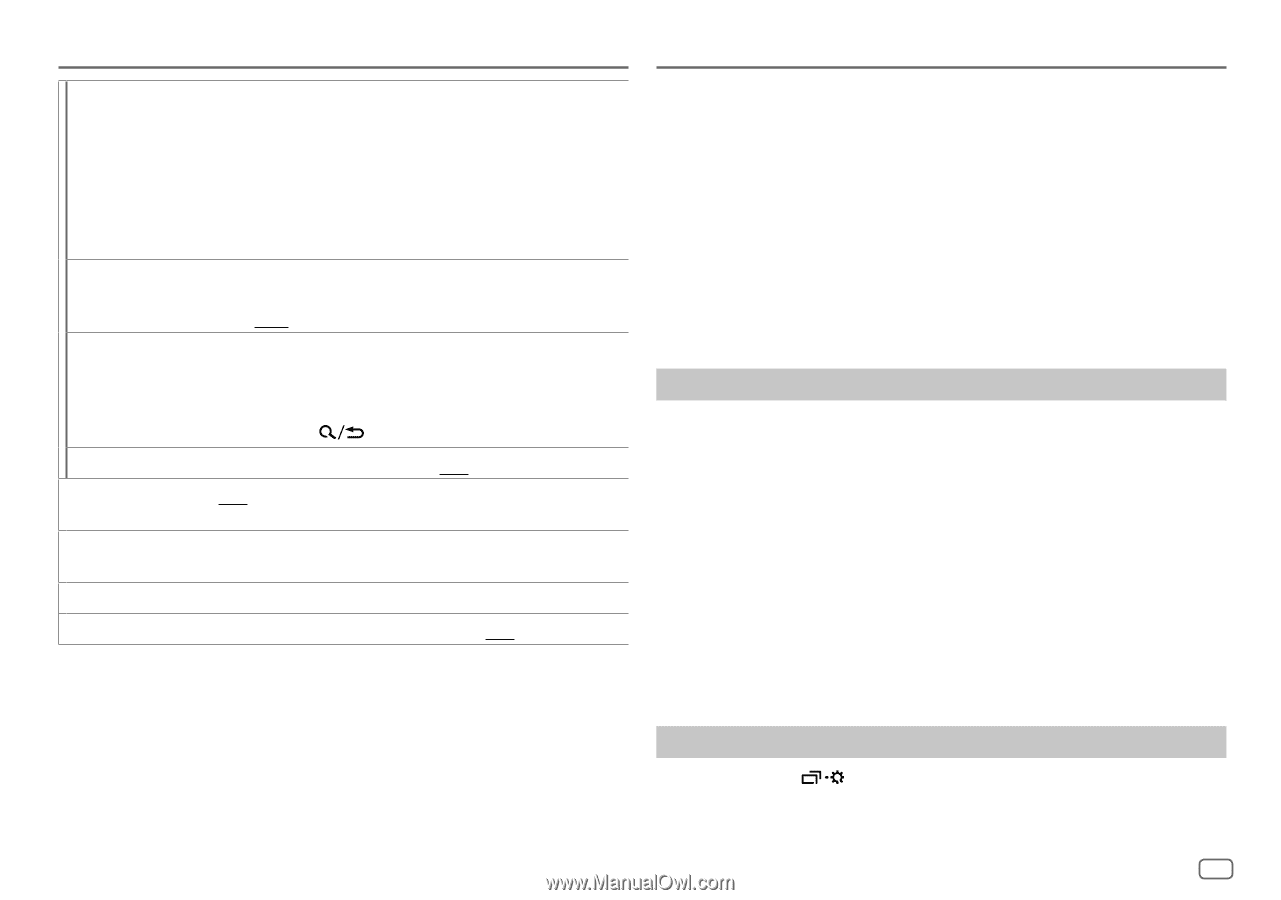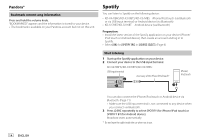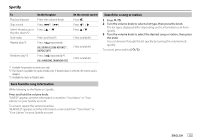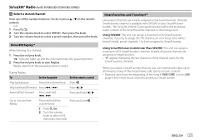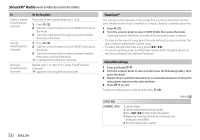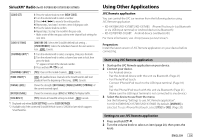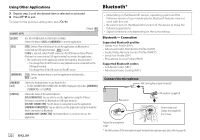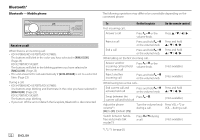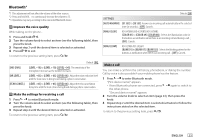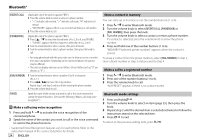JVC KD-X270BT Instruction Manual America - Page 25
Using Other Applications - bluetooth pairing
 |
View all JVC KD-X270BT manuals
Add to My Manuals
Save this manual to your list of manuals |
Page 25 highlights
SiriusXM® Radio (for KD-X470BHS/KD-X370BTS/KD-X37MBS) [CODE SET] 1 Press the volume knob to enter [NEW CODE]. 2 Turn the volume knob to select a number. 3 Press S / T to move to the entry position. 4 Repeat step 2 and step 3 to enter a new 4-digit pass code. 5 Press the volume knob to confirm. 6 Repeat step 2 to step 5 to reconfirm the pass code. • Make a note of the new pass code to enter channel lock settings for next time. [LOCK SETTING] [MATURE CH]: Selects the SiriusXM-defined lock setting. ; [USER DEFINED]: Selects the individual channels the user wants to lock. ; [OFF]: Cancels. [CHANNEL EDIT]*1 1 Turn the volume knob to select a category, then press the knob. 2 Turn the volume knob to select a channel you want to lock, then press the knob. "L" appears in front of the channel number. 3 Press and hold to exit. [CHANNEL CLEAR]*1 [YES]: Clears all the locked channels. ; [NO]: Cancels. [TUNE START]*2 [ON]: All qualified music channels in the SmartFavorites will start playback from the beginning of the song. ; [OFF]: Cancels. [SIGNAL LEVEL] Shows the strength ([NO SIGNAL]/[WEAK]/[GOOD]/[STRONG]) of the current received signal. [BUFFER USAGE] Shows the memory usage ([0%] to [100%]) for Replay buffer. [SXM RESET] [YES]: Resets all SiriusXM settings to default. ; [NO]: Cancels. *1 Displayed only when [LOCK SETTING] is set to [USER DEFINED]. *2 Available only if the connected SiriusXM Vehicle Tuner is SXV200 or later which supports SmartFavorites. Using Other Applications JVC Remote application You can control the JVC car receiver from the following device using JVC Remote application. • KD-X470BHS/KD-X370BTS/KD-X37MBS: iPhone/iPod touch (via Bluetooth or via USB input terminal) or Android device (via Bluetooth) • KD-X270BT/KD-SX26BT: Android device (via Bluetooth) For more information, visit . Preparation: Install the latest version of JVC Remote application on your device before connecting. Start using JVC Remote application 1 Start up the JVC Remote application on your device. 2 Connect your device. • For Android device: Pair the Android device with this unit via Bluetooth. (Page 21) • For iPhone/iPod touch: Connect iPhone/iPod touch to the USB input terminal. (Page 10) (or) Pair the iPhone/iPod touch with this unit via Bluetooth. (Page 21) (Make sure the USB input terminal is not connected to any device.) 3 Select the device to use from the menu. See the following "Settings to use JVC Remote application". For KD-X470BHS/KD-X370BTS/KD-X37MBS: By default, [ANDROID] is selected. To use iPhone/iPod touch, select [YES] for [IOS]. (Page 20) Settings to use JVC Remote application 1 Press and hold . 2 Turn the volume knob to select an item (page 20), then press the knob. ENGLISH 19