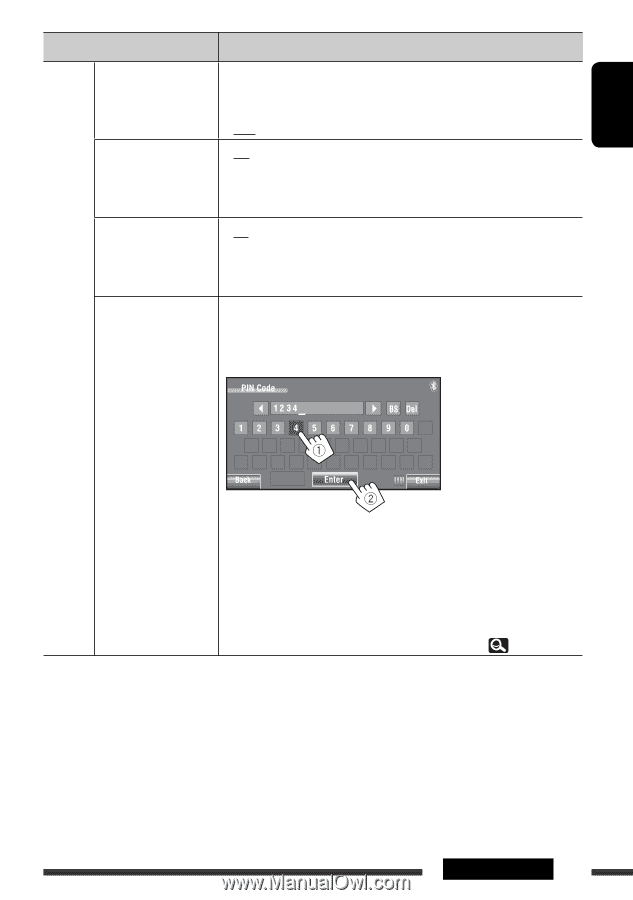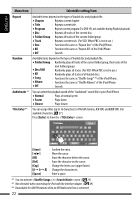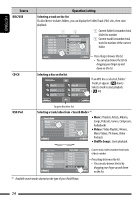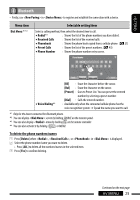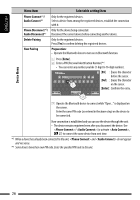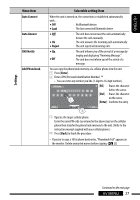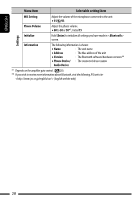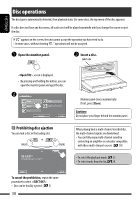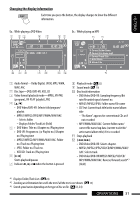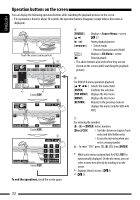JVC KW-AVX820 Instructions - Page 27
Menu item, Selectable setting/item, Settings, Auto Connect, Auto Answer, Reject, SMS Notify - phonebook
 |
UPC - 046838036569
View all JVC KW-AVX820 manuals
Add to My Manuals
Save this manual to your list of manuals |
Page 27 highlights
Settings ENGLISH Menu item Auto Connect Auto Answer SMS Notify Add Phonebook Selectable setting/item When the unit is turned on, the connection is established automatically with... ♦ Off : No Bluetooth device. ♦ Last : The last connected Bluetooth device. ♦ Off ♦ On ♦ Reject : The unit does not answer the calls automatically. Answer the calls manually. : The unit answers the incoming calls automatically. : The unit rejects all incoming calls. ♦ On : The unit informs you of the arrival of a message by ringing and displaying "Receiving Message." ♦Off : The unit does not inform you of the arrival of a message. You can copy the phone book memory of a cellular phone into the unit. 1 Press [Enter]. 2 Enter a PIN (Personal Identification Number).*6 • You can enter any number you like (1-digit to 16-digit number). [BS] : Erases the character before the cursor. [Del] : Erases the character on the cursor. [Enter] : Confirms the entry. 3 Operate the target cellular phone. Enter the same PIN code (as entered in the above step) on the cellular phone then transfer the phone book memory to the unit. (Refer to the instruction manual supplied with your cellular phone.) 4 Press [Back] to finish the procedure. • If you try to copy a 101st phone book entry, "Phonebook Full" appears on the monitor. Delete unwanted names before copying. ( 25) Continued on the next page AV MENU 27