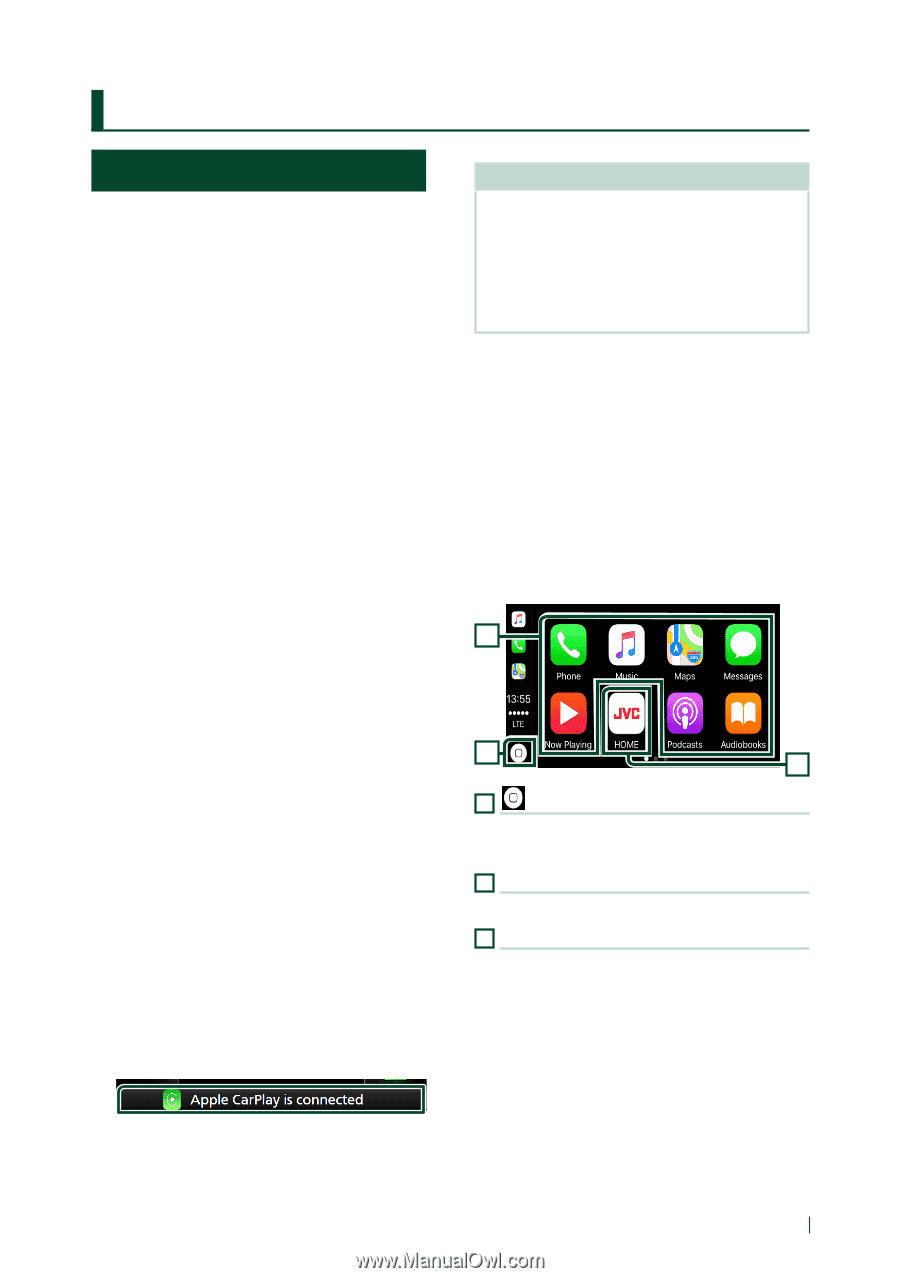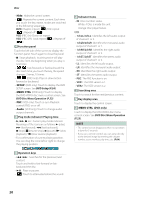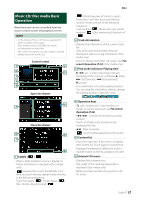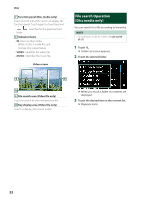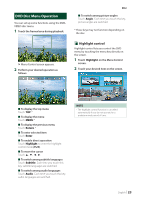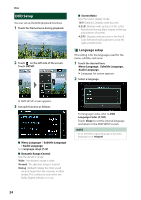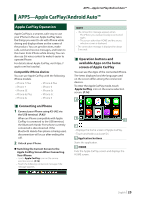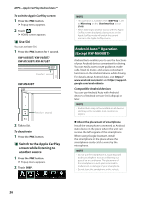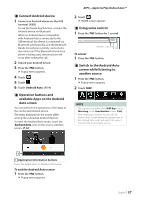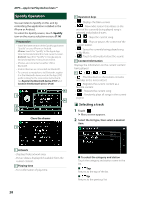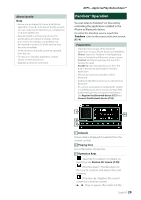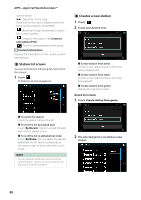JVC KW-M750BT Operation Manual - Page 25
APPS—Apple CarPlay/Android Auto™, Apple CarPlay Operation
 |
View all JVC KW-M750BT manuals
Add to My Manuals
Save this manual to your list of manuals |
Page 25 highlights
APPS-Apple CarPlay/Android Auto™ APPS-Apple CarPlay/Android Auto™ Apple CarPlay Operation Apple CarPlay is a smarter, safer way to use your iPhone in the car. Apple CarPlay takes the things you want to do with iPhone while driving and displays them on the screen of the product. You can get directions, make calls, send and receive messages, and listen to the music from iPhone while driving. You can also use Siri voice control to make it easier to operate iPhone. For details about Apple CarPlay, visit https:// apple.com/ios/carplay/. Compatible iPhone devices You can use Apple CarPlay with the following iPhone models. • iPhone 7 Plus • iPhone 6 Plus • iPhone 7 • iPhone 6 • iPhone SE • iPhone 5s • iPhone 6s Plus • iPhone 5c • iPhone 6s • iPhone 5 ÑÑConnecting an iPhone 1 Connect your iPhone using KS-U62 via the USB terminal. (P.93) When an iPhone compatible with Apple CarPlay is connected to the USB terminal, the Bluetooth Hands-Free phone currently connected is disconnected. If the Bluetooth Hands-Free phone is being used, disconnection will occur after ending the call. 2 Unlock your iPhone. ●●Switching the Current Screen to the Apple CarPlay Screen When Connecting Your iPhone --Touch [Apple CarPlay] icon on the source selection screen. (P.14) --Touch the following connection message if the message appears. NOTE • The connection message appears when; --The iPhone you used previously is connected again. --The screen other than HOME and the source selection screen is displayed. • The connection message is displayed for about 5 seconds. ÑÑOperation buttons and available Apps on the home screen of Apple CarPlay You can use the Apps of the connected iPhone. The items displayed and the language used on the screen differ among the connected devices. To enter the Apple CarPlay mode, touch [Apple CarPlay] icon on the source selection screen. (P.14) 2 1 3 1[ ] • Displays the home screen of Apple CarPlay. • Touch and hold to activate Siri. 2 Application buttons Starts the application. 3 [HOME] Exits the Apple CarPlay screen and displays the HOME screen. English 25