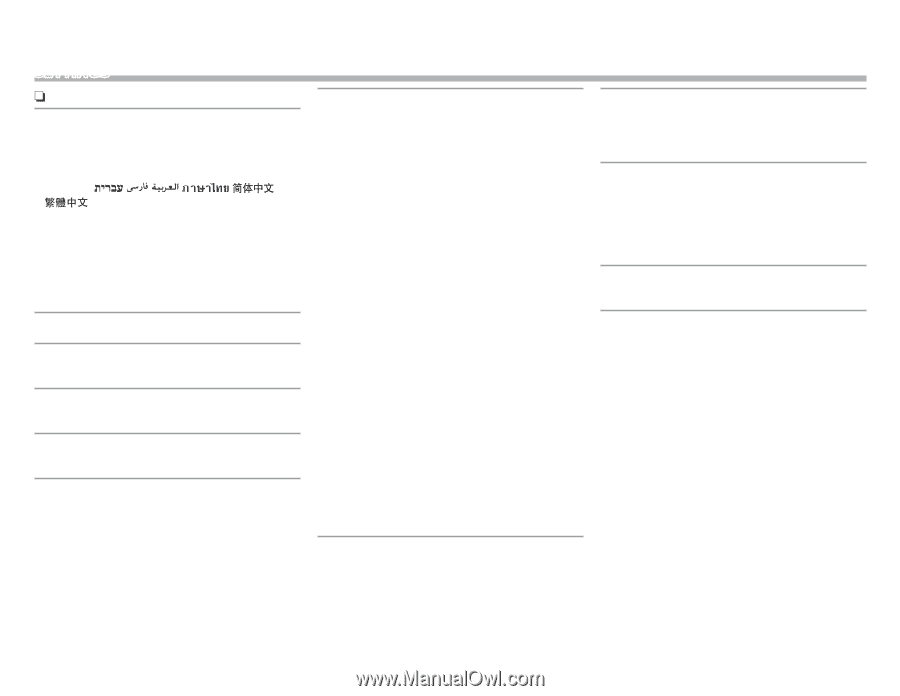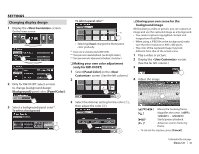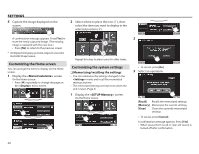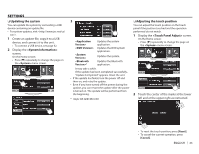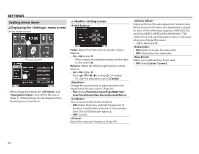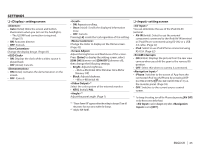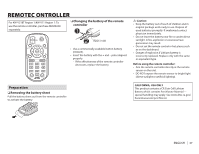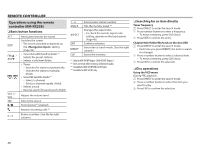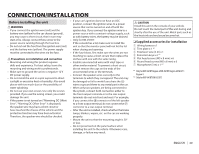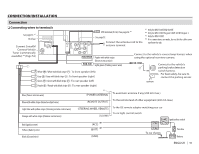JVC KW-V21BT Instruction Manual - Page 46
<System> setting screen - bluetooth update
 |
View all JVC KW-V21BT manuals
Add to My Manuals
Save this manual to your list of manuals |
Page 46 highlights
SETTINGS R setting screen Select the text language used for on-screen information. • English (Initial)/Español/Français/Deutsch/ Italiano/Nederlands/Português/Türkçe/ Руcc / / /Bahasa Malaysia/Bahasa Indonesia - "Please Power Off" appears when the setting is changed. Turn off the power, then turn on to enable the change. • GUI Language: Select a language used for displaying operation buttons and menu items. - English (Initial)/Local (the language selected above) Adjust the clock time. (Page 4) • ON (Initial): Activates the key-touch tone. • OFF: Cancels. You can memorize, recall, or clear the settings you have made. (Page 42) Adjust the touch position of the buttons on the screen. (Page 43) *1 Configure settings for using a Bluetooth device, such as connection and other general operations. • Paired Device List: Press [Enter] to show the list of registered devices. You can connect the device or delete the registration. (Page 32) • PIN Code: Changes the PIN code of the unit. (Page 31) • Device Name: Shows the device name to be shown on the Bluetooth device-JVC KW-V. • Device Address: Shows the device address of the unit. • Auto Connect: - ON (Initial): The connection is automatically established with the last connected Bluetooth device when the unit is turned on. - OFF: Cancels. • Bluetooth HF/Audio: Select the speakers used for Bluetooth (both phone and audio player). - Front Only: From front speakers only. - All (Initial): From all speakers. • Auto Pairing: - ON (initial): Establishes pairing automatically with the connected iOS device (such as iPhone) even if the Bluetooth function is deactivated on the device. (Auto pairing may not work for some devices depending on the iOS version.) - OFF: Cancels. • Initialize: Hold [Enter] to initialize all settings you have made for using Bluetooth mobile phone and Bluetooth audio player. Initialize all settings you have made. Hold [Enter] to initialize the settings. • After initializing the settings, adjust the settings on the screen. *2 This unit has its own Registration Code. Once you have played back a file with the Registration Code recorded, this unit's Registration Code is overwritten for copyright protection. • Press [Enter] to display the information. • To return to the previous screen, press [OK]. Displays the version information of the software. You can update the software. (Page 43) *1 Only for KW-V41BT/KW-V21BT. *2 Only for KW-V41BT Region 4/KW-V21BT Region 4/KW-V11 Region 4. 46