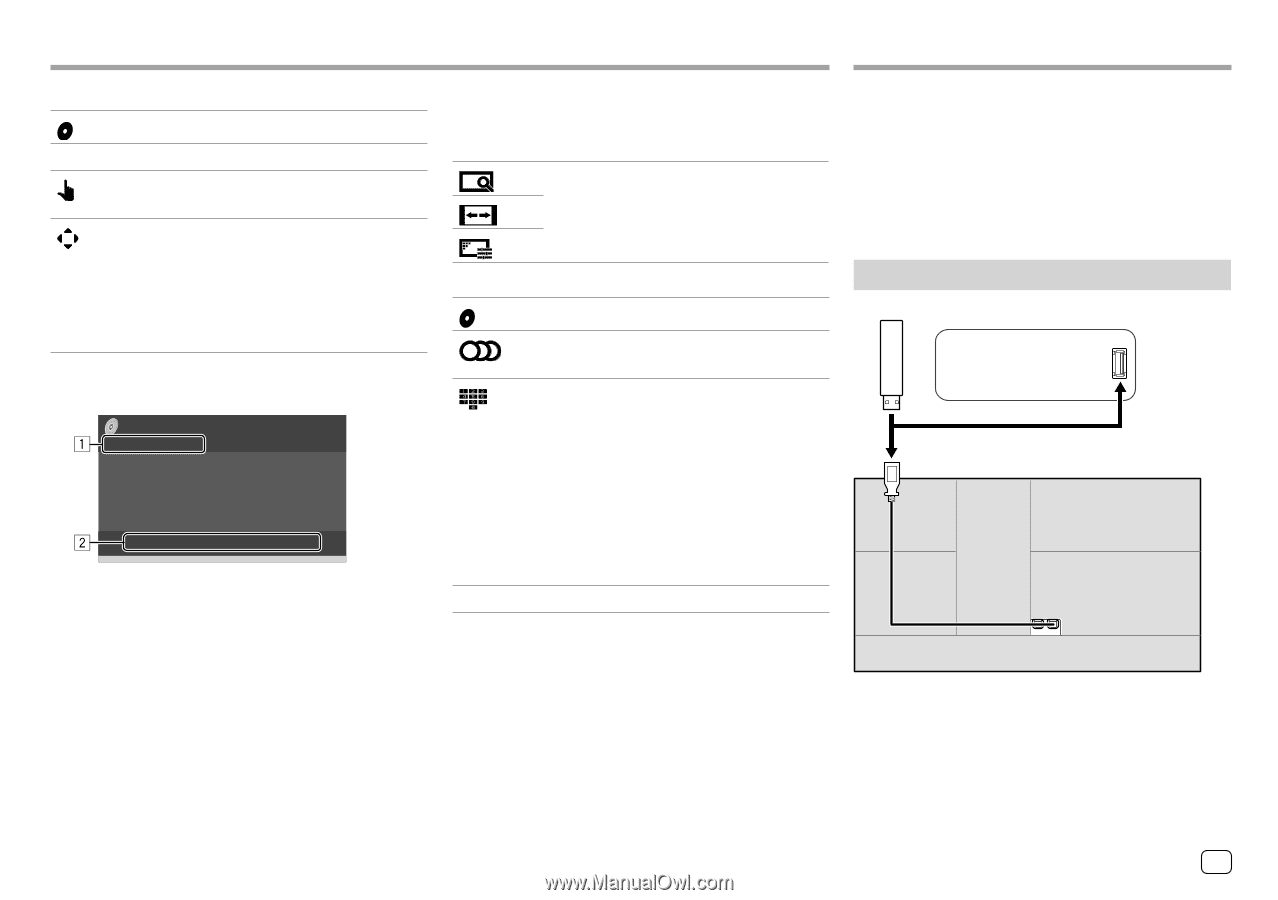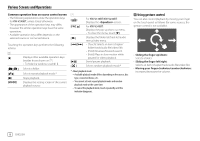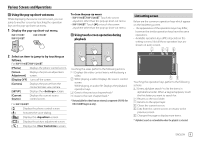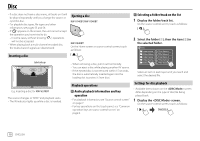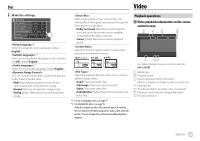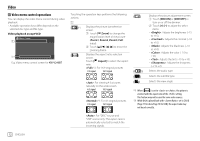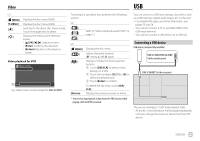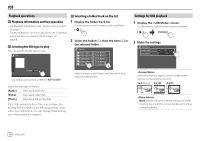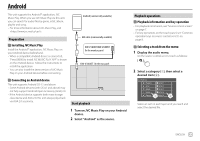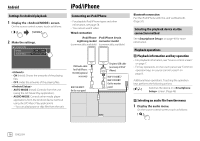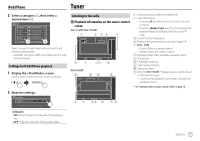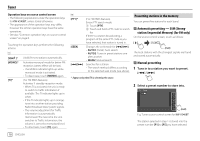JVC KW-V240BT Instruction Manual America - Page 15
Connecting a USB device
 |
View all JVC KW-V240BT manuals
Add to My Manuals
Save this manual to your list of manuals |
Page 15 highlights
Video USB 2 [ MENU] [T MENU] [ ] [ ] Displays the disc menu (DVD). Displays the disc menu (DVD). Switches to the direct disc menu mode. Touch the target item to select. Displays the menu/scene selection screen. • [J] [K] [H] [I]: Selects an item. • [Enter]: Confirms the selection. • [Return]: Returns to the previous screen. Video playback for VCD Menu Control E.g. Video menu control screen for KW-V240BT Touching the operation keys performs the following actions: 1 [ ] [ ] [ ] Refer to "Video playback except VCD" on page 12. 2 [ MENU] Displays the disc menu. [ ] [ ]* Selects the audio channel (ST: stereo, L: left, R: right). Displays or hides the direct selection buttons. 1 Touch [DIR/CLR] to select a track directly on a VCD. 2 Touch the numbers ([0], [1] to [9]) to select the desired track. 3 Touch [Enter] to confirm. [Return] To delete the last entry, touch [DIR/ CLR]. Displays the previous screen or menu. * You need to stop playback to deactivate the PBC function when playing a VCD with PBC activated. You can connect a USB mass storage class device such as a USB memory, digital audio player, etc. to the unit. • For playable file types and other information, see pages 55 and 58. • You cannot connect a PC or portable HDD to the USB input terminal. • You cannot connect a USB device via a USB hub. Connecting a USB device USB device (commercially available) KW-V140BT/KW-V240BT: On the monitor panel KW-V340BT: On the rear panel The source changes to "USB" and playback starts. • All tracks in the USB device will be played repeatedly until you change the source or disconnect the USB device. ENGLISH 13