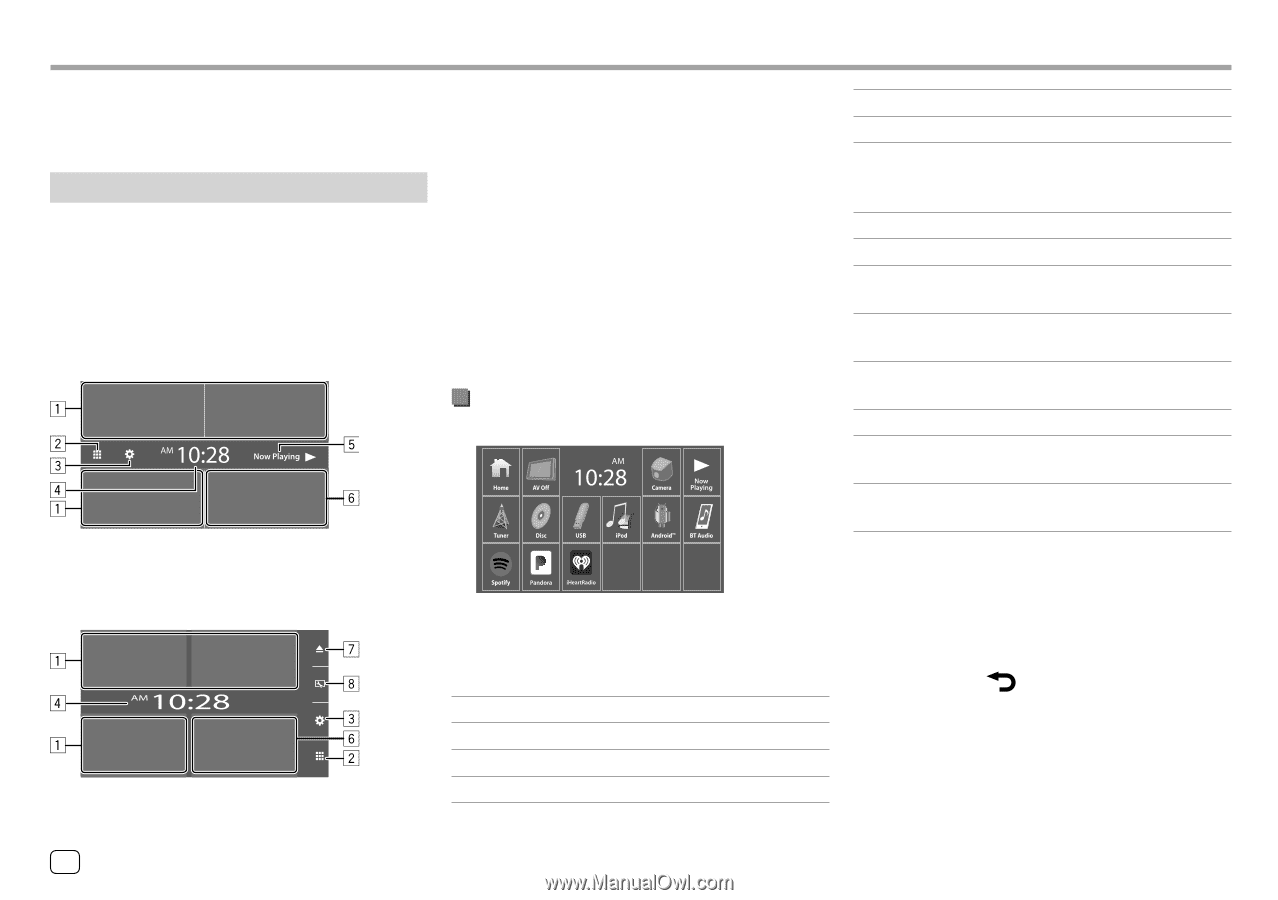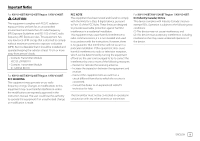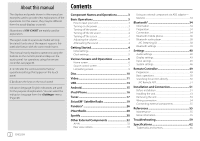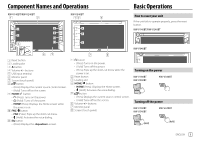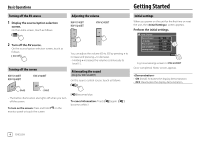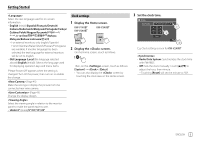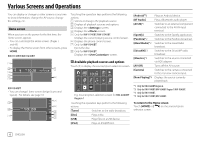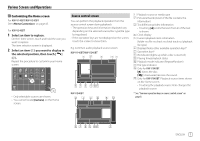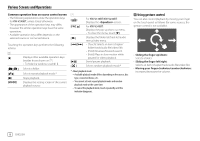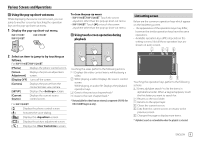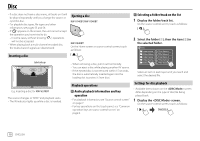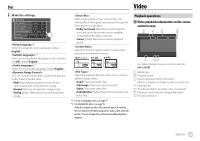JVC KW-V240BT Instruction Manual America - Page 8
Various Screens and Operations
 |
View all JVC KW-V240BT manuals
Add to My Manuals
Save this manual to your list of manuals |
Page 8 highlights
Various Screens and Operations You can display or change to other screens at any time to show information, change the AV source, change the settings, etc. Home screen When you turn on the power for the first time, the Home screen appears. • You can customize the Home screen. (Pages 7 and 45) • To display the Home screen from other screens, press HOME. KW-V140BT/KW-V240BT KW-V340BT • You can change Home screen design (icons and layout) . For details, see page 43. Touching the operation keys performs the following actions: 1 Selects or changes the playback source. 2 Displays all playback sources and options. 3 Displays the screen. 4 Displays the screen. 5 Only for KW-V140BT/KW-V240BT: Displays the current playing source control screen. 6 Displays the phone control screen. 7 Only for KW-V340BT: Ejects the disc. 8 Only for KW-V340BT: Displays the screen. Available playback sources and options Touch 2 to display the source/option selection screen. E.g. Source/option selection screen for KW-V240BT Region 1 Touching the operation keys performs the following actions: [Tuner] Switches to the radio broadcast. [Disc] Plays a disc. [USB] Plays files on a USB device. [iPod] Plays an iPod/iPhone. [Android™] Plays an Android device. [BT Audio] Plays a Bluetooth audio player. [AV-IN]*1 Switches to an external component connected to the AV-IN input terminal. [Spotify] Switches to the Spotify application. [Pandora]*2 Switches to the Pandora broadcast. [iHeartRadio]*2 Switches to the iHeartRadio broadcast. [SiriusXM]*3 Switches to the SiriusXM® radio broadcast. [Maestro]*3 Switches to the source connected via ADS adapter. [AV Off] Turns off the AV source. [Camera] Switches to the camera connected to the rear view camera input. [Now Playing]*4 Displays the source currently played back. *1 Only for KW-V240BT Region 4. *2 Only for KW-V140BT/KW-V240BT Region 1/KW-V340BT. *3 Only for KW-V340BT. *4 Only for KW-V140BT/KW-V240BT. To return to the Home screen Touch [HOME] or [ ] on the source/option selection screen. 6 ENGLISH