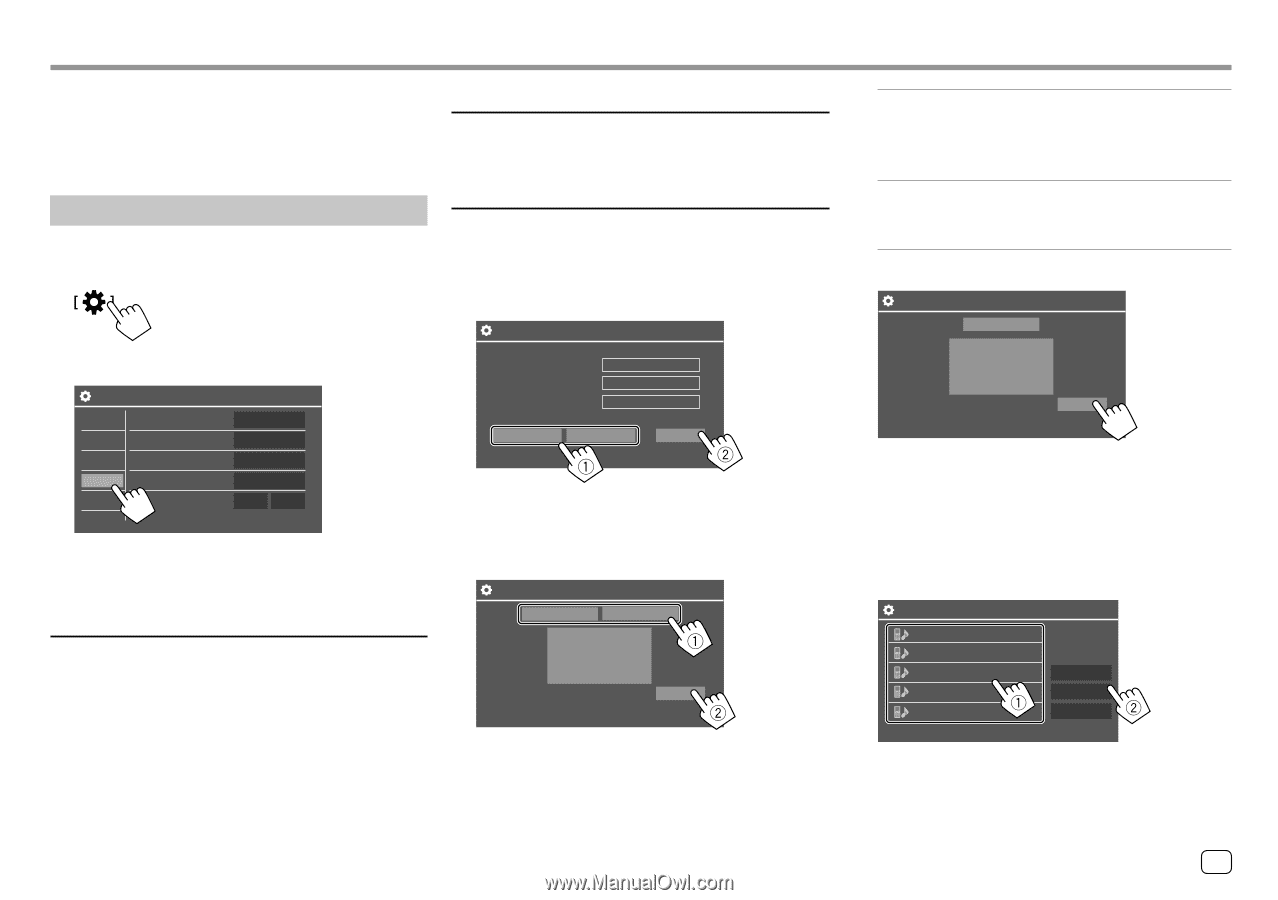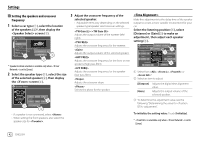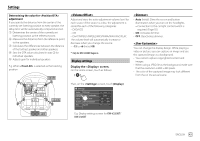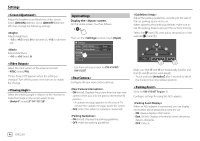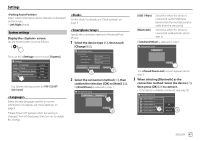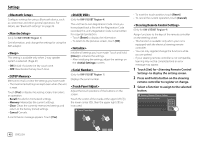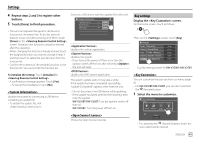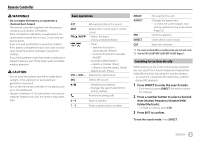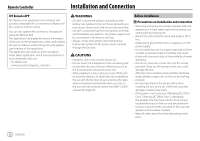JVC KW-V250BT Instruction Manual America - Page 49
System settings, <Language>, <Clock>, <Smartphone Setup>
 |
View all JVC KW-V250BT manuals
Add to My Manuals
Save this manual to your list of manuals |
Page 49 highlights
Settings Select where information about obstacles is displayed on the screen. • Left/Right (Initial) System settings Display the screen. On the Home screen, touch as follows: Then, on the screen, touch [System]. Settings Audio Language Display Clock Input Smartphone Setup System Bluetooth Setup Key Beep English Enter Enter Enter ON OFF E.g. System settings screen for KW-V250BT/ KW-V25BT Select the text language used for on-screen information. For details, see "Initial settings" on page 5. "Please Power Off" appears when the setting is changed. Turn off the power, then turn on to enable the change. Set the clock. For details, see "Clock settings" on page 5. Specify the connection method of Android/iPod/ iPhone. 1 Select the device type (1), then touch [Change] (2). Smartphone Setup Initial Information Device Type Connection Type Device Name iPod / iPhone Bluetooth Device Name Device Type Select iPod / iPhone Android / Other Change 2 Select the connection method (1), then confirm the selection ([OK] or [Next]) (2). If [iPod/iPhone] is selected in step 1: Smartphone Setup USB 1 Wire Bluetooth OK [USB 1 Wire] [Bluetooth] Select this when the device is connected via the USB input terminal (on the monitor panel or cable from the rear panel). Select this when the device is connected via Bluetooth. (Go to step 3.) If [Android/Other] is selected in step 1: Smartphone Setup Bluetooth Next The screen appears. Go to step 3. 3 When selecting [Bluetooth] as the connection method: Select the device (1), then press [OK] (2) to connect. • If the device is already connected, skip step 1. Paired Device List Device Name 1 Device Name 2 Device Name 3 Device Name 4 Device Name 5 OK Connection Remove ENGLISH 47