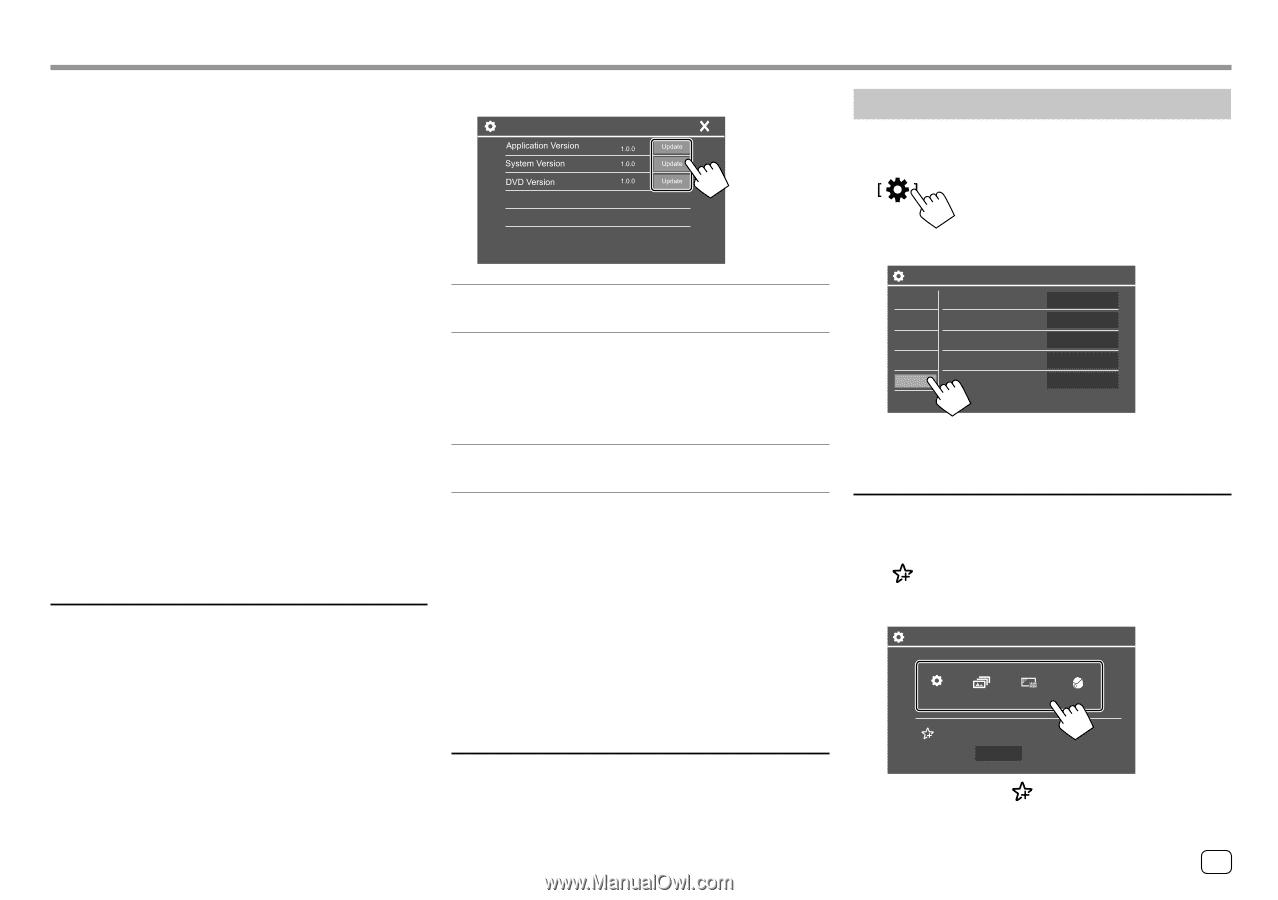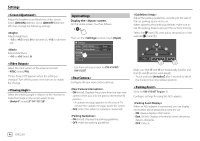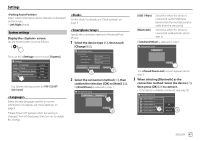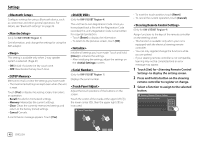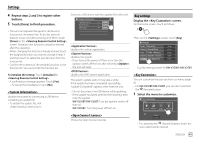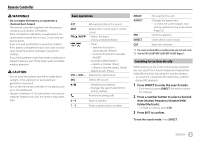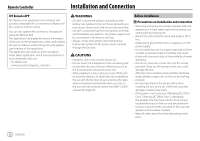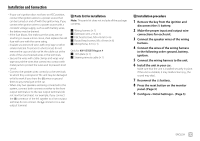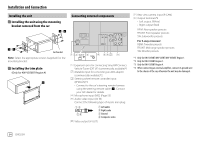JVC KW-V250BT Instruction Manual America - Page 51
<System Information>, <Open Source Licenses>, Key settings, <Key Customize>
 |
View all JVC KW-V250BT manuals
Add to My Manuals
Save this manual to your list of manuals |
Page 51 highlights
Settings 4 Repeat steps 2 and 3 to register other buttons. 5 Touch [Done] to finish procedure. Connect a USB device with the update file to the unit. System Information Key settings Display the screen. On the Home screen, touch as follows: • The unit can register/change all of the buttons' functions at the same time. To do this, press all buttons in turn and after pressing all of them, touch [Done] on the screen. However, new functions cannot be learned after this operation. • When changing the functions already learned, touch the assigned function you want to change in step 3 and then touch to select the new function from the function list. • Confirm the contents of the settable functions in the function list. You cannot edit the function list. To initialize the setting: Touch [Initialize] for . • A confirmation message appears. Touch [Yes]. - To cancel the initialization, touch [No]. Update the system by connecting a USB device containing an update file. • To obtain the update file, visit . Updates the system application. Updates the system. • If you turned the power off then on or turn the ignition switch off then on after selecting , the unit will reset. Updates the DVD system application. The system update starts. It may take a while. If the update has been completed successfully, "Update Completed" appears, then reset the unit. • Do not disconnect the USB device while updating. • If the update has failed, perform the following, then retry the update: KW-V250BT/KW-V25BT: Turn the ignition switch off then on KW-V350BT: Turn the power off then on Shows the Open Source Licenses. Then, on the screen, touch [Key]. Settings Audio Equalizer Display Sound Effect Input Fader / Balance System Speaker / X'over Key Time Alignment Enter Enter Enter Enter Enter E.g. Key settings screen for KW-V250BT/KW-V25BT You can customize the pop-up short-cut menu (page 8). • For KW-V250BT/KW-V25BT, you can also customize the (favorite) button. 1 Select the menu to customize. Key Customize FNC Key1 Key2 Key3 Key4 Settings Background Screen Adjustment Rear Camera Favorite Sound Effect • To customize the (favorite) button, touch the icon under favorite instead. ENGLISH 49