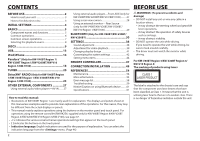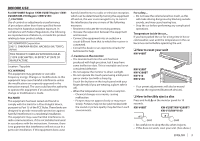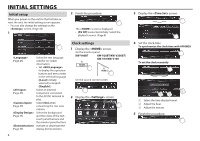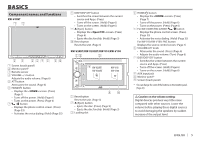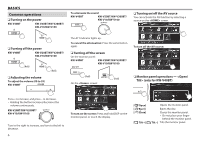JVC KW-V40BT Instruction Manual - Page 7
Common screen operations - navigation
 |
View all JVC KW-V40BT manuals
Add to My Manuals
Save this manual to your list of manuals |
Page 7 highlights
BASICS Common screen operations R Common screen descriptions You can display other screens any time to change the source, show the information, or change the settings, etc. Source control screen Performs source playback operations. • The operation buttons vary depending on the selected source. 1 2 3 4 5 Common operation buttons: 1 Displays the screen of the App from the connected iPod touch/iPhone.*1 (Page 17) 2 Displays the phone control screen.*2 *3 (Page 33) 3 Displays the sound adjustment screen. (Page 38) 4 Activates/deactivates TA standby reception mode. (Page 23) 5 Displays the screen. (See the right column.) • Pressing HOME on the monitor panel also displays the screen. Gesture control on the source control screen: You can also control playback by moving your finger on the touch panel as follows (for some sources, the gesture control is not available). • Sliding the finger towards up/down: Functions same as pressing Sliding the finger towards left/right: Functions same as pressing [S]/[T]. • Moving your finger clockwise or counter- clockwise: increases/decreases the volume. 3 Displays the screen. (See below.) 4 Returns to the previous screen. 5 Displays the source control screen. (See the far left column.) 6 Displays the picture from the rear view camera. (Page 28) 7 Displays the screen of the App from connected iPod touch/iPhone.*1 (Page 17) 8 Turns off the screen. (Page 6) screen Changes the detailed settings. (Page 44) 1 2 screen Displays the source control screen/settings screen and changes the picture source. 1 23 4 56 78 Common operating buttons: 1 Changes the playback source. (Page 8) 2 Displays the phone control screen.*2 (Page 33) 3 4 Common operating buttons: 1 Selects the menu category. 2 Changes the page. 3 Returns to the previous screen. 4 Displays the current source control screen. *1 Appears when in is set to [iPhone]. (Page 17) *2 Only for KW-V40BT/KW-V20BT/KW-V200BT. *3 The icon varies depending on the connection status of the Bluetooth device. (Page 30) ENGLISH 7