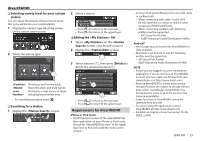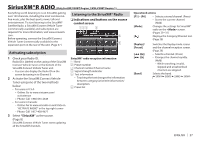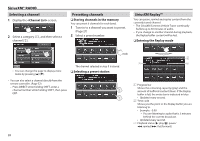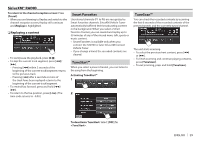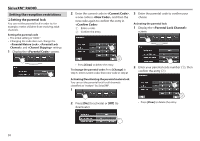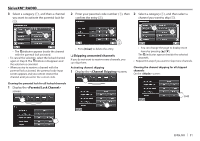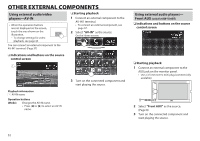JVC KW-V50BT Instruction Manual - Page 28
Selecting a channel, Presetting channels, SiriusXM Replay
 |
View all JVC KW-V50BT manuals
Add to My Manuals
Save this manual to your list of manuals |
Page 28 highlights
SiriusXM® RADIO Selecting a channel 1 Display the screen. 2 Select a category (1), and then select a channel (2). Presetting channels ❏ Storing channels in the memory You can preset 6 channels for each band. 1 Tune in to a channel you want to preset. (Page 27) 2 Select a preset number. SiriusXM Replay™ You can pause, rewind and replay content from the currently tuned channel. • The SiriusXM Connect Vehicle Tuner continually buffers up to 60 minutes of audio. • If you change to another channel during playback, the Replay buffer content will be lost. ❏ Entering the Replay mode (Hold) • You can change the page to display more items by pressing [J]/[K]. The channel selected in step 1 is stored. ❏ Selecting a preset station • You can also select a channel directly from the remote controller. (Page 52) - Press DIRECT while holding SHIFT, enter a channel number while holding SHIFT, then press ENT. 2 1 3 1 Progress bar Shows the remaining capacity (gray) and the amount of buffered content (blue). If the Replay buffer is full, the entire bar is indicated in blue. • Updated every second. 2 Time code Shows you the point in the Replay buffer you are listening to. • Example: -5:00 - You are listening to audio that is 5 minutes behind the current broadcast. • Updated every second. 3 Playback status (I: play/W: pause/ O: rewind/N: fast forward) 28