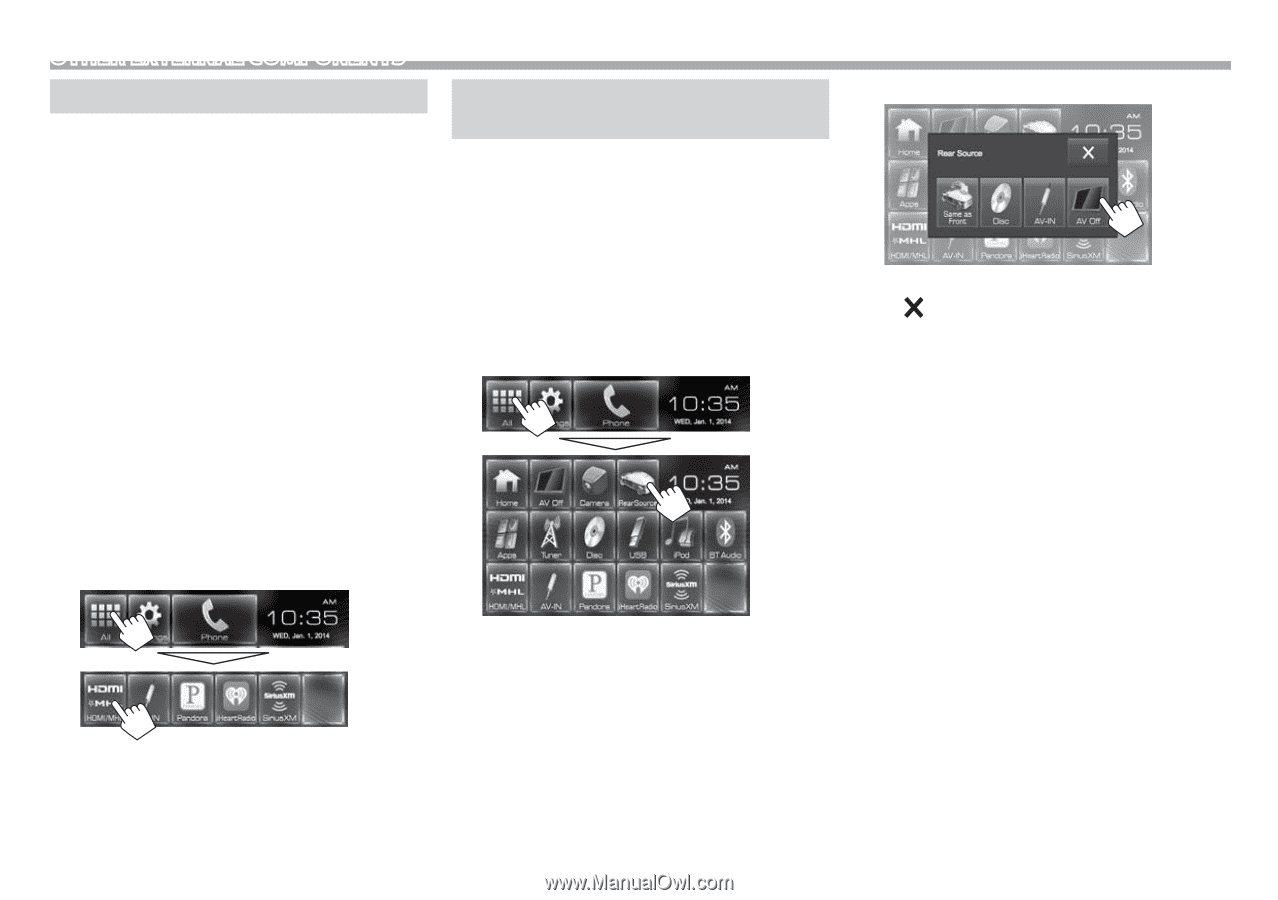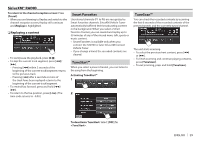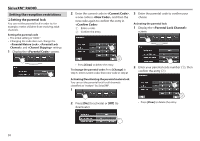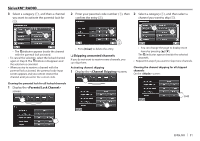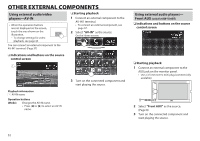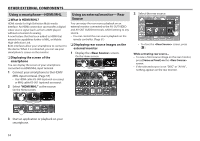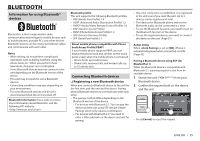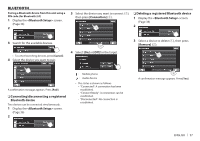JVC KW-V50BT Instruction Manual - Page 34
Using a smartphone-HDMI/MHL, Using an external monitor- Rear, Source
 |
View all JVC KW-V50BT manuals
Add to My Manuals
Save this manual to your list of manuals |
Page 34 highlights
OTHER EXTERNAL COMPONENTS Using a smartphone-HDMI/MHL ❏ What is HDMI/MHL? HDMI stands for High Definition Multi-media Interface. An HDMI connection can transfer a digital video source signal (such as from a DVD player) without conversion to analog. A new feature that has been added to HDMI that extends its capabilities further is MHL, or Mobile High-definition Link. Both interfaces allow your smartphone to connect to the device. When it is connected, you can see your smartphone's screen on the monitor. ❏ Displaying the screen of the smartphone You can display the screen of your smartphone connected via HDMI/MHL input terminal. 1 Connect your smartphone to the HDMI/ MHL input terminal. (Page 57) • Use HDMI cable KS-U60 (optional accessory) or MHL cable KS-U61 (optional accessory). 2 Select "HDMI/MHL" as the source. On the Home screen: Using an external monitor- Rear Source You can enjoy the rear source playback on an external monitor connected to the AV-OUT VIDEO and AV-OUT AUDIO terminals, while listening to any source. • You can control the rear source playback on the remote controller. (Page 51) ❏ Displaying rear source images on the external monitor 1 Display the screen. On the Home screen: 2 Select the rear source. • To close the screen, press [ ]. While activating rear source... • To view a front source image on the rear monitor, press [Same as Front] on the screen. • If the selected source is not "DISC" or "AV-IN", nothing appears on the rear monitor. 3 Start an application or playback on your smartphone. 34