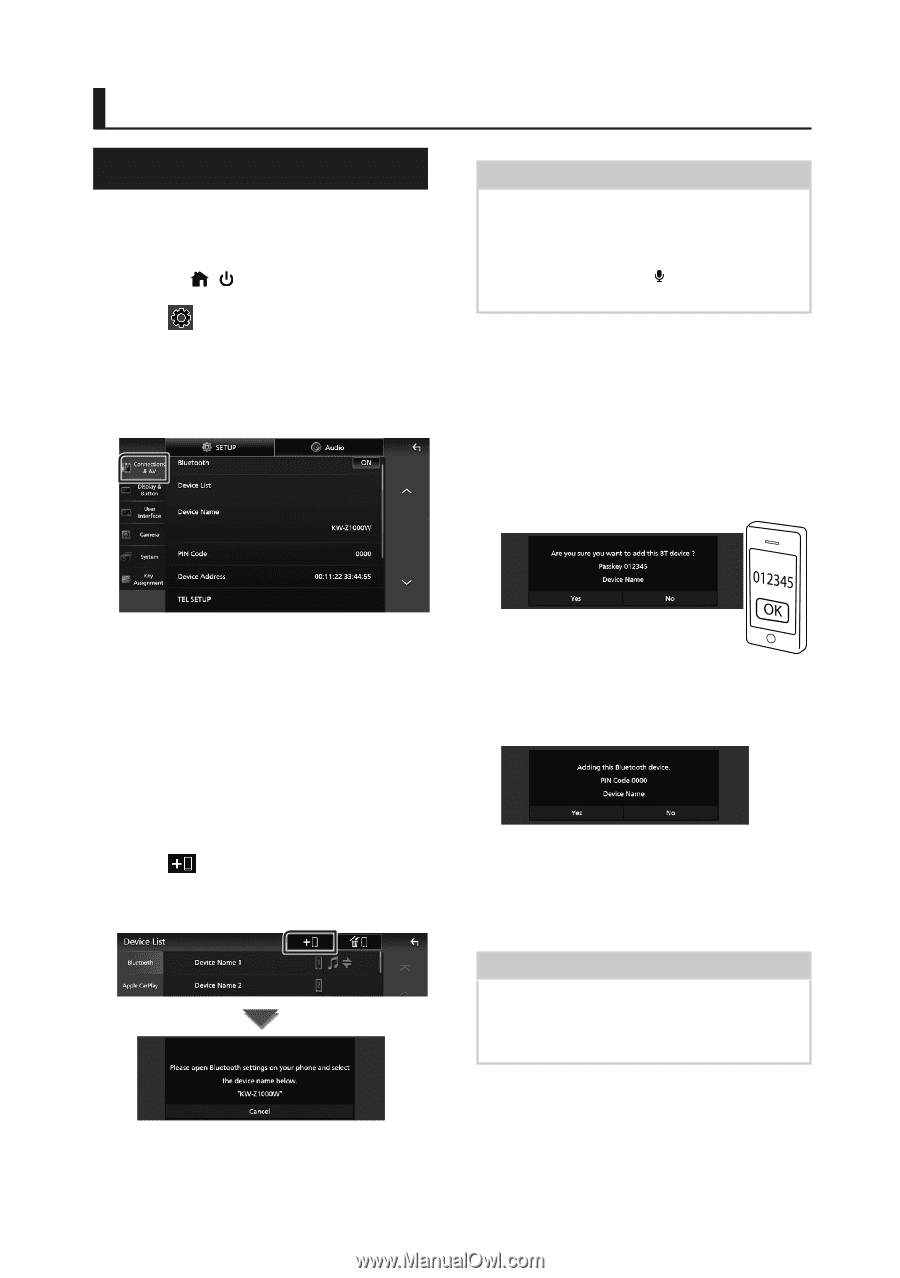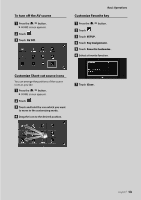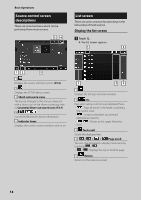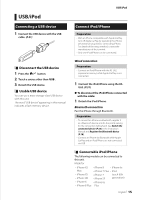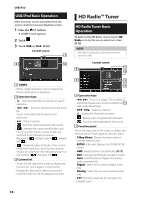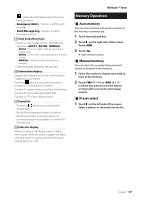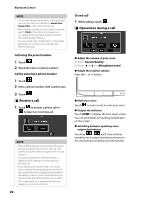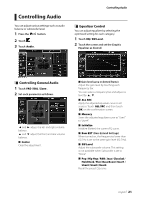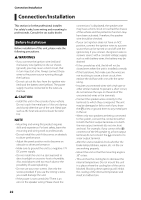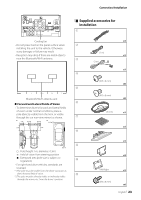JVC KW-Z1000W Quick Start Guide America - Page 18
Bluetooth Control, Register the Bluetooth device
 |
View all JVC KW-Z1000W manuals
Add to My Manuals
Save this manual to your list of manuals |
Page 18 highlights
Bluetooth Control Bluetooth Control Register the Bluetooth device It is necessary to register the Bluetooth audio player or smartphone/cell-phone in this unit before using the Bluetooth function. 1 Press the [ ]/[ ] button. 2 Touch [ ]. 3 Touch [SETUP]. hhSETUP Menu screen appears. 4 Touch [Connections & AV]. NOTE • If an Apple CarPlay device is currently connected, the Apple CarPlay device will be disconnected. • When neither Apple CarPlay, Android Auto, nor a Bluetooth Hands-Free phone is connected, pressing and holding the [ ] button displays Bluetooth pairing waiting dialog. 8 Search for the unit ("KW-Z1000W") from your smartphone/cell-phone. Complete steps 8 to 10 within 30 seconds. 9 Operate your smartphone/cell-phone according to the displayed messages. ●●Confirm the request both on the smartphone/cell-phone. 5 Touch [Device List]. 6 Select a device type. ■■ [Bluetooth] To connect as Bluetooth audio source. ■■[Apple CarPlay] To connect as Apple CarPlay source. ■■[Android Auto] To connect as Android Auto source. 7 Touch [ ]. hhBluetooth pairing waiting dialog appears. ●●Input the PIN Code in your smartphone/cell-phone. PIN Code is set to "0000" as the default. 10 Touch [Yes]. When data transmission and connection have completed, the Bluetooth connection icon appears on the screen. NOTE • When registering the iPhone that is available for Apple CarPlay wirelessly, a confirmation message appears. Touch [Yes] to display the Apple CarPlay screen for wireless connection. 18