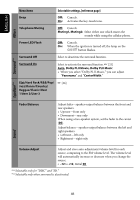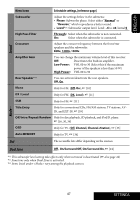JVC KWAVX706 Instructions - Page 43
Setup 1, Setup 2
 |
View all JVC KWAVX706 manuals
Add to My Manuals
Save this manual to your list of manuals |
Page 43 highlights
ENGLISH Menu items Menu Language Audio Language Subtitle OSD Language Monitor Type 16:9 4:3 LB 4:3 PS OSD Position Position 1 Position 2 Selectable settings, [reference page] Select the initial disc menu language; Initial English ( also page 48). Select the initial audio language; Initial English ( also page 48). Select the initial subtitle language or erase the subtitle (OFF); Initial OFF ( also page 48). Select the on-screen language used for the external monitor connected to the VIDEO OUT plug; Initial English. Select the monitor type to watch a wide screen picture on the external monitor. • 16:9 : Select when the aspect ratio of the external monitor is 16:9. • 4:3LB [Letter Box]/4:3PS [Pan Scan]: Select when the aspect ratio of the external monitor is 4:3. Refer to the illustrations on the left to see how the pictures are shown on the monitor. Select the position of the on-screen bar, [23]. • 1 : Higher position • 2 : Lower position Disc Setup 1*4 File Type Select playback file type when a disc or an SD card contains different types of files. • Audio :Plays back audio files. • Picture : Plays back JPEG files. • Video : Plays back MPEG files (not available for SD cards). D. (Dynamic) Range Compres. (Compression)*4 You can enjoy a powerful sound at a low volume level while playing Dolby Digital software. • Auto : Select to apply the effect to multi-channel encoded software. • On : Select this to always use this function. Disc Setup 2*5 *4 Selectable only for "DISC" or "SD" (while not playing). *5 Selectable only for "DISC" or "SD." 43 SETTINGS