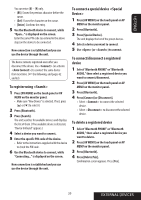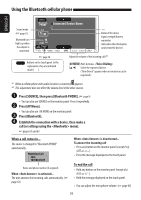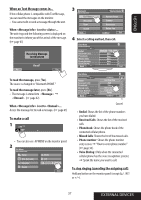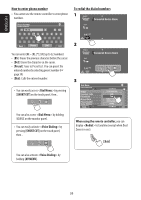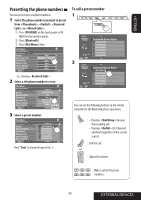JVC KWAVX800 Instructions - Page 40
Using the Bluetooth audio player
 |
UPC - 046838028007
View all JVC KWAVX800 manuals
Add to My Manuals
Save this manual to your list of manuals |
Page 40 highlights
ENGLISH Using the Bluetooth audio player *1 Sound mode ( page 51) Bluetooth icon lights up when the adapter is connected. : Buttons on the touch panel. In the explanation, they are indicated inside [ ]. *2 Status of the device Signal strength/Battery remainder (only when the information comes from the device) page 51 [3 / 8] [7] [4 ¢] [5 ∞] Start and pause playback Reverse/forward search Select the registered device ("New Device" appears when a new device can be registered.)*3 *1 When a cellular phone with audio function is connected, appears. *2 Indicates the button pressed. It may be different from the operation status. *3 You cannot select "New Device" when a Bluetooth audio player is connected. ~ Press [SOURCE], then press [Bluetooth AUDIO]. ( page 9) • You can also use SOURCE on the monitor panel. Press it repeatedly. Ÿ Start playback. •See page 34 for connecting a new device. •See pages 35 for connecting/disconnecting a registered device. •See page 35 for deleting a registered device. You can use the following buttons on the remote controller for the Bluetooth audio operations. : Start and pause playback. : Reverse/forward skip. : Adjust the volume. Bluetooth Information: If you wish to receive more information about Bluetooth, visit our JVC web site. 40