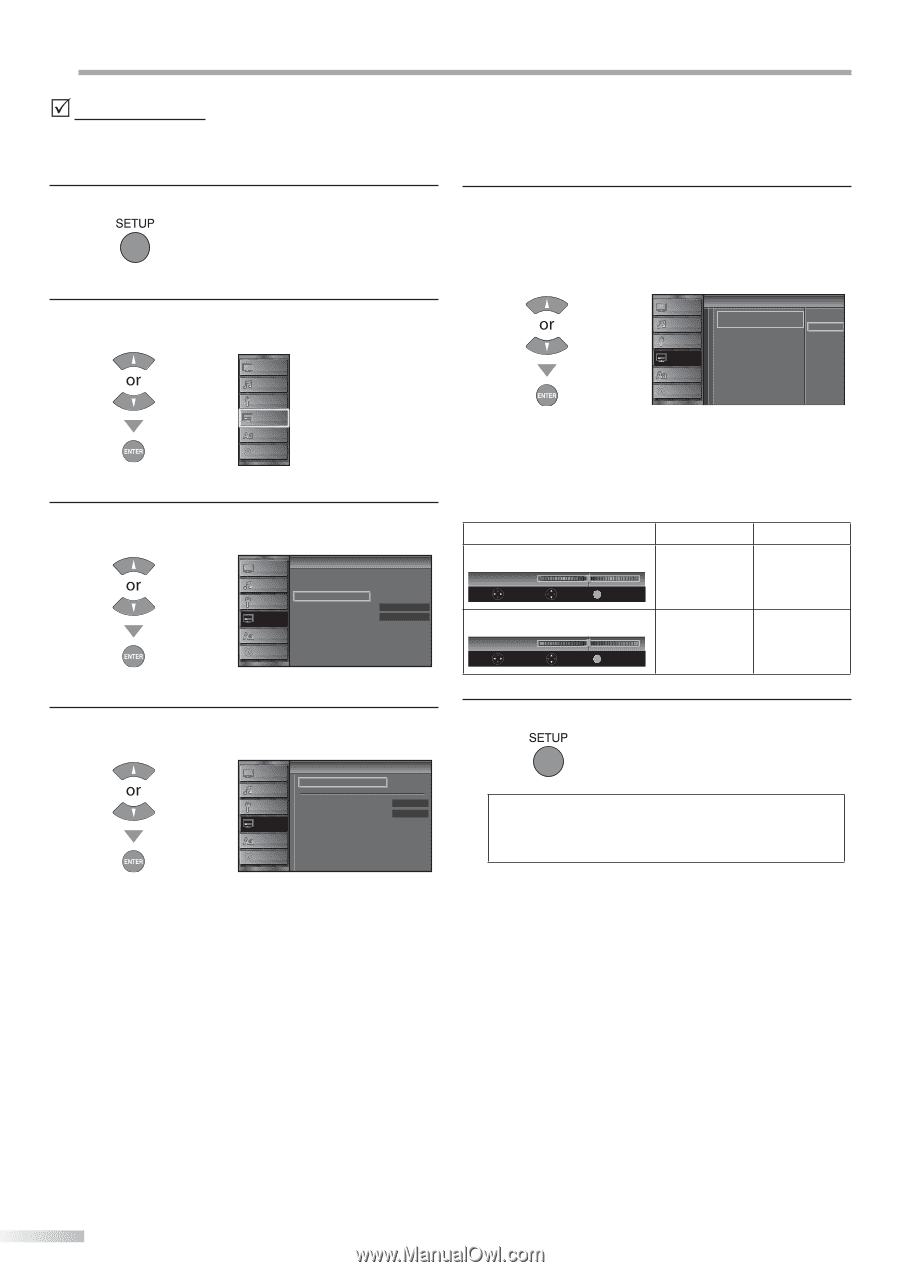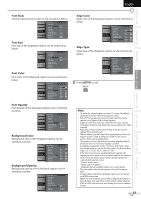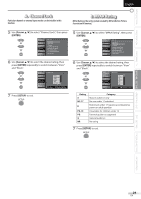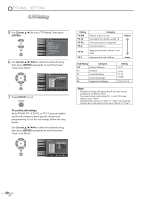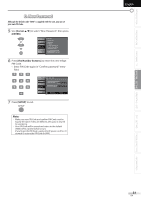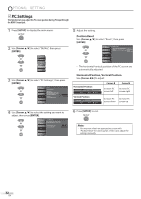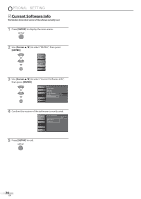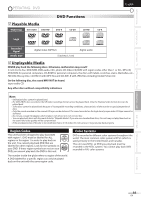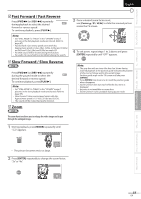JVC LT-32D200 Instructions - Page 32
PC Settings, Position Reset, Horizontal Position, Vertical Position
 |
UPC - 046838037153
View all JVC LT-32D200 manuals
Add to My Manuals
Save this manual to your list of manuals |
Page 32 highlights
OPTIONAL SETTING 5 PC Settings This function lets you adjust the PC screen position during PC input through the HDMI 1 input jack. 1 Press [SETUP] to display the main menu. 2 Use [Cursor K/L] to select "DETAIL", then press [ENTER]. PICTURE SOUND CHANNEL DETAIL LANGUAGE DVD 3 Use [Cursor K/L] to select "PC Settings", then press [ENTER]. PICTURE SOUND CHANNEL DETAIL LANGUAGE Detail Closed Caption Child Lock PC Sett ngs Energy Sav ng Mode Location Current Software Info DVD On Home 5 Adjust the setting. Position Reset Use [Cursor K/L] to select "Reset", then press [ENTER]. PICTURE SOUND Position Reset Resets the d splay position of the p cture CHANNEL DETAIL LANGUAGE DVD Cancel Reset • The horizontal/vertical position of the PC screen are automatically adjusted. Horizontal Position, Vertical Position Use [Cursor s/B] to adjust. Horizontal Position H. Position 0 Adjust Move + EN ER Enter Cursor s to move PC screen left Cursor B to move PC screen right Vertical Position V. Position 0 Adjust Move + EN ER Enter to move PC screen down to move PC screen up 4 Use [Cursor K/L] to select the setting you want to adjust, then press [ENTER]. PICTURE SOUND PC Settings Position Reset Hor zontal Pos t on 0 CHANNEL Vertical Position 0 DETAIL LANGUAGE DVD 6 Press [SETUP] to exit. Note: • You may not obtain an appropriate screen with "Position Reset" for some signals. In this case, adjust the settings manually. 32 EN