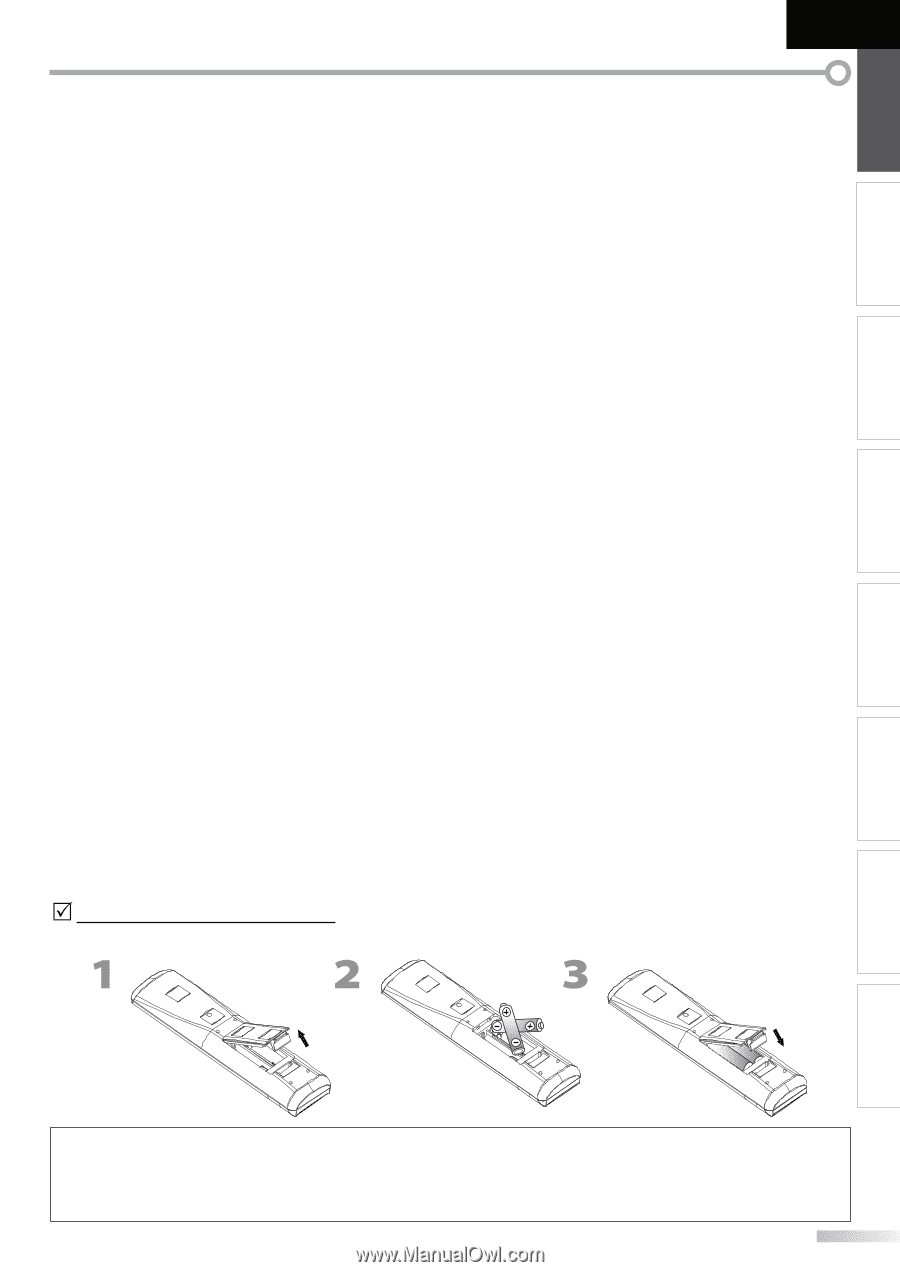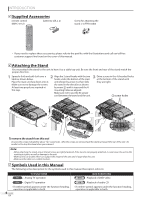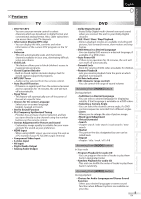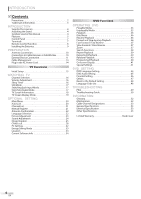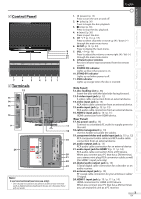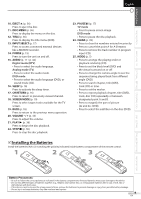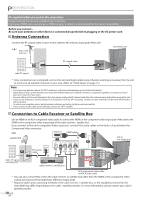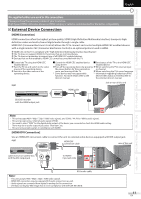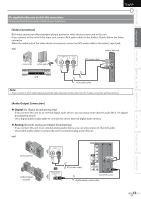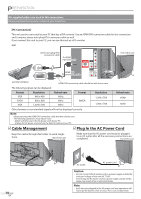JVC LT-32D200 Instructions - Page 9
Installing the Batteries, EJECT, DISC MENU, TITLE, INPUT SELECT, POWER, AUDIO, SLEEP, CH RETURN
 |
UPC - 046838037153
View all JVC LT-32D200 manuals
Add to My Manuals
Save this manual to your list of manuals |
Page 9 highlights
INTRODUCTION PREPARATION WATCHING TV OPTIONAL SETTING OPERATING DVD DVD SETTING TROUBLESHOOTING INFORMATION English 10. EJECT A (p. 36) Press to eject the disc. 11. DISC MENU (p. 36) Press to display the menu on the disc. 12. TITLE (p. 36) Press to display the title menu (DVD). 13. INPUT SELECT (p. 17) Press to access connected external devices like a BD/DVD recorder. 14. POWER (p. 15) Press to turn the unit on and off. 15. AUDIO (p. 17 / p. 42) Digital mode (DTV) • Press to select the audio language. Analog mode (TV) • Press to select the audio mode. DVD mode • Press to select the audio language (DVD), or sound mode (CD). 16. SLEEP (p. 16) Press to activate the sleep timer. 17. CH RETURN (p. 16) Press to return to previously viewed channel. 18. SCREEN MODE (p. 19) Press to select aspect ratio available for the TV screen. 19. BACK (p. 18) Press to return to the previous menu operation. 20. VOLUME -/ + (p. 16) Press to adjust the volume. 21. PLAY B (p. 36) Press to begin the disc playback. 22. STOP C (p. 36) Press to stop the disc playback. 23. PAUSE F (p. 17) TV mode • Press to pause screen image. DVD mode • Press to pause the disc playback. 24. CLEAR (p. 39) • Press to clear the numbers entered incorrectly. • Press to cancel the point A for A-B repeat. • Press to remove the track number in program input (CD). 25. MODE (p. 5) • Press to arrange the playing order or playback randomly (CD). • Press to set the black level (DVD) and the virtual surround on or off. • Press to change the camera angle to see the sequence being played back from different angle (DVD). • Press to search chapter, title (DVD), track (CD) or time. • Press to set the marker. • Press to repeat playback chapter, title (DVD), track, disc (CD) repeatedly or between designated point A and B. • Press to magnify the part of picture (2x and 4x : DVD). • Press to select the subtitles on the disc (DVD). 5 Installing the Batteries Install the batteries (AA x 2) matching the polarity indicated inside battery compartment of the remote control. Battery Precautions: • Be sure to follow the correct polarity as indicated in the battery compartment. Reversed batteries may cause damage to the device. • Do not mix different types of batteries together (e.g., Alkaline and Carbon-Zinc, or rechargeable batteries like ni-cad, ni-mh, etc) or old batteries with fresh ones. • If the device is not to be used for a long period of time, remove the batteries to prevent damage or injury from possible battery leakage. • Do not try to recharge batteries; they can overheat and rupture. 9 EN