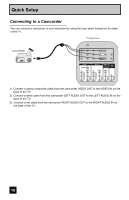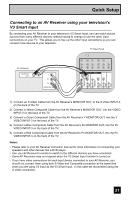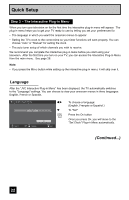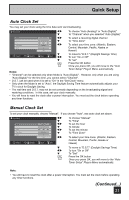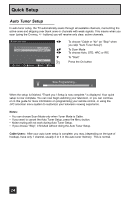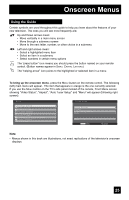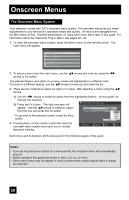JVC LT-37X688 Instructions - Page 21
Connecting to an AV Receiver using your television's, V3 Smart Input - no picture
 |
UPC - 046838030543
View all JVC LT-37X688 manuals
Add to My Manuals
Save this manual to your list of manuals |
Page 21 highlights
Quick Setup Connecting to an AV Receiver using your television's V3 Smart Input By connecting your AV Receiver to your television's V3 Smart Input, you can watch picture sources from many different devices, without having to change or use the other input connections on your TV. This allows you to free up the other input connections so you can connect more devices to your television. TV Rear Panel AV Receiver MONITOR OUT Y PB PR MONITOR OUT INPUT 3 S-VIDEO Y VIDEO INPUT 4 Y VIDEO VIDEO PB L PB L L L PR R PR R R R AUDIO AUDIO AUDIO COMPONENT AUDIO COMPONENT 1) Connect an S-Video Cable from the AV Receiver's MONITOR OUT, to the S-Video INPUT-3 on the back of the TV. 2) Connect a Yellow Composite Cable from the AV Receiver's MONITOR OUT, into the VIDEO INPUT-3 on the back of the TV. 3) Connect a Green Component Cable from the AV Receiver's Y MONITOR OUT, into the Y VIDEO INPUT-3 on the back of the TV. 4) Connect a Blue Component Cable from the AV Receiver's PB MONITOR OUT, into the PB VIDEO INPUT-3 on the back of the TV. 5) Connect a Red Component Cable from the AV Receiver's PR MONITOR OUT, into the PR VIDEO INPUT-3 on the back of the TV. Notes: • Please refer to your AV Receiver instruction manual for more information on connecting your speakers and other devices like a DVD player. • Use your AV Receiver's remote to switch to the different devices you have connected. • Some AV Receivers may not respond when the V3 Smart Input function is turned on. • If you have video connections for each input device connected to your AV Receiver, you should not connect them using both S-Video and Composite connection at the same time when you are using V3 Input as the V3 Smart Input. In this case we recommend using the S-Video connection. 21